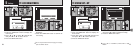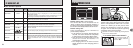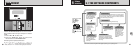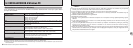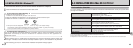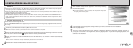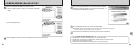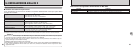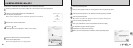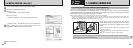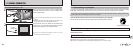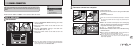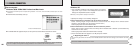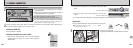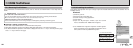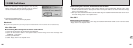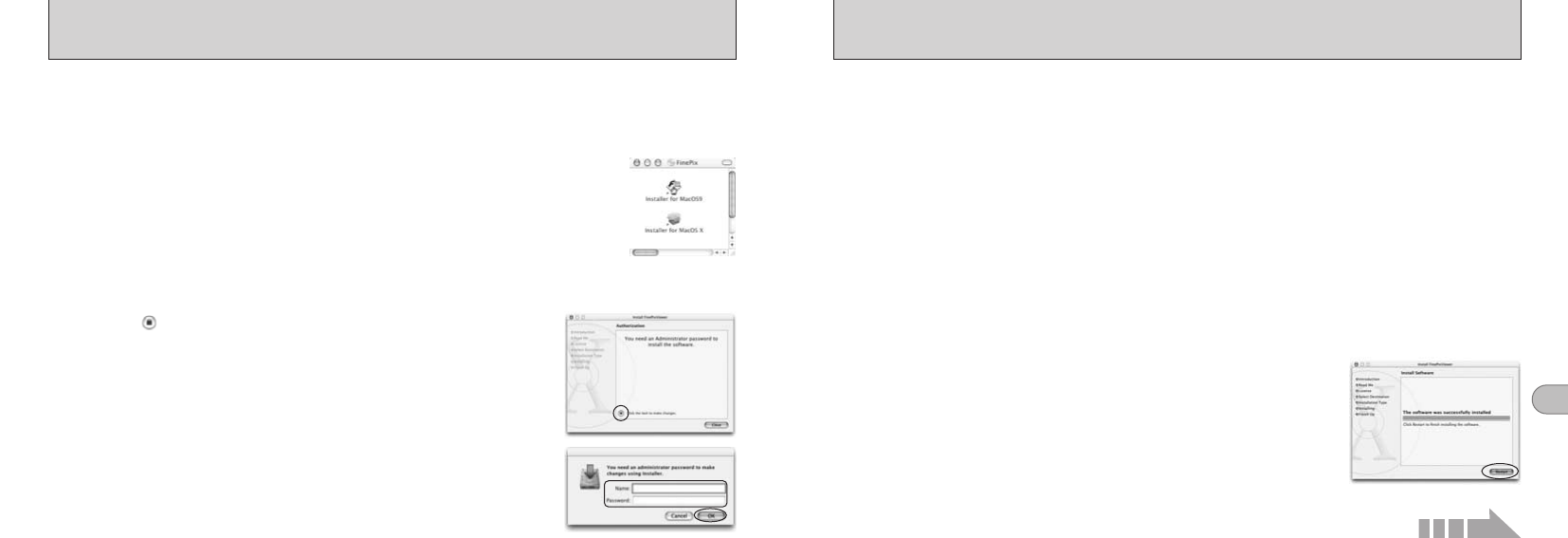
93
6
92
4
Click the “ ” icon.
(This operation is not required on version 10.2 (or later).)
5
Enter the administrator name and password.
Then click the [OK] button.
●
!
The window displayed in Mac OS X is slightly different.
6
Click the [Continue] button.
7
Quit any other programs that are running and then click the [Continue] button.
Continued
6.4 INSTALLATION ON A Mac OS X
FinePixViewer and RAW FILE CONVERTER LE are installed on Mac OS X.
1
Switch your Macintosh on and start up Mac OS X. Do not launch any other applications.
2
Load the enclosed CD-ROM into the CD-ROM drive.
The “FinePix” window opens.
●
!
If the “FinePix” window does not open automatically, double-click the CD-ROM icon.
3
Double-click “Installer for MacOS X”.
8
Click the [Continue] button in the “Software License Agreement” window.
9
Click the [Continue] button.
●
!
The software is installed in the "Applications" folder on the installation destination disk.
10
Click the [Install (upgrade)] button.
11
Enter your administrator name and password and then click [OK].
12
An installation progress window appears.
(Installation may take several minutes)
13
When you have completed the installation, click the [Restart] button.