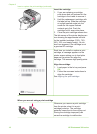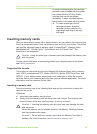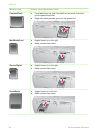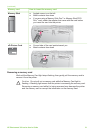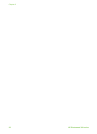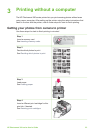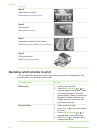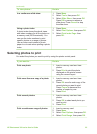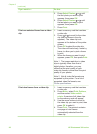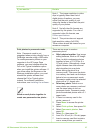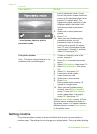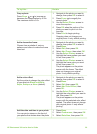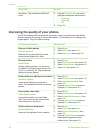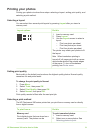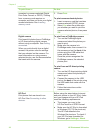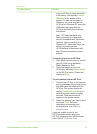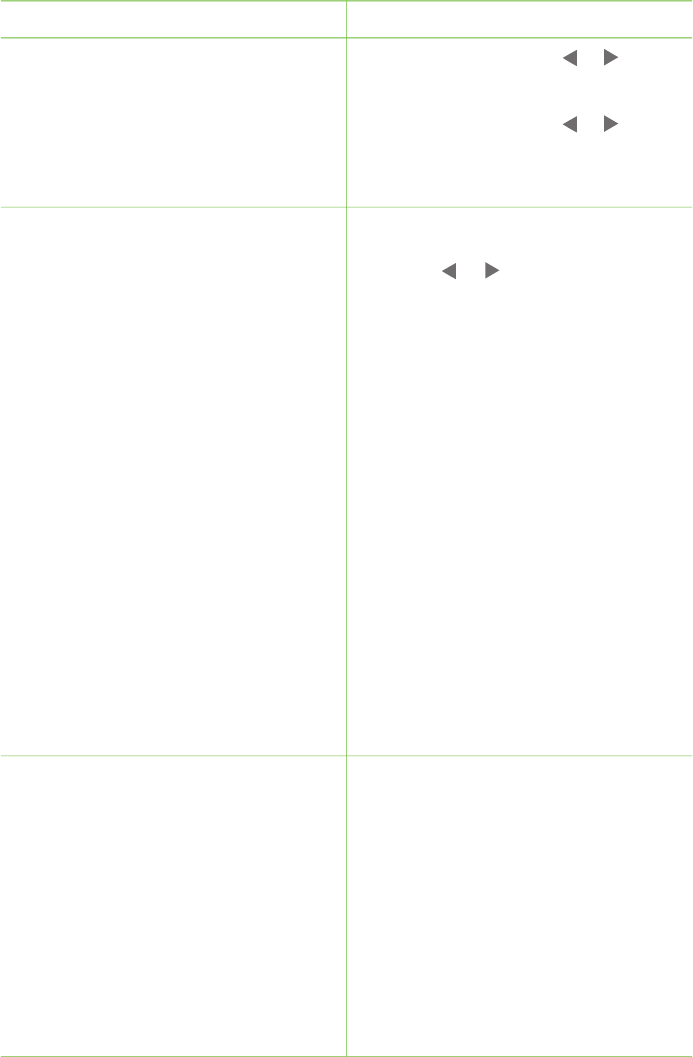
If you want to… Do this
5.
Press Select Photos
or until
the first photo you want to print
appears, then press OK.
6.
Press Select Photos
or until
the last photo you want to print
appears, then press OK.
7. Press Print.
Print one selected frame from a video
clip
1. Insert a memory card that contains
a video clip.
2.
Press
or to scroll to the video
clip (the first frame in the clip
appears). The video clip icon
appears at the bottom of the printer
screen.
3. Press OK to select the video clip.
The video will load slowly, frame by
frame, to allow you to pick a frame
to print.
4. When the frame you want to print
appears, press OK, then press Print.
Note 1 The image resolution in video
clips is typically lower than that of
digital photos; therefore, you may
notice that the print quality of your
video clip frames is lower than the print
quality of your photos.
Note 2 Not all video file formats are
supported by this printer. For a list of
supported video file formats, see
Printer specifications.
Print nine frames from a video clip
1. Insert a memory card that contains
a video clip.
2. Press Menu, select Print Options,
and then select Video action
prints. A preview of all video clips
on the memory card will appear.
3. Use the arrow buttons to scroll to
the video clip you want to print, then
press OK to select it.
4. Press Print. The printout contains
one page of nine frames
automatically selected from the
video clip.
Chapter 3
(continued)
26 HP Photosmart 380 series