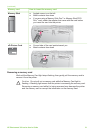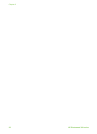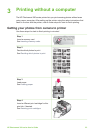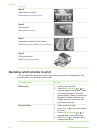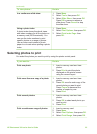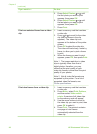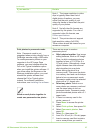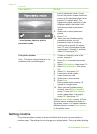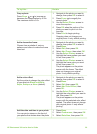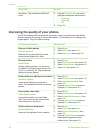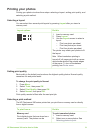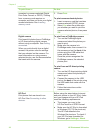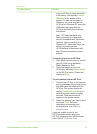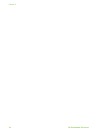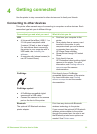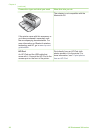To try this... Do this
Crop a photo
Press Zoom
or
to increase or
decrease the magnification by 0.25x.
The maximum level is 5.0x.
1. Navigate to the photo you want to
change, then press OK to select it.
2. Press Zoom
to magnify the
current photo.
3. Use the Select Photos arrows to
move the crop box.
4. Press OK when the portion of the
photo you want to print is in the
crop box.
5. Press Print to begin printing.
Cropping does not change your
original photo. It only affects printing.
Add a decorative frame
Choose from a palette of various
patterns and colors to make the frame
stand out.
1. Navigate to the photo you want to
change, then press OK to select it.
2. Press Menu.
3. Select Edit, then press OK.
4. Select Add Frame, then select OK.
5. Use the Select Photos arrows to
highlight the frame pattern you want
to use, then press OK.
6. Use the Select Photos arrows to
highlight the frame color you want
to use, then press OK.
The photo appears on the printer
screen with the frame. The effect
does not change your original
photo. It only affects printing.
Add a color effect
Set the printer to change the color effect
of your prints to Black and White,
Sepia, Antique, or None (default).
1. Navigate to the photo you want to
change, then press OK to select it.
2. Press Menu.
3. Select Edit, then press OK.
4. Select Add Color Effect, then
press OK.
5. Use the Select Photos arrows to
highlight the color effect you want to
use, then press OK.
The photo appears on the printer
screen with the selected color effect
applied. The effect does not change
your original photo. It only affects
printing.
Add the date and time to your prints
You can print a stamp on the front of
your photos that shows when the photo
1. Press Menu.
2. Select Preferences, then press OK.
3. Select Date/time, then press OK.
HP Photosmart 380 series User's Guide 29