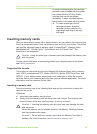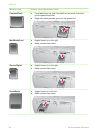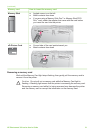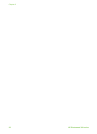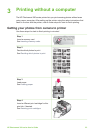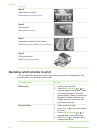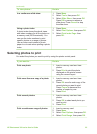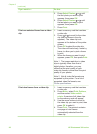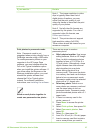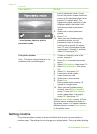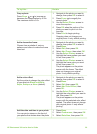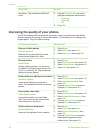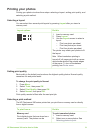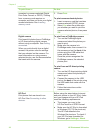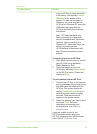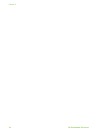If you want to… Do this
Note 1 The image resolution in video
clips is typically lower than that of
digital photos; therefore, you may
notice that the print quality of your
video clip frames is lower than the print
quality of your photos.
Note 2 Not all video file formats are
supported by this printer. For a list of
supported video file formats, see
Printer specifications.
Note 3 This printer does not support
high resolution videos (full VGA).
These videos should be viewed on your
camera or computer.
Print photos in panoramic mode
Note Panoramic mode is not
supported when printing directly from a
PictBridge camera using a USB cable.
To create panoramic photos on your
computer in the HP Image Zone
software, you must choose either the
Full or the Typical installation option
when you install the printer software. If
you chose either the Express or the
Minimum installation option, you must
reinstall the printer software and
choose the Full or Typical option
instead. For software installation
instructions, see Installing the software.
Stitch several photos together to
create one panoramic-size photo...
There are two ways to create a
panoramic photo:
● Stitch photos together: Use image
editing software, such as HP Image
Zone, to stitch overlapping photos
together to form a 10 x 30 cm (4 x
12 inch) photo. (Alternatively, some
digital cameras can stitch several
shots together into one photo
before saving the photo to a
memory card.) Then save the photo
to a memory card and use the steps
below to turn on panoramic mode.
Panoramic mode prints the selected
photo with a 3:1 aspect ratio.
● Select any photo: Select one or
more photos on a memory card and
use the steps below to turn on
panoramic mode. Panoramic mode
prints the selected photos with a 3:1
aspect ratio.
1. If there is a memory card in the
printer, remove it.
2. Press Menu to access the printer
menu.
3. Select Print options, then press OK.
4. Select Panoramic photos, then
press OK.
5. Select On, then press OK.
6. Load 10 x 30 cm (4 x 12 inch) paper.
7. Insert a memory card that contains
one or more photos you want to
(continued)
HP Photosmart 380 series User's Guide 27