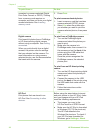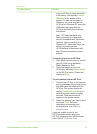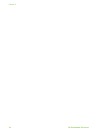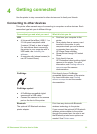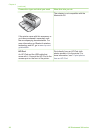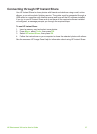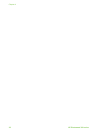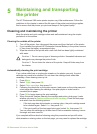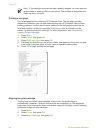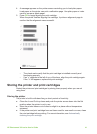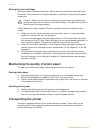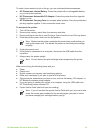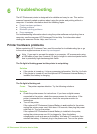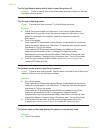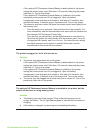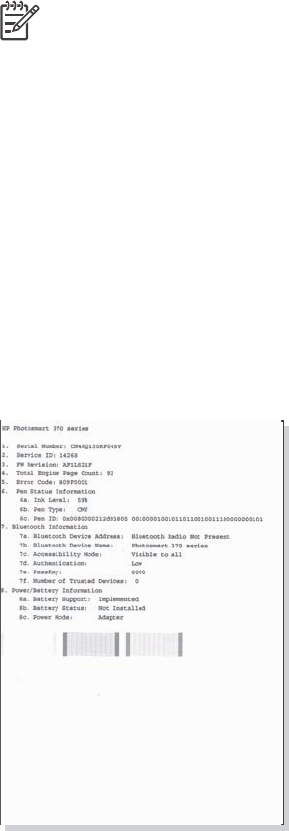
Note If the cartridge or printer has been recently dropped, you may also see
white streaks or missing colors in your prints. This problem is temporary and
clears up within 24 hours.
Printing a test page
Print a test page before contacting HP Customer Care. The test page contains
diagnostic information you can use when working with HP Customer Care to solve
printing problems. Look at the ink nozzle pattern on the test page to check the ink
level and condition of the print cartridge. If any line or color is missing from the
pattern, try cleaning the print cartridge. For more information, see Automatically
cleaning the print cartridge.
1. Press Menu.
2. Select Tools, then press OK.
3. Select Print test page, then press OK.
4. Following the directions on the printer screen, load paper so the printer can print
a test page. Use plain paper or index cards to conserve photo paper.
5. Press OK to begin printing the test page.
Aligning the print cartridge
The first time you install a print cartridge in the printer, the printer aligns it
automatically. However, if colors in the printouts are misaligned, or if the alignment
page does not print correctly when you install a new print cartridge, use the following
procedure to align the print cartridge.
1. Press Menu.
2. Select Tools, then press OK.
3. Select Align cartridge, then press OK.
Chapter 5
40 HP Photosmart 380 series