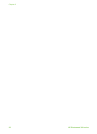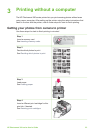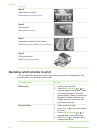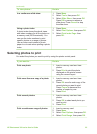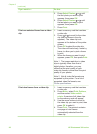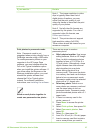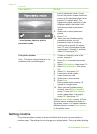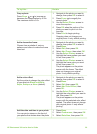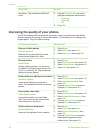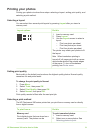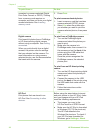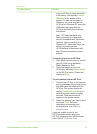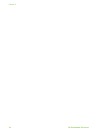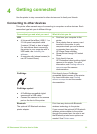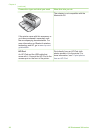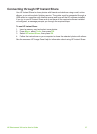To try this... Do this
was taken. This preference affects all
prints.
4. Use the Select Photos arrows to
highlight a date/time stamp option:
– Date/time
– Date only
– Off
5. Press OK.
Improving the quality of your photos
The HP Photosmart 380 series printer provides a variety of preferences and effects
that can improve the quality of your printed photos. The settings do not change your
original photo. They only affect printing.
Problem and solution
How to do it
Red eye in flash photos
Red eye removal
Remove the red eye effect that mars
some photos taken with a flash.
1. Press Menu.
2. Select Edit, then press OK.
3. Select Red-eye, then press OK.
Blurred photos
SmartFocus
Sharpen blurred photos. It is turned on
by default. Use these instructions to turn
it on if it is currently off. This preference
affects all printed photos.
1. Press Menu.
2. Select Preferences, then press OK.
3. Select Smart focus, then press OK.
4. Select On, then press OK.
Photos with poor lighting and contrast
Adaptive lighting
Improve the lighting and contrast in
prints. This preference affects all printed
photos.
1. Press Menu.
2. Select Preferences, then press OK.
3. Select Adaptive lighting, then
press OK.
4. Use the Select Photos arrows to
highlight On, then press OK.
Poor-quality video clips
Video enhancement
Improve the quality of printed video
clips. Print times may be slower when
this preference is turned on.
1. Press Menu.
2. Select Preferences, then press OK.
3. Select Video Enhancement, then
press OK.
4. Use the Select Photos arrows to
highlight On, then press OK.
Photos with poor brightness
Photo brightness
Improve the brightness level in photos.
1. Press Menu.
2. Select Edit, then press OK.
3. Select Photo Brightness, then
press OK.
4. Use the Select Photos arrows to
adjust photo brightness to the
desired level, then press OK.
Chapter 3
(continued)
30 HP Photosmart 380 series