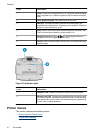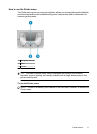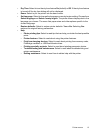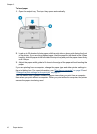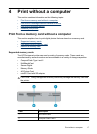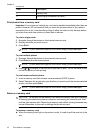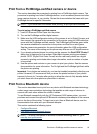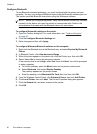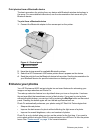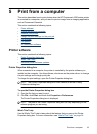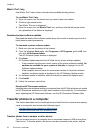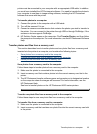Label Description
3 Memory Stick
4 Secure Digital, MultiMediaCard (MMC)
Print photos from a memory card
Important: Your photos are instantly dry, and can be handled immediately after they are
printed. However, HP recommends that you leave the printed surface of your photos
exposed to the air for 3 minutes after printing to allow the colors to fully develop before
you stack them with other photos or place them in albums.
To print a single photo
1. Navigate through the photos on the inserted memory card.
2. Display the photo you want to print.
3. Press Print.
NOTE: To print additional copies of the current image, press Print again.
To print multiple photos
1. Navigate through the photos on the inserted memory card.
2. Press Print to print the current photo.
NOTE: To print additional copies of the current image, press Print again.
3. Press or to browse to the next photo you want to print. You do not have to wait
for the first photo to finish printing.
To print camera-selected photos
1. Insert a memory card that contains camera-selected (DPOF) photos.
2. Select Yes when the printer asks you whether you want to print the camera-selected
photos, and then press Print.
NOTE: To print additional copies of the current image, press Print again.
Remove a memory card
CAUTION: Do not pull out the memory card while the memory card light is flashing.
A flashing light means the printer or computer is accessing the memory card. Wait
until the light remains solid. Removing a memory card while it is being accessed may
corrupt information on the card or damage the printer and card.
To remove a memory card
▲ When the memory card light on the printer is solid, it is safe to pull the card out of the
slot.
Chapter 4
(continued)
18 Print without a computer