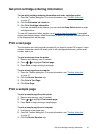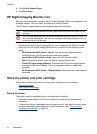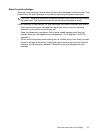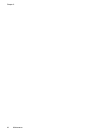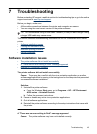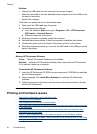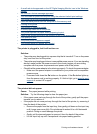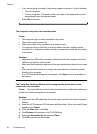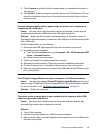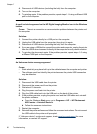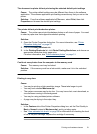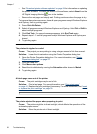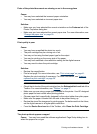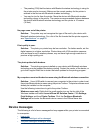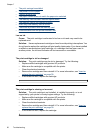7. Click Continue to uninstall the files created when you connected the printer to
the computer.
8. Click Restart. When the computer restarts, remove the HP Photosmart CD and
follow the installation instructions in the setup instructions that came in the box
with the printer.
The New Hardware Wizard did not appear when the printer and computer were
connected with a USB cable
Cause: You may not be using the proper version of Windows, or there may be
something wrong with the USB cable or the USB cable connection.
Solution: Make sure the computer’s operating system is the proper version of
Windows and that the computer is connected to the USB port on the back of the printer
with a USB cable.
If that isn't the problem, try the following:
1. Disconnect the USB cable and power cord from the back of the printer.
2. Uninstall the printer software:
a. From the Windows Start menu, go to Programs >HP > HP Photosmart A520
series > Uninstall Devices.
b. Follow the onscreen instructions.
3. When the uninstall is complete, restart the computer.
4. Reinstall the printer software. Follow the onscreen installation instructions.
5. Connect the power cord to the back of the printer and turn on the printer.
6. When the computer prompts you, connect the USB cable to the USB port on the
back of the printer.
The HP Digital Imaging Monitor icon does not appear in the Windows taskbar
Cause: You may have selected Close HP Digital Imaging Monitor from the menu
when you right-clicked the HP Digital Imaging Monitor icon in the Windows Taskbar.
For more information, see “
HP Digital Imaging Monitor icon” on page 42.
Solution: Restart the computer.
The printer would not print when it was connected to the computer with a USB
cable through another USB device
Cause: Two-way communication between the printer and the computer was
interrupted by another device attached to the hub.
Solution:
1. Turn off the computer.
2. Connect the printer directly to a USB port on the computer.
3. Make sure the cable is securely attached to the computer and to the USB port on
the back of the printer.
Printing and hardware issues 49