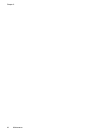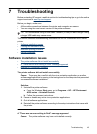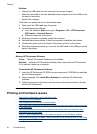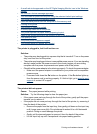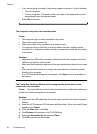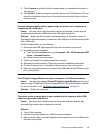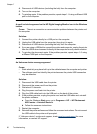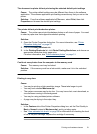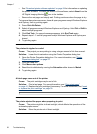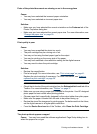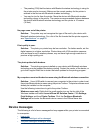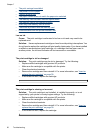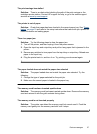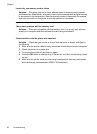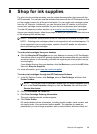•See “Download printer software updates” on page 24 for information on updating
the printer software. To check the version of the software, select About from the
HP Digital Imaging Monitor
icon in the taskbar.
• Remove the wet page and simply wait. Printing continues when the page is dry.
To improve the system resources, close all open programs except Windows Explorer
and Systray, then try printing again:
1. Press Ctrl+Alt+Delete.
2. Select all programs except Windows Explorer and Systray. Hold Ctrl or Shift to
select multiple programs.
3. Click End Task. If a second message appears, click End Task again.
4. Repeat steps 1–3 until all programs except Windows Explorer and Systray are
closed.
5. Try printing again.
The printout is rippled or curled
Cause: The project you are printing is using a larger amount of ink than normal.
Solution: Lower the ink saturation using the Printer Properties dialog box.
1. Open the Printer Properties dialog box. For more information, see “
Printer
Properties dialog box” on page 23.
2. Click the Color tab.
3. Click More color options.
4. Reset the ink attributes by moving the Saturation slider closer to Muted.
5. Try printing again.
A blank page came out of the printer
Cause: The print cartridge may be out of ink.
Solution: Print a test page. For more information, see “
Print a test page”
on page 41. Replace the print cartridge if necessary. For more information, see “
Insert
or replace the print cartridge” on page 39.
The printer ejected the paper when preparing to print.
Cause: The printer might be in direct sunlight, which affects the operation of the
automatic paper sensor.
Solution: Move the printer out of direct sunlight.
Chapter 7
52 Troubleshooting