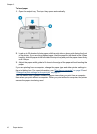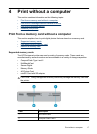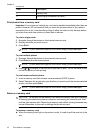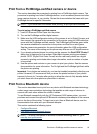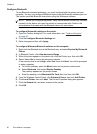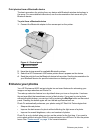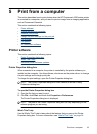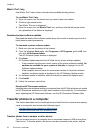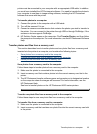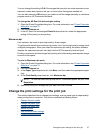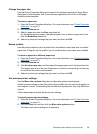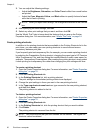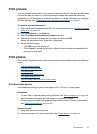What's This? help
Use What's This? help to learn more about the available printing options.
To use What's This? help
1. Move the cursor over the feature that you want to learn more about.
2. Click the right mouse button.
The What's This box is displayed.
3. Move the cursor over the What's This? box, and then click the left mouse button.
An explanation of the feature is displayed.
Download printer software updates
Download the latest printer software update every few months to ensure you have the
latest features and improvements.
To download a printer software update
1. Make sure you are connected to the Internet.
2. From the Windows Start menu, click Programs or All Programs, point to HP, and
then click HP Software Update.
The HP Software Update window is displayed.
3. Click Next.
HP Software Update searches the HP Web site for printer software updates.
• If the computer has the most recent version of the printer software installed, No
updates are available for your system at this time is displayed in the HP
Software Update window.
• If the computer does not have the most recent version of the printer software
installed, a software update is displayed in the HP Software Update window.
4. If a software update is available, select the check box beside the update name.
5. Click Install.
6. Follow the onscreen instructions.
Download HP Photosmart software
Installing the printer software update you download from the HP Web site does not update
the HP Photosmart software you might have installed on the computer. For information
about updating the HP Photosmart software, see the HP Photosmart Software Help.
Transfer photos to a computer
This section describes how to transfer photos and other files from cameras and memory
cards to a computer, and contains the following topics:
•
Transfer photos from a camera or other device
•
Transfer photos and files from a memory card
Transfer photos from a camera or other device
You can transfer photos to a computer from a connected camera or USB device (like a
Flash drive). To transfer photos, the device must be connected to the printer, and the
Chapter 5
24 Print from a computer