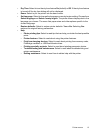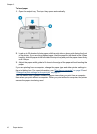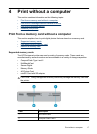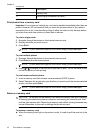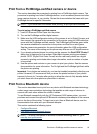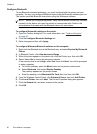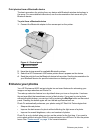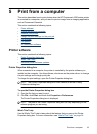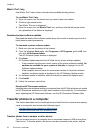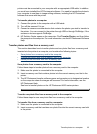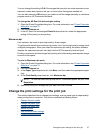Configure Bluetooth
To use Bluetooth wireless technology, you must configure both the printer and your
computer. The way you configure Bluetooth depends on the Bluetooth software you use.
This section provides Bluetooth instructions using the Widcomm software.
NOTE: Before you configure the printer, verify that Bluetooth connectivity functions
correctly on the device you want the printer to communicate with. Refer to the
documentation that came with the Bluetooth device for instructions.
To configure Bluetooth settings on the printer
1. Open the Toolbox dialog box. For more information, see “
Toolbox dialog box”
on page 37.
2. Click the Configure Bluetooth Settings tab.
3. Make changes and then click Apply.
To configure Widcomm Bluetooth software on the computer
1. Right-click the Bluetooth icon in the Bluetooth tray, and select Explore My Bluetooth
Places.
2. In Bluetooth Tasks, click View devices in Range.
3. When the printer appears in the device list, click the Printer icon, then click OK.
4. Select Yes or No to choose the encryption options:
If the security level is set to High, select Yes, then click Next. You will be prompted
to enter a passkey.
a. To find the passkey, press the Menu button on the printer control panel.
b.Select Bluetooth, then select Display Passkey.
The passkey appears on the printer screen.
c. Enter the passkey in the Bluetooth Pin Code field, and then click OK.
5. From the Windows Control Panel, click Printers & Faxes, then click Add Printer.
6. Click Local Printer, then click Next. The Printer Properties dialog box appears.
7. Click the General tab, and enter a name for the printer.
8. Click OK.
Chapter 4
20 Print without a computer