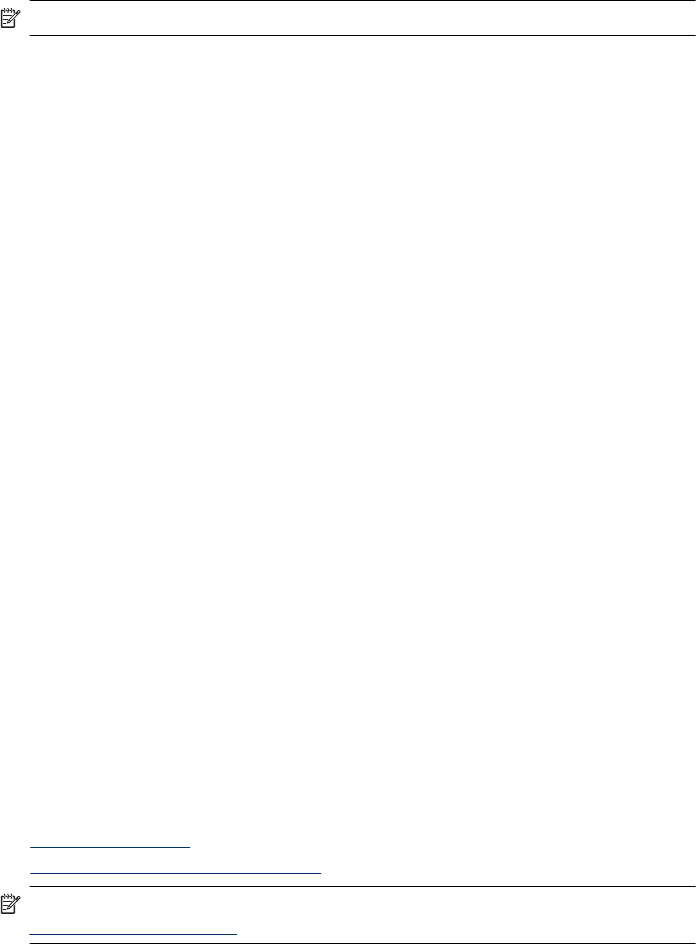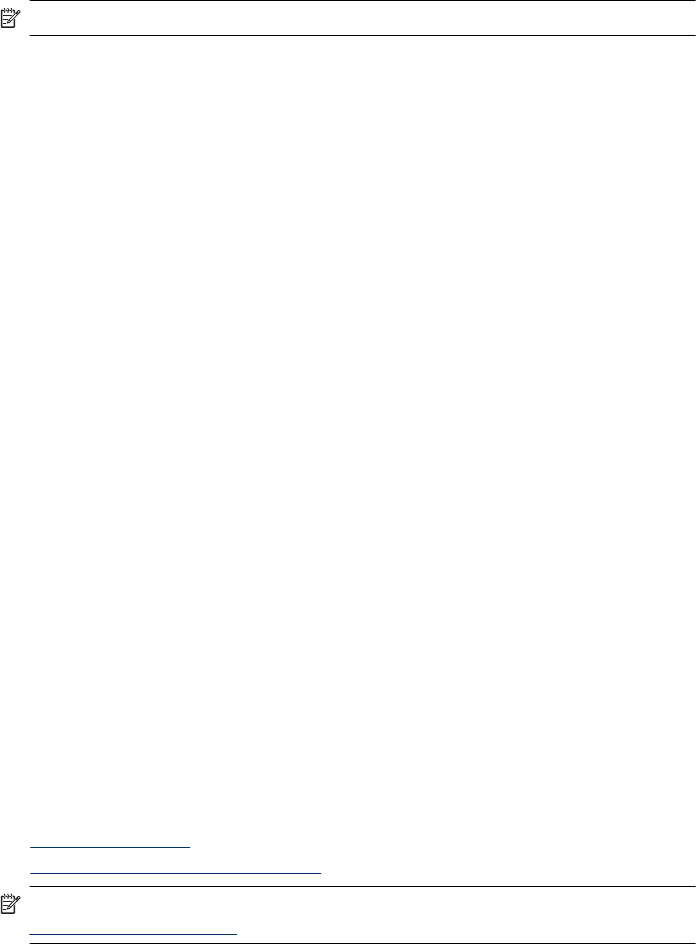
Print from a PictBridge-certified camera or device
This section describes the procedure for printing from a PictBridge digital camera. The
procedure for printing from other PictBridge devices—such as camera phones and other
image capture devices—is very similar. Review the documentation that came with your
PictBridge device for specific information.
NOTE: If you disconnect the camera while printing, all print jobs are cancelled.
To print using a PictBridge-certified camera
1. Load HP Advanced Photo Paper into the printer.
2. Turn on the PictBridge-certified digital camera.
3. Make sure the USB configuration setting of the camera is set to Digital Camera, and
then connect the camera to the camera port of the printer using the USB cable that
came with the PictBridge-certified camera. The PictBridge light flashes green while
the camera establishes a connection to the printer, and then turns solid green.
See the camera documentation for more information about the USB configuration
setting. The name of the setting and its options may differ on non-HP digital cameras.
4. If you already selected photos for printing on the camera, the Print DPOF Photos?
dialog box is displayed on the camera. Select No to bypass printing pre-selected
photos. DPOF (Digital Print Order Format) lets the user mark photos on a digital
camera for printing and include other image information, such as number of copies
to be printed.
5. Use the options and controls on your camera to print your photos. See the camera
documentation for more information. The On light and the PictBridge light flash while
the photos are printing.
Important: Your photos are instantly dry, and can be handled immediately after they are
printed. However, HP recommends that you leave the printed surface of your photos
exposed to the air for 3 minutes after printing to allow the colors to fully develop before
you stack them with other photos or place them in albums.
Print from a Bluetooth device
This section describes how to print from any device with Bluetooth wireless technology,
a short-range communications technology that enables a wide range of devices to
connect with each other without the clutter of cables.
To use Bluetooth connectivity with the HP Photosmart A520 series printer, you must
purchase and connect the optional HP Bluetooth
®
wireless printer adapter to the camera
port on the front of the printer. To learn how to print from a Bluetooth device, see the
documentation that came with your Bluetooth adapter.
This section contains the following topics:
•
Configure Bluetooth
•
Print photos from a Bluetooth device
NOTE: For more information on Bluetooth wireless technology and HP, go to
www.hp.com/go/bluetooth.
Print from a PictBridge-certified camera or device 19