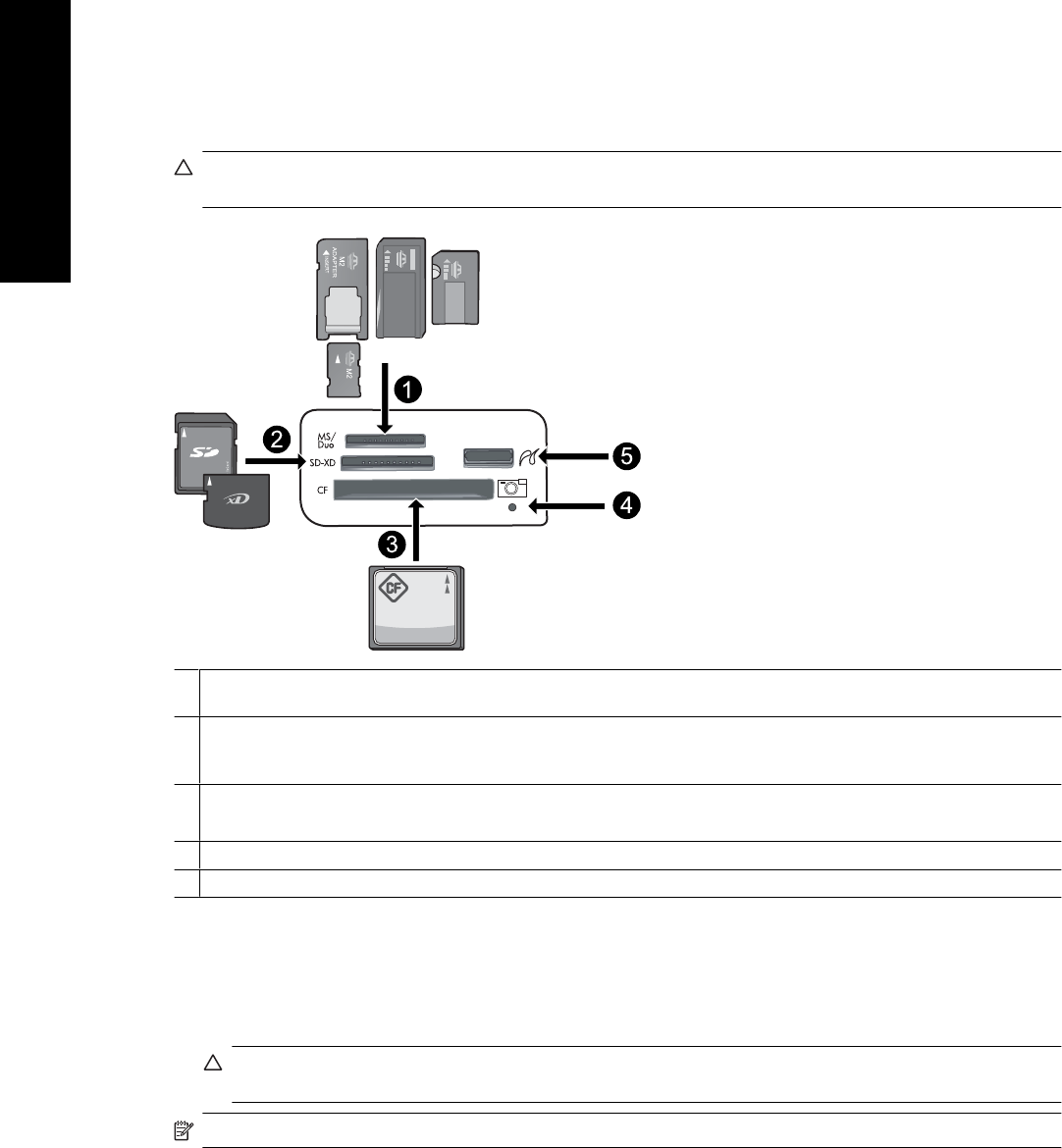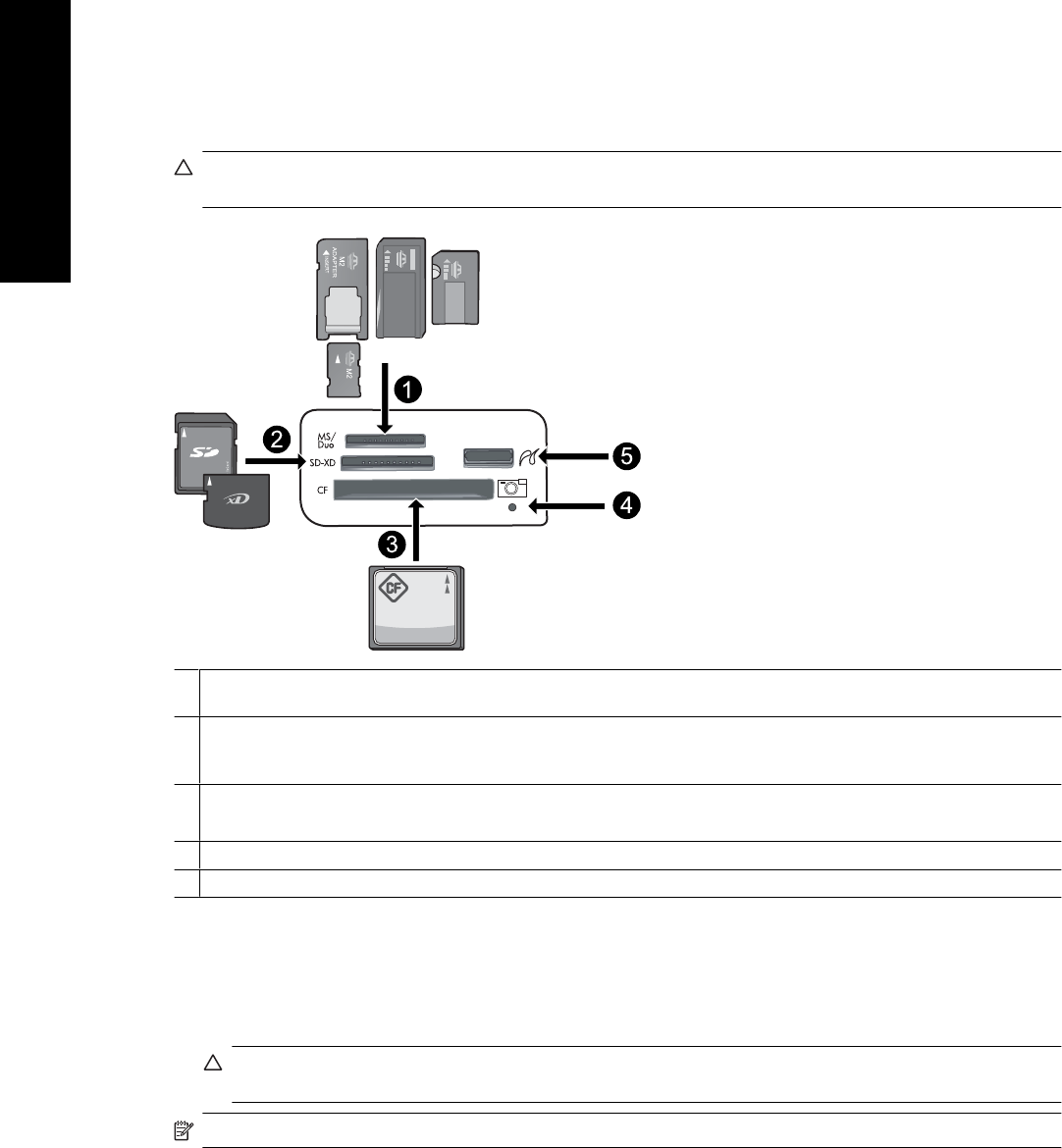
Insert a memory card or storage device
The HP Photosmart supports memory cards and storage devices as described below. Each type of memory card
can only be inserted in the appropriate slot for that card, and only one card or storage device may be inserted at a
time.
CAUTION: Do not insert more than one memory card at a time. If more than one memory card is inserted,
unrecoverable data loss might occur.
1 Memory Stick, Memory Stick Pro, Memory Stick Select, Memory Stick Magic Gate, Memory Stick Duo or Duo Pro (adapter
optional), Memory Stick Micro (adapter required), or MS-HG
2 xD-Picture Card, xD- Picture Card type M, xD-Picture Card type H, Secure Digital (SD), Secure Digital Mini (adapter
required), SD micro (or Transflash), Secure Digital High Capacity (SDHC), MultiMediaCard (MMC), MultiMedia High-Density
(MMC-HD), MMC Plus, or MMC Mobile (RS-MMC; adapter required)
3 CompactFlash (CF) types I and II
NOTE: IBM Microdrive is not supported.
4 Photo light
5 Front USB port (for storage devices)
To insert a memory card or connect a photo storage device
1. Make sure the product is on.
2. Insert the memory card or connect the photo storage device to the front USB port.
The memory card area has a Photo light that flashes when the product is reading the memory card or storage
device. When the light becomes solid, you can view your photos.
CAUTION: Do not pull out the memory card while the Photo light is flashing. Doing so may damage the
memory card or the product.
NOTE: The product only recognizes the JPG and TIF file formats on your memory card or storage device.
View and select photos
You can view and select photos on your memory card or storage device before or while printing them.
To view and select photos
1. Load up to 13 x 18 cm (5 x 7 inch) photo paper in the photo tray or full-size photo paper in the main input tray.
2. Insert a memory card into the appropriate slot or connect a photo storage device to the front USB port.
Chapter 1
8 HP Photosmart overview
English