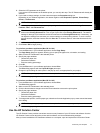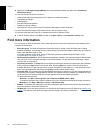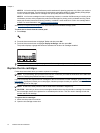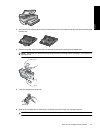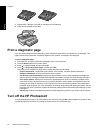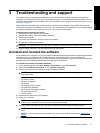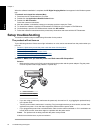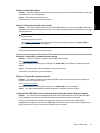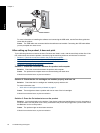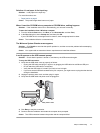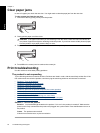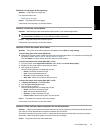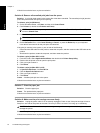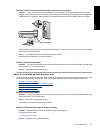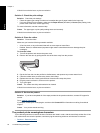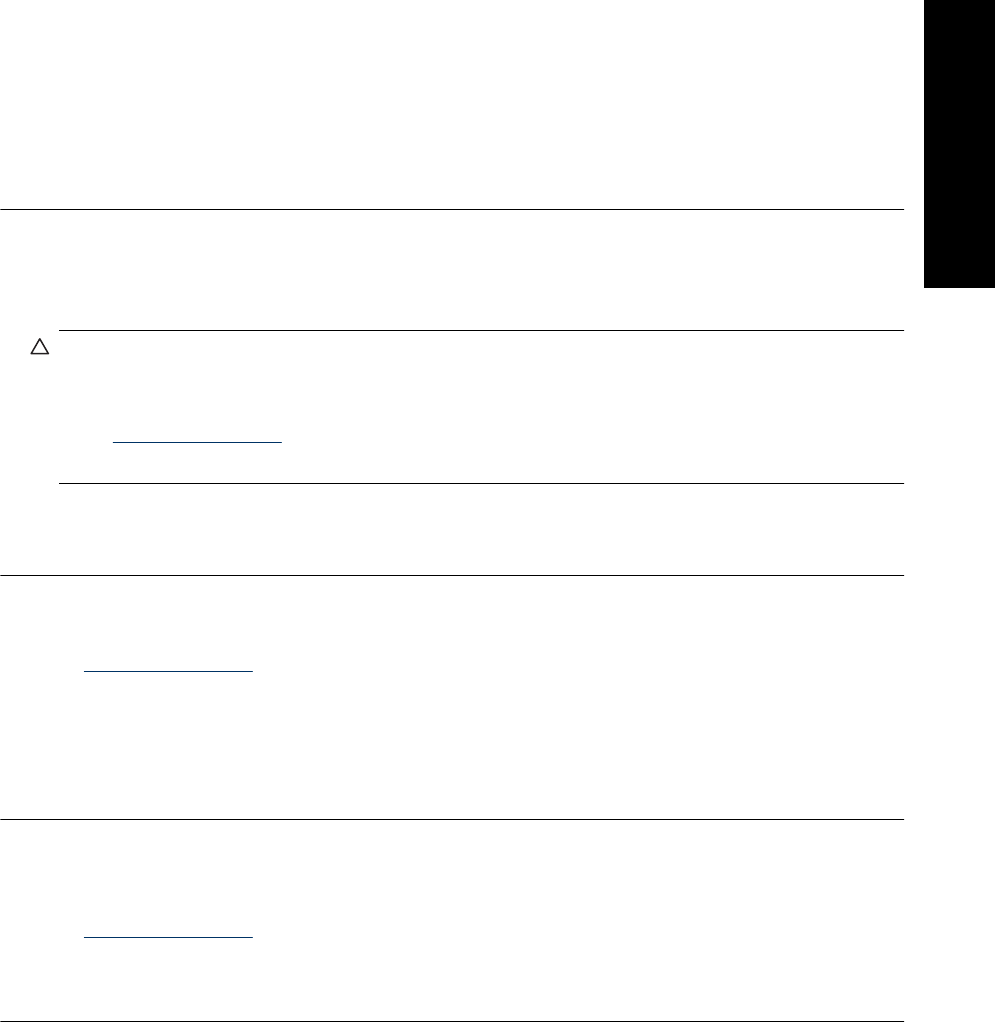
Solution 2: Reset the product
Solution: Turn off the product and reset it by disconnecting the power cord. Wait 60 seconds, and then plug
in the power cord. Turn on the product.
Cause: The product experienced an error.
If this did not solve the issue, try the next solution.
Solution 3: Press the On button more slowly
Solution: The product might not respond if you press the On button too quickly. Press the On button once. It
might take a few minutes for the product to turn on. If you press the On button again during this time, you might
turn the product off.
CAUTION: If the product still does not turn on, it might have a mechanical failure. Unplug the product from
the power outlet.
Contact HP support for service.
Go to:
www.hp.com/support. If prompted, choose your country/region, and then click Contact HP for
information on calling for technical support.
Cause: You pressed the On button too quickly.
If this did not solve the issue, try the next solution.
Solution 4: Contact HP to replace the power supply
Solution: Contact HP support to request a power supply for the product.
Go to:
www.hp.com/support.
If prompted, choose your country/region, and then click Contact HP for information on calling for technical
support.
Cause: The power supply was not intended for use with this product.
If this did not solve the issue, try the next solution.
Solution 5: Contact HP support for service
Solution: If you have completed all of the steps provided in the previous solutions and are still having a
problem, contact HP support for service.
Go to:
www.hp.com/support.
If prompted, choose your country/region, and then click Contact HP for technical support.
Cause: You might need assistance to enable the product or software to function properly.
I connected the USB cable, but I am having problems using the product with my computer
Solution: You must first install the software that came with the product before connecting the USB cable.
During installation, do not plug in the USB cable until prompted by the onscreen instructions.
Once you have installed the software, connecting your computer to the product with a USB cable is
straightforward. Simply plug one end of the USB cable into the back of your computer and the other into the
back of the product. You can connect to any USB port on your computer.
Setup troubleshooting 19
English