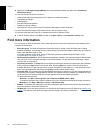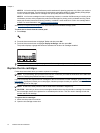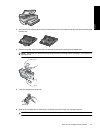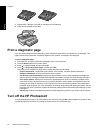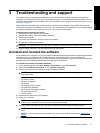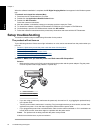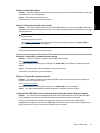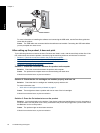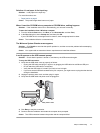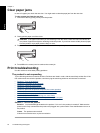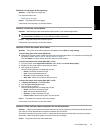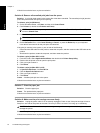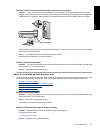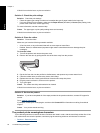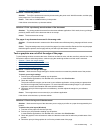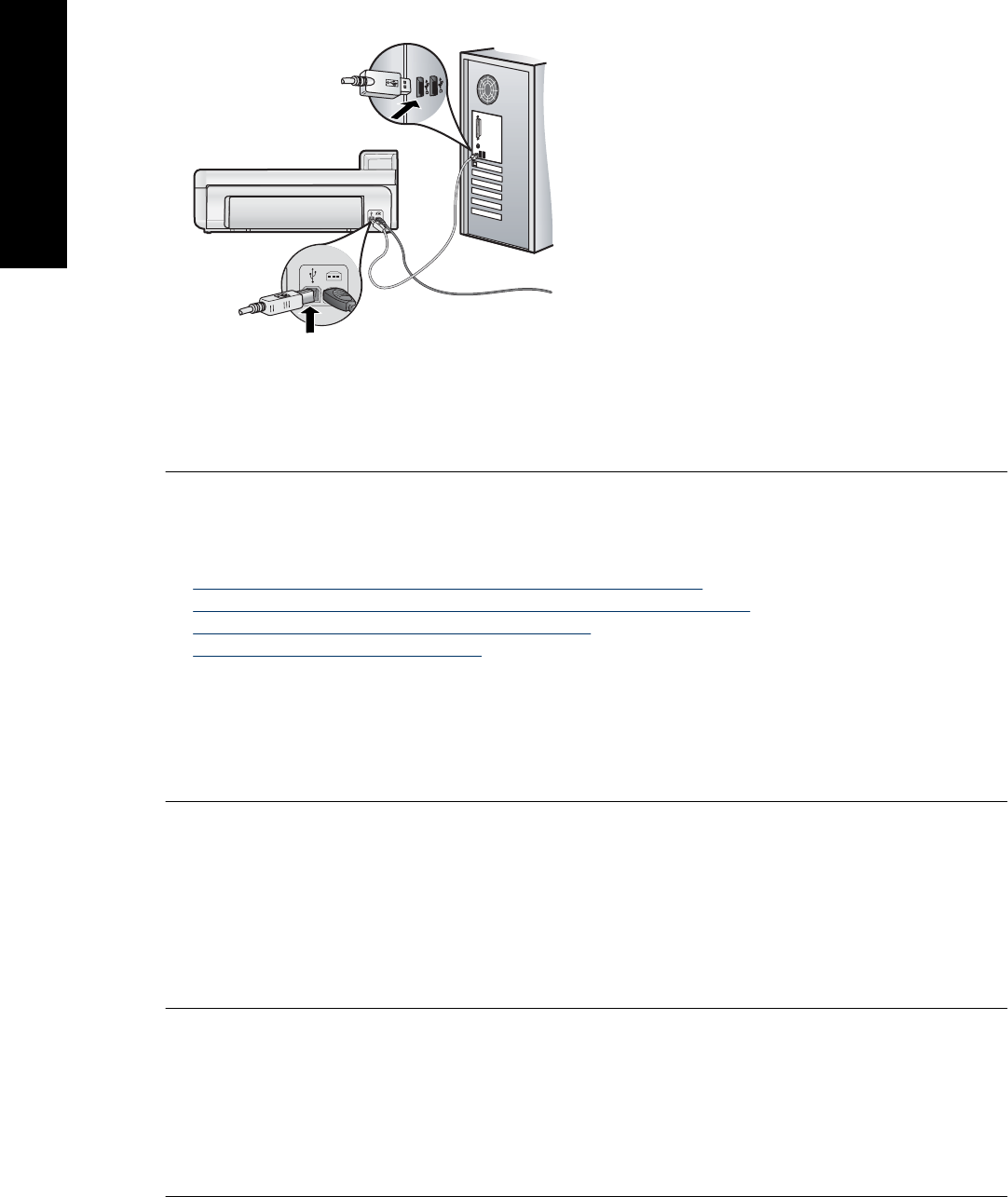
For more information on installing the software and connecting the USB cable, see the Start Here guide that
came with the product.
Cause: The USB cable was connected before the software was installed. Connecting the USB cable before
you are prompted can cause errors.
After setting up the product, it does not print
Try the following solutions to resolve the issue. Solutions are listed in order, with the most likely solution first. If the
first solution does not solve the problem, continue trying the remaining solutions until the issue is resolved.
•
Solution 1: Check the connection between the product and computer
•
Solution 2: Check that the ink cartridges are installed properly and have ink
•
Solution 3: Press the On button to turn on the product
•
Solution 4: Load paper in the input tray
Solution 1: Check the connection between the product and computer
Solution: Check the connection between the product and computer.
Cause: The product and computer were not communicating with each other.
If this did not solve the issue, try the next solution.
Solution 2: Check that the ink cartridges are installed properly and have ink
Solution: Check that the ink cartridges are installed properly and have ink.
For more information, see:
• Work with ink cartridges and the printhead on page 13
Cause: There might have been a problem with one or more of the ink cartridges.
If this did not solve the issue, try the next solution.
Solution 3: Press the On button to turn on the product
Solution: Look at the display on the product. If the display is blank and the On button is not lit, the product is
turned off. Make sure the power cord is firmly connected to the product and plugged into a power outlet. Press
the On button to turn on the product.
Cause: The product might not have been turned on.
If this did not solve the issue, try the next solution.
Chapter 3
20 Troubleshooting and support
English