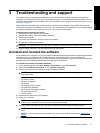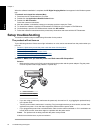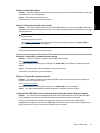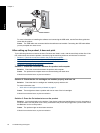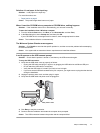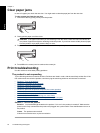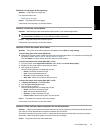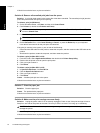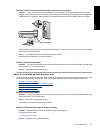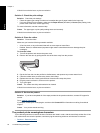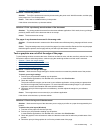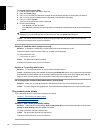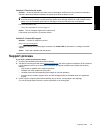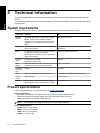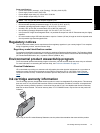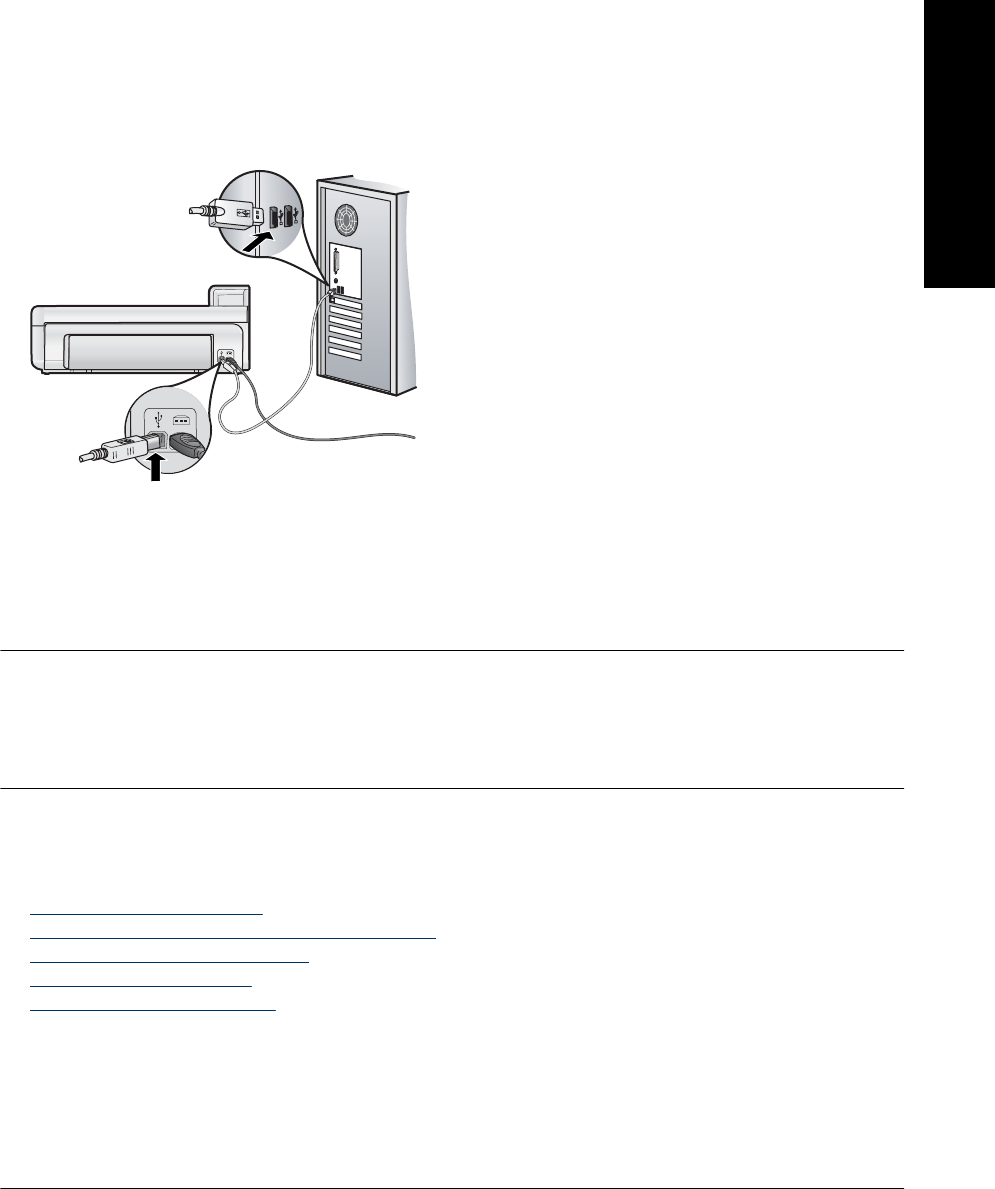
Solution 9: Check the connection from the product to your computer
Solution: Check the connection from the product to your computer. Verify that the USB cable is securely
plugged into the USB port on the back of the product. Make sure the other end of the USB cable is plugged into
a USB port on your computer. After the cable is connected properly, turn off the product and then on again.
If the connections are secure, and nothing has printed several minutes after you sent a print job to the product,
check the status of the product.
Cause: The computer was not communicating with the product.
If this did not solve the issue, try the next solution.
Solution 10: Reset the product
Solution: Turn off the product and reset it by disconnecting the power cord. Wait 60 seconds, and then plug
in the power cord. Turn on the product.
Cause: The product experienced an error.
Paper is not picked up from the input tray
Try the following solutions to resolve the issue. Solutions are listed in order, with the most likely solution first. If the
first solution does not solve the problem, continue trying the remaining solutions until the issue is resolved.
•
Solution 1: Reset the product
•
Solution 2: Make sure the paper is loaded correctly
•
Solution 3: Check the print settings
•
Solution 4: Clean the rollers
•
Solution 5: Service the product
Solution 1: Reset the product
Solution: Turn off the product and reset it by disconnecting the power cord. Wait 60 seconds, and then plug
in the power cord. Turn on the product.
Cause: The product experienced an error.
If this did not solve the issue, try the next solution.
Solution 2: Make sure the paper is loaded correctly
Solution: Make sure that the paper is loaded correctly in the input tray.
For more information, see:
• Paper basics on page 4
Cause: The paper was not loaded correctly.
Print troubleshooting 25
English