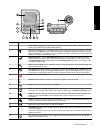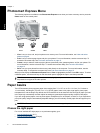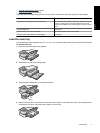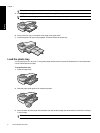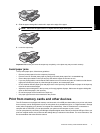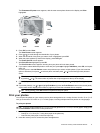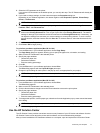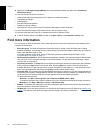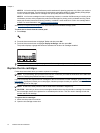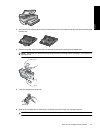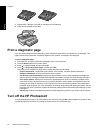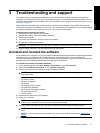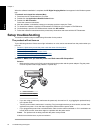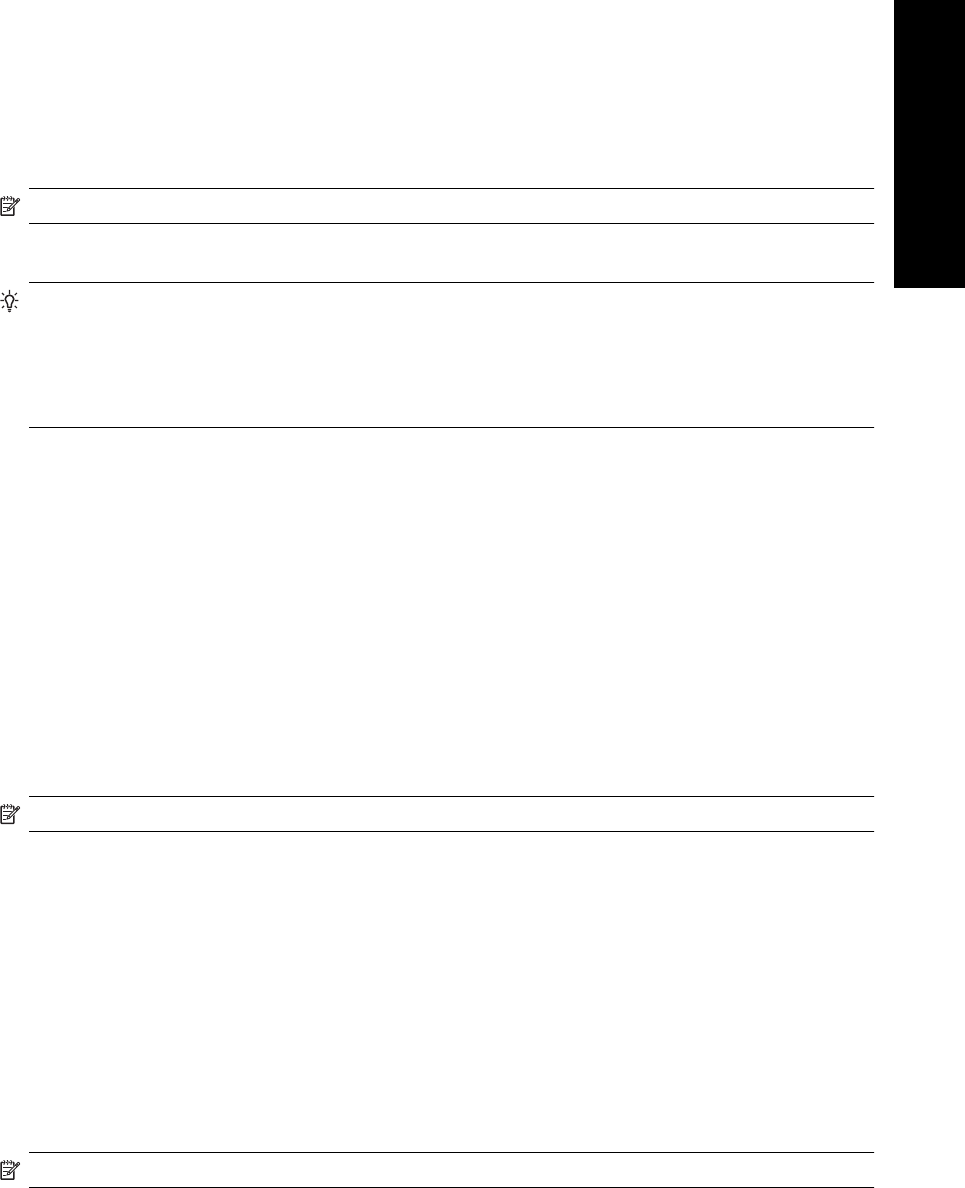
3. Select the HP Photosmart as the printer.
If you set the HP Photosmart as the default printer, you can skip this step. The HP Photosmart will already be
selected.
4. If you need to change settings, click the button that opens the Properties dialog box.
Depending on your software application, this button might be called Properties, Options, Printer Setup,
Printer, or Preferences.
NOTE: When printing a photo, you must select options for the specific photo paper and photo enhancement.
5. Select the appropriate options for your print job by using the features available in the Printing Shortcuts,
Features, Color, and Advanced tabs.
TIP: You can easily select the appropriate options for your print job by choosing one of the predefined print
tasks on the Printing Shortcuts tab. Click a type of print task in the Printing Shortcuts list. The default
settings for that type of print task are set and summarized on the Printing Shortcuts tab. If necessary, you
can adjust the settings here and save your custom settings as a new printing shortcut. To save a custom
printing shortcut, select the shortcut and click Save As. To delete a shortcut, select the shortcut and click
Delete.
6. Click OK to close the Properties dialog box.
7. Click Print or OK to begin printing.
To print from a software application (Mac OS X v10.4)
1. From the File menu in your software application, choose Page Setup.
The Page Setup dialog box appears, allowing you to specify the paper size, orientation, and scaling.
2. Make sure the HP Photosmart is the selected printer.
3. Specify the page attributes:
• Choose the paper size.
• Select the orientation.
• Enter the scaling percentage.
4. Click OK.
5. From the File menu in your software application, choose Print.
The Print dialog appears with the Copies & Pages pane open.
6. Change the print settings for each option in the pop-up menu, as appropriate for your project.
NOTE: When printing a photo, you must select options for the correct paper type and photo enhancement.
7. Click Print to begin printing.
To print from a software application (Mac OS X v10.5)
1. From the File menu in your software application, choose Print.
The Print dialog appears.
2. Make sure the HP Photosmart is the selected printer.
3. Click the blue disclosure triangle next to the Printer selection to access the print options.
4. Specify the page attributes:
• Choose the paper size.
• Select the orientation.
• Enter the scaling percentage.
5. To change other options, such as paper type, select them from the Application pop-up menu toward the bottom
of the dialog.
NOTE: When printing a photo, you must select options for the correct paper type and photo enhancement.
6. Click Print to begin printing.
Use the HP Solution Center
The HP Solution Center provides convenient access to many features of your HP device and software. Use the
HP Solution Center to learn about the printer and its software, and view troubleshooting solutions.
After you have installed the HP Photosmart software on a computer, open and explore the HP Solution Center:
Print from your computer 11
English