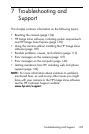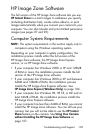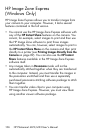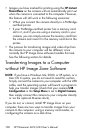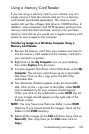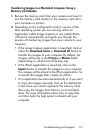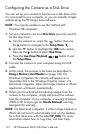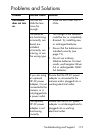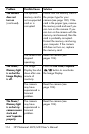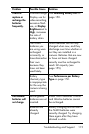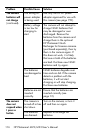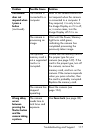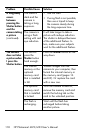111
Troubleshooting and Support
Transferring Images to a Macintosh Computer Using a
Memory Card Reader
1. Remove the memory card from your camera and insert it
into the memory card reader (or the memory card slot in
your computer or printer).
2. Depending on the configuration and/or version of the
Mac operating system you are running, either an
application called Image Capture or one called iPhoto
will launch automatically and guide you through the
process of transferring images from your camera to your
computer.
• If the Image Capture application is launched, click on
either the Download Some or Download All button to
transfer the images to your computer. By default, the
images will be put in the Pictures or Movies folder
(depending on which kind of file they are).
• If the iPhoto application is launched, click on the
Import button to transfer the images to your computer.
The images will be stored in the iPhoto application. So
to access the images later, simply run iPhoto.
• If no application launches automatically or if you want
to copy the images manually, look on the desktop for
a disk drive icon which represents the memory card,
then copy the images from there to your local hard
drive. For more information about how to copy files,
visit Mac help, the help system included with your
computer.