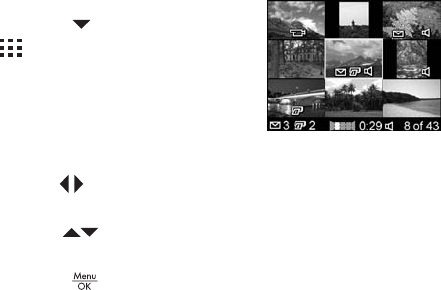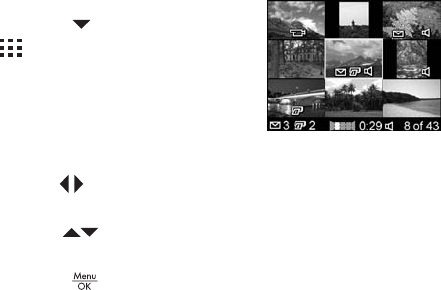
65
Reviewing Images and Video Clips
Viewing Thumbnails
NOTE: In Thumbnail view, each image in a panorama
displays individually. To preview an entire panoramic
sequence of images, see Preview Panorama on page 73.
Thumbnail view allows you to view the still images you have
taken and the first frames of the video clips you have
recorded arranged in a matrix of nine thumbnail images and
video clip frames per screen.
1. While in Playback (page 61),
press the button (Thumbnails
icon). A Thumbnail view of
up to nine images and video clip
frames appears on the Image
Display. A yellow border
surrounds the current image or
video clip frame.
2. Use the buttons to scroll horizontally to the previous or
next thumbnail.
3. Use the buttons to scroll vertically to the thumbnail
directly above or below the current thumbnail.
4. Press the button to exit Thumbnail view and return to
Playback. The current image or video clip (that was in the
yellow border in Thumbnail view) is displayed in full view
on the Image Display again.
At the bottom of the Image Display, icons identify camera
selections for the current image (for example, the image is
part of a panoramic sequence or the image is a video clip).