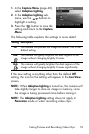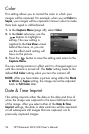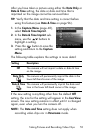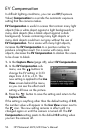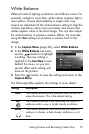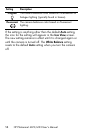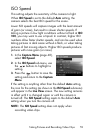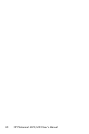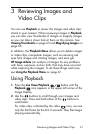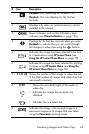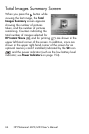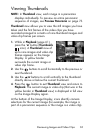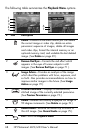61
Reviewing Images and Video Clips
3 Reviewing Images and
Video Clips
You can use Playback to review the images and video clips
stored in your camera. When reviewing images in Playback,
you can also view thumbnails of images or magnify images
so you can take a closer look at them on the camera. See
Viewing Thumbnails on page 65 and Magnifying Images on
page 66.
In addition, the Playback Menu allows you to delete images
or video clips, manipulate images, such as removing red
eyes from images and rotating images, and even get
HP
Image Advice (an analysis of images for any problems
with focus, exposure, and so forth, that may have occurred
while capturing the images). To do these things and more,
see
Using the Playback Menu on page 67.
Using Playback
1. Press the Live View/Playback button until the
Playback icon appears in the upper left corner of the
Image Display.
2. Use the buttons to scroll through your images and
video clips. Press and hold either of the buttons to
scroll faster.
For video clips, indicated by the video icon, you see
only the first frame for the first 2 seconds. They then begin
playing automatically.