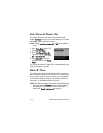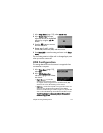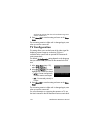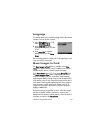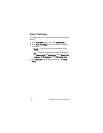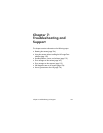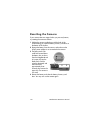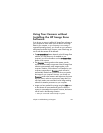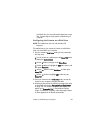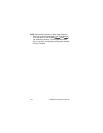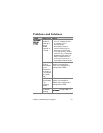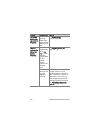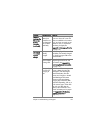126 HP Photosmart R707 User’s Manual
• If your printer has a memory card slot in it, and if you are using
a memory card in your camera, you can simply remove the
memory card from the camera and insert it in the memory card
slot in the printer.
! The process for transferring images and video clips from the
camera to your computer will be different, since normally
the HP Image Zone software handles this task. See the
following section for details.
Transferring Images to a Computer
without HP Image Zone Software
NOTE If you have a Windows Me or XP system, you do not
need to read this section. Simply connect the camera to
your computer with the USB cable, and the operating
system will launch a program to help you transfer images.
If you do not, or cannot, install HP Image Zone on your
computer, there are two ways to transfer images from your
camera to the computer: using a memory card reader, or
configuring the camera as a disk drive.
Using a Memory Card Reader
If you are using a memory card in your camera, you can
simply remove it from the camera and put it in a memory card
reader (purchased separately). The memory card reader acts
just like a floppy disk drive or CD-ROM drive. In addition,
some computers and HP Photosmart printers have memory
card slots built into them, and you can use these memory card
slots as you would use a regular memory card reader to save
images to the computer.