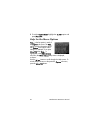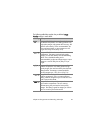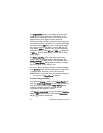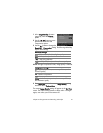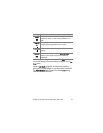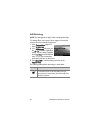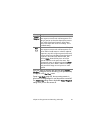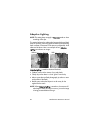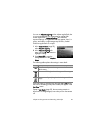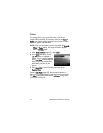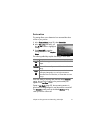64 HP Photosmart R707 User’s Manual
Manual White Balance
If you select the Manual option, the
Manual White Balance screen
displays. The Live View portion of the
screen shows the color tint from the
previous Manual White Balance
setting that was made.
NOTE To restore the previous
Manual White Balance setting, simply press the Menu/
OK button in the Manual White Balance screen without
pressing the Shutter button.
To change the Manual White Balance setting:
1 Point the camera at a white or gray target (such as a piece
of paper), making sure that the entire screen encompasses
the white or gray target.
2 Press the Shutter button (the camera will not take a picture).
The camera then calculates a custom White Balance setting
based on the region inside the focus brackets. During the
calculation,
PROCESSING... is displayed on the screen. When
the calculation is complete, the color tint in Live View
changes to match the new Manual White Balance setting,
and
WHITE BALANCE SET is displayed.
3 If needed, repeat steps 1 and 2 until you get the desired
Manual White Balance setting.
4 When you are satisfied with the Manual setting you have
made, press the Menu/OK button to exit the Manual White
Balance screen and return to the Capture Menu.