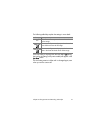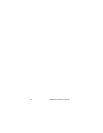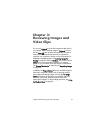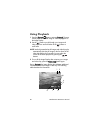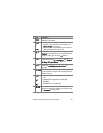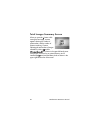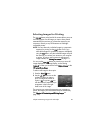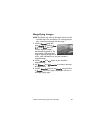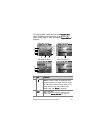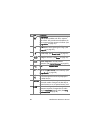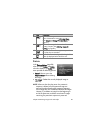84 HP Photosmart R707 User’s Manual
Viewing Thumbnails
Thumbnail view allows you to view the still images you have
taken and the first frames of the video clips you have recorded
arranged in a matrix of nine thumbnail images and video clip
frames per screen.
NOTE In Thumbnail view, each image in a panorama displays
individually. To preview an entire panoramic sequence of
images, see Preview Panorama on page 95.
1 While in Playback (page 80),
press Thumbnails (same as
Zoom Out ) on the Zoom lever.
A Thumbnail view of up to nine
images and video clip frames
appears on the Image Display. A
yellow border surrounds the
current image or video clip frame.
2 Use the buttons to scroll horizontally to the previous or
next thumbnail.
3 Press the
buttons to scroll vertically to the thumbnail
directly above or below the current thumbnail.
4 Press the Menu/OK button to exit Thumbnail view and
return to Playback. The current image or video clip (that was
in the yellow border in Thumbnail view) is displayed in full
view on the Image Display again.
At the bottom of each thumbnail, an HP Instant Share
icon
signifies that the still image is selected for one or more HP
Instant Share destinations, a printer icon signifies that it is
selected for printing, a panorama
icon indicates the
image is part of a panoramic sequence, a Video icon
signifies that this is a video clip, and an Audio icon
signifies that an audio clip is attached to this still image.