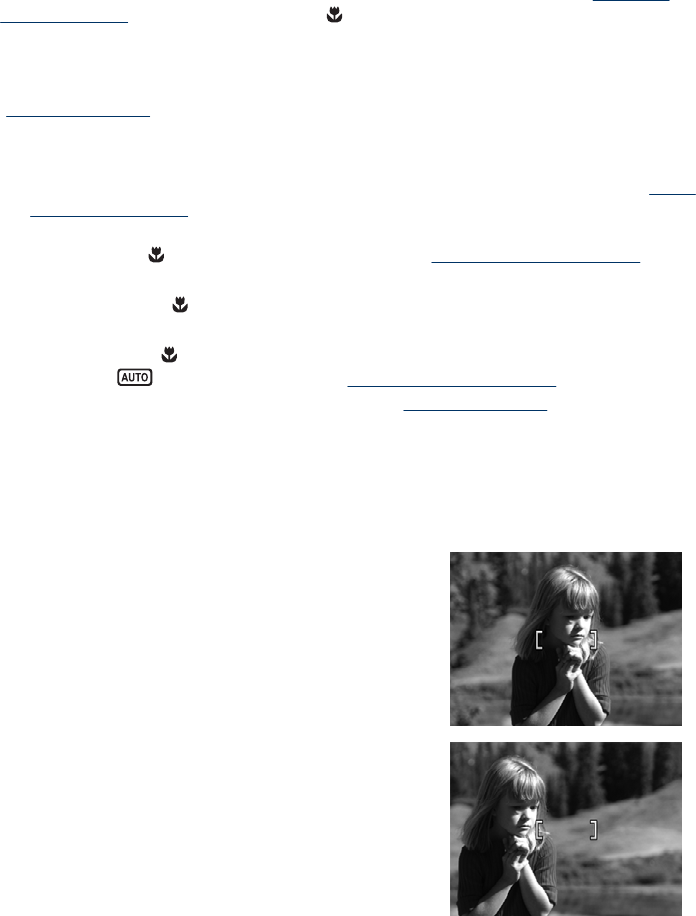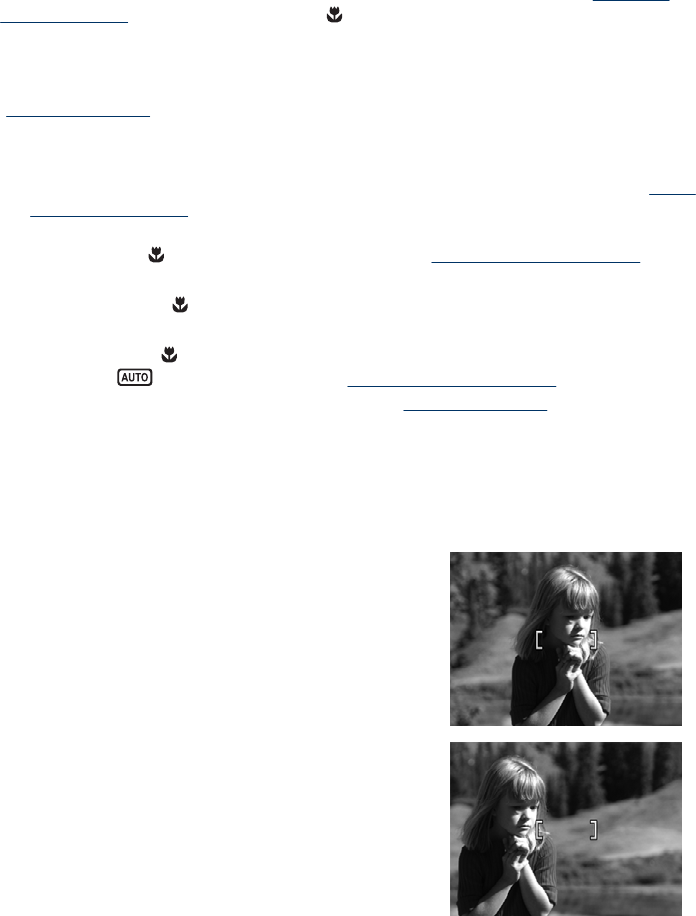
Optimizing focus
When the camera cannot auto focus, the focus brackets turn red. This indicates the
picture may be out of focus because the subject is out of the focus range or the scene
has low contrast.
If you are recording a video or taking a picture with a shooting mode (see “
Using the
shooting modes” on page 15) other than Close-up and cannot focus, it will still take
the picture. Try releasing the Shutter button, reframing, and then pressing the Shutter
button halfway down again. If the focus brackets are still red:
For pictures and video clips: If the scene has low contrast, use Focus Lock (see
“
Using Focus Lock” on page 12) and aim at a point on the subject that has more colors
or crisp edges.
For pictures only:
• Select a shooting mode more appropriate for the scene you are capturing (see “
Using
the shooting modes” on page 15).
• If the subject is too close (less than 500 mm or 19.7 in), move farther away from the
subject or use
Close-up (see Close-up under “Using the shooting modes”
on page 15).
If the camera is set to
Close-up and cannot focus, the camera will not take the picture.
Try one of the following:
• Move within the
Close-up range (100 mm to 1 m or 3.94 to 39.4 in) or set the
camera to
Auto (see Auto under “Using the shooting modes” on page 15).
• In low contrast scenes, use Focus Lock (see “
Using Focus Lock” on page 12).
Using Focus Lock
Use Focus Lock to focus on a subject that is not in the center of the picture, to capture
action shots more quickly by pre-focusing in the area where the action will occur, or to
focus in low light or low contrast situations.
1. Frame the subject for your picture within the focus
brackets. In low light or low contrast situations,
frame a brighter or higher contrast object.
2. Press the Shutter button halfway down.
3. Hold the Shutter button halfway down and re-
frame.
4. Press the Shutter button all the way down to take
the picture.
Chapter 2
12 Taking pictures and recording video clips