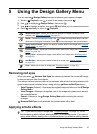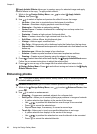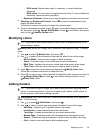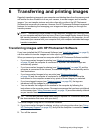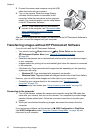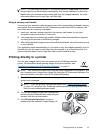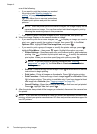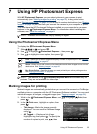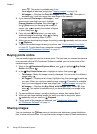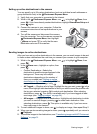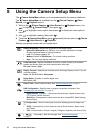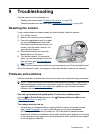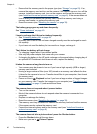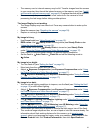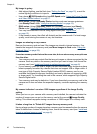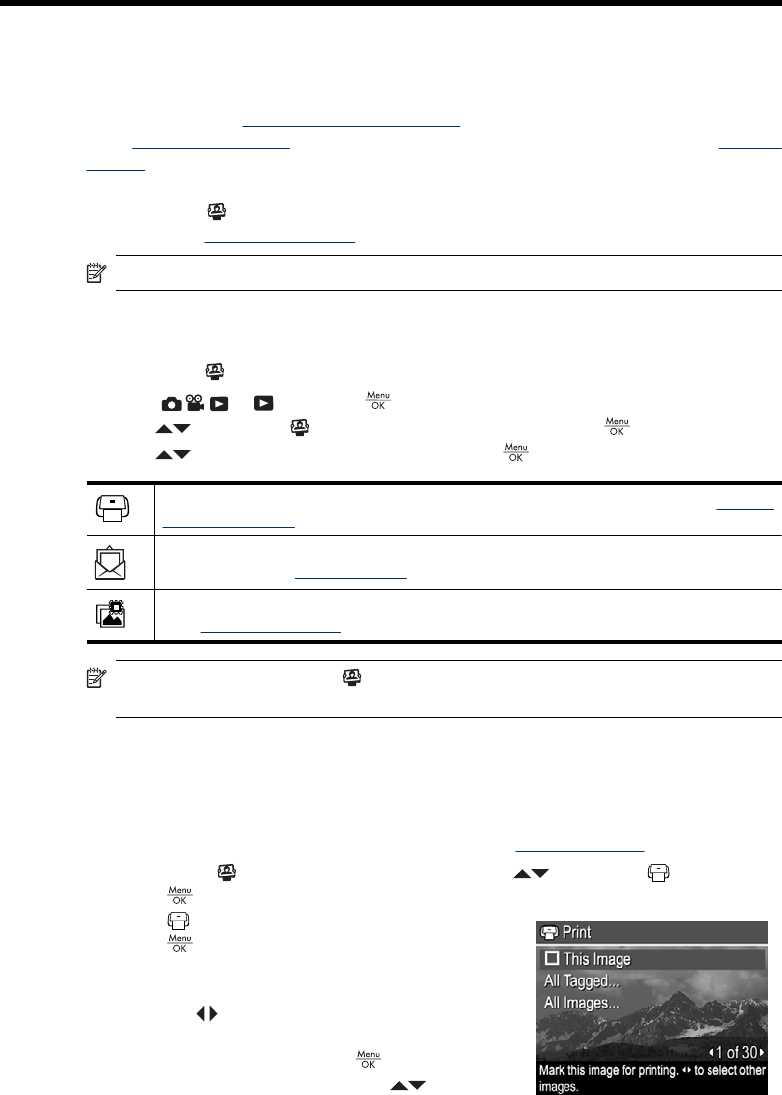
7 Using HP Photosmart Express
With HP Photosmart Express, you can select pictures in your camera to print
automatically (see “
Marking images for printing” on page 35), to buy prints online
(see “
Buying prints online” on page 36), or to send to custom destinations (see “Sharing
images” on page 36) the next time you connect the camera to your computer or printer.
You must have the HP Photosmart Software installed on your computer to use some
features in the
Photosmart Express Menu. For information about installing this
software, see “
Install the software” on page 8.
NOTE: Available online services vary by country or region.
Using the Photosmart Express Menu
To display the
Photosmart Express Menu:
1.
Slide
to and press .
2.
Use
to highlight Photosmart Express..., then press .
3.
Use
to highlight a menu option, then press .
Print—Allows you to select images and specify number of copies to print. See “Marking
images for printing” on page 35.
Share—Allows you to add custom online destinations and share images to one or more
destinations. See “
Sharing images” on page 36.
Buy Prints Online—Specifies images you want printed by an online printing service.
See “Buying prints online” on page 36.
NOTE: The features in the Photosmart Express Menu are available only for
pictures. They are not available for video clips.
Marking images for printing
Marked images are automatically printed when you connect the camera to a PictBridge-
certified printer or a computer with the HP Photosmart Software installed. You can mark
individual images, all images, or tagged images (see “
Tagging images” on page 24).
1.
While in the
Photosmart Express Menu, use to highlight Print, then
press
.
2. In the
Print menu, highlight an option, then
press
.
• This Image—Marks the image currently
displayed. You can scroll to a different image
using
.
• All Tagged...—Displays a list of tags.
Highlight a tag, then press
. To specify the
number of copies to print, use
, then
Using HP Photosmart Express 35