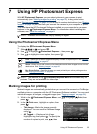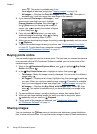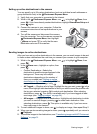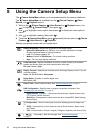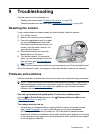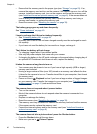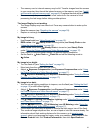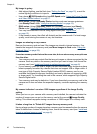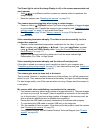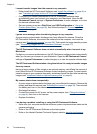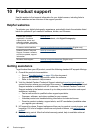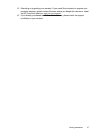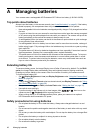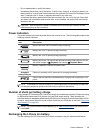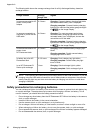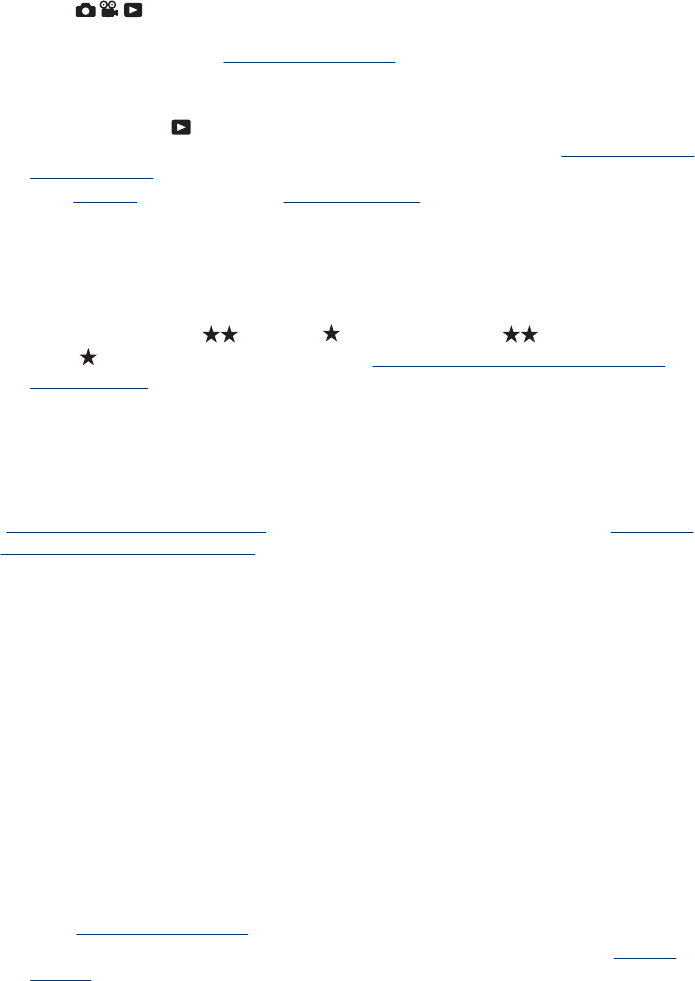
The Power light is on but the Image Display is off, or the camera seems stuck and
won’t operate.
•Slide
to a different position or press any camera button to reactivate the
Image Display.
• Reset the camera (see “
Resetting the camera” on page 39 ).
The camera responds sluggishly when trying to review images.
• Power-on time in
Playback is slow if you have a large number of tagged images
on your memory card. Transfer the images to your computer (see “
Transferring and
printing images” on page 31) and review them there.
•See “
Storage” on page 53 and “Memory capacity” on page 53 for tips about
memory cards.
Video recording terminates abruptly. The video is saved successfully, but it is
shorter than expected.
• Choose a lower resolution/compression combination for the video. If you used
Best, consider using
Better or Good ; if you used Better, consider
using
Good (see Video Quality under “Using the Picture Capture and Video
Record menus” on page 17).
• Replace your memory card with a faster card. Look for cards marked High
Performance, Pro, Ultra, or High Speed.
Video recording terminates abruptly and the video will not play back.
If the video is stored on a memory card, transfer the video to your computer (see
“
Transferring and printing images” on page 31), then reformat the card (see “Install and
format an optional memory card” on page 8).
The camera gets warm (or even hot) to the touch.
This is normal. However, if anything seems out of the ordinary, turn off the camera and
allow it to cool. Then examine the camera and the battery for signs of possible damage.
For best image quality, turn off the camera when not using. Always store the camera in
a cool place.
My camera stalls when establishing a connection to the computer.
• Your memory card may have a large number of images stored on it. The more images
you have on your card, the longer it takes to establish a connection to the computer
(up to five minutes). If you have a large number of images on the memory card, be
sure to allow this additional time to establish the connection.
• Ensure that the USB cable is properly connected to the camera and computer.
• Try connecting the USB cable to another USB port on the computer.
• Turn the camera off, then on again. If that does not fix the problem, reset the camera
(see “
Resetting the camera” on page 39).
• If the problem persists, contact Hewlett-Packard Technical Support (see “
Product
support” on page 46).
The Power light is on but the Image Display is off, or the camera seems stuck and won’t operate. 43