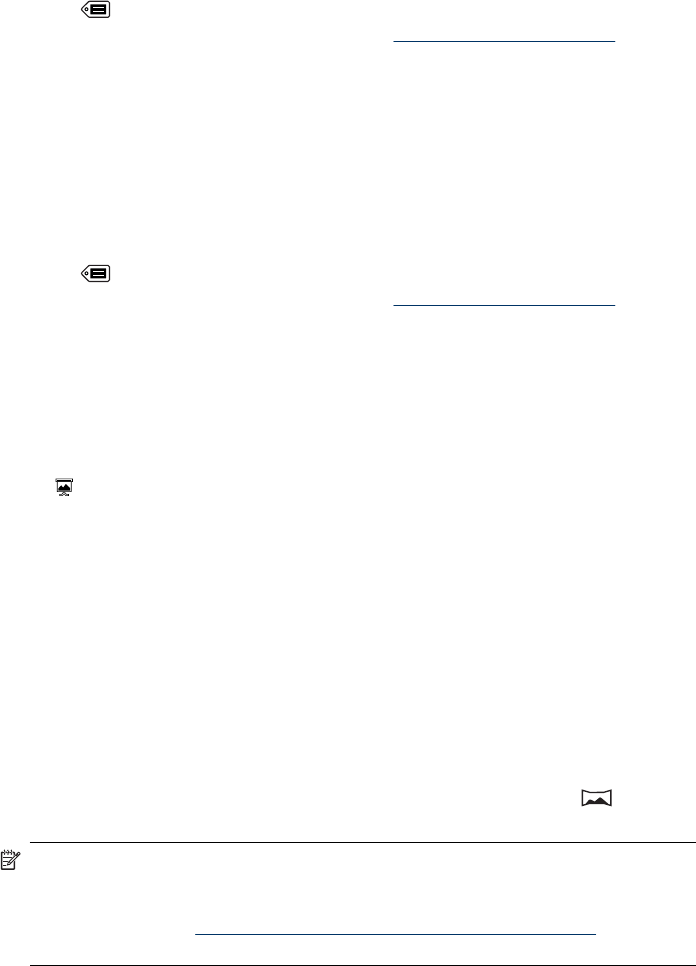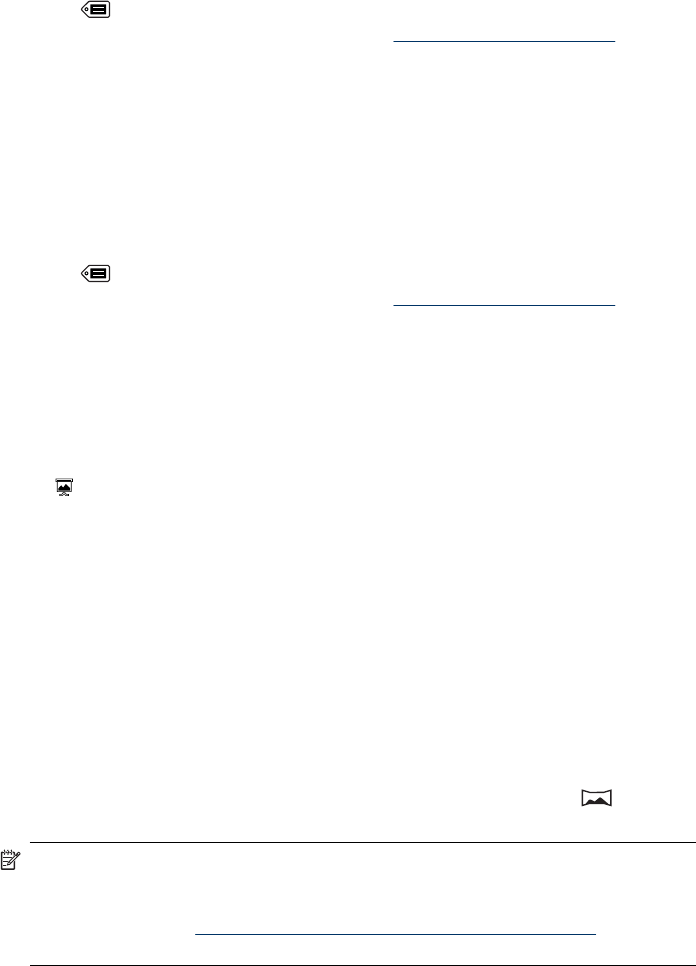
Defining tags in Windows
The HP Photosmart Software that came with your camera includes a feature that allows
you to define custom tags on your computer, then transfer the tags to your camera.
To define tags:
1. In the
Tag menu, select Tag Menu Setup....
2. Connect your camera to your computer (see “
Connecting to the computer”
on page 32).
The Tag Setup Software launches automatically.
3. Follow the instructions in the Tag Setup Software help system to create, delete, and
reorder tags, and to save new and modified tags to your camera.
Transferring tags from your Macintosh
The HP Photosmart Software that came with your camera allows you to use keywords in
HP Photosmart Studio or iPhoto as camera tags.
1. Create keywords in HP Photosmart Studio or iPhoto.
2. In the
Tag menu, select Tag Menu Setup....
3. Connect your camera to your computer (see “
Connecting to the computer”
on page 32).
System Preferences opens to the Organize tab in the HP Photosmart Camera
settings.
4. Use the controls in the Organize tab to select the keywords you wish to transfer to
your camera.
Viewing slideshows
Select View Slideshow to configure and run a slideshow of images and/or video clips
on the camera Image Display or on a TV (if the camera is docked in an optional
HP Photosmart dock and connected to a TV).
• Images—Plays the specified images; options are All (default), followed by any Tag
that is applied to at least one image.
• Interval—Sets the amount of time each image is shown: 2 secs, 5 secs (default),
10 secs, 15 secs, 60 secs.
• Loop—Specifies how often the slideshow repeats: Once (default), 2x, 3x,
Continuous.
• Image Type—Specifies the image type to include in the slideshow: Pictures &
Videos, Pictures Only, Videos Only.
Stitching panoramas
When an image from a panoramic sequence is displayed and you select Stitch
Panorama, the camera displays a stitched view of the panoramic sequence.
NOTE: Stitching on-camera results in a smaller image than if you stitch when
transferring images to a computer. To stitch a panorama at the resolution at which
you took the panoramic sequence, transfer the panoramic sequence of images to
your computer (see “
Transferring images with HP Photosmart Software”
on page 31).
Using the Playback Menu 25