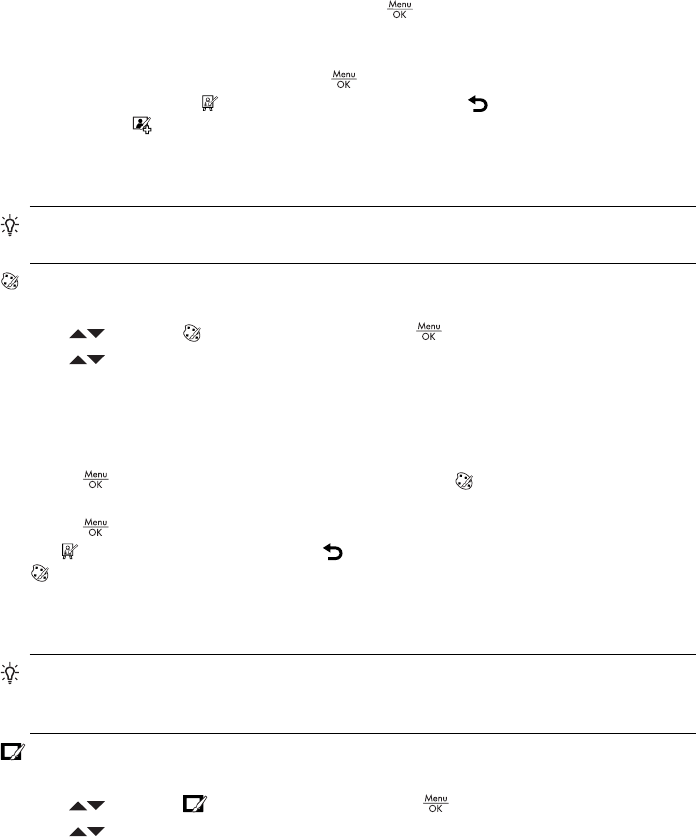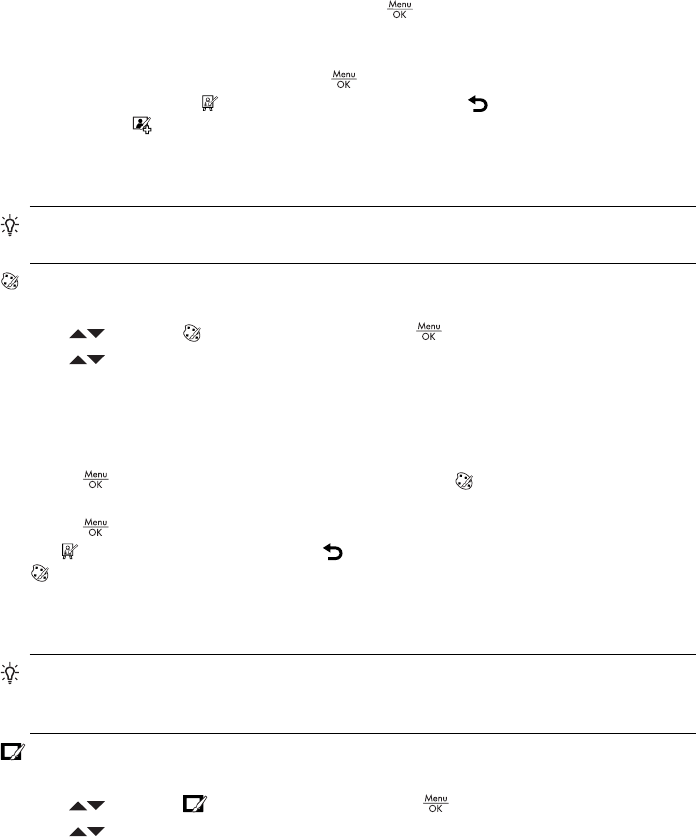
• R830 series: Repeat these steps, if necessary, to correct additional
blemishes.
• R840 series: You can correct a single blemish at a time. To correct additional
blemishes, repeat the entire procedure.
• Brightness/Contrast—Allows you to adjust brightness, saturation, and contrast.
3.
Slimming and Brightness/Contrast: Press
to select the enhancement and
display the effect's menu.
Follow the on-camera instructions to adjust the enhancement.
4.
Once all corrections are made, press
again to save the changes, create a new
file, and return to the
Design Gallery Menu. Press to exit without saving and
return to the
Enhance Photos menu.
Modifying colors
TIP: If you plan to apply artistic effects, modify colors, or enhance photos, do so
before adding a border.
Modify Color allows you to apply color schemes to the displayed image. To modify
colors:
1.
Use
to select Modify Color, then press .
2.
Use
to select a color scheme and preview the effect it has on the image.
• Black & White—Converts color images to black and white.
• Sepia—Converts image to a brownish tone to look old-fashioned.
• B&W Tints—Applies color tones on a black and white version of an image.
• Color Tints—Adds an extra color layer to create a mood or feeling.
3.
Press
to select the color scheme and display the Modify Color menu.
Follow the on-camera instructions to adjust the color.
4.
Press
to save a copy of the image with the specified color scheme and return to
the
Design Gallery Menu. Press to exit without saving and return to the
Modify Color menu.
Adding borders
TIP: If you need to crop an image, do so before adding borders, applying artistic
effects, or enhancing photos. If you plan to apply artistic effects, modify colors, or
enhance photos, do so before adding a border.
Add Borders allows you to add one or more predefined borders to the displayed
image. To add a border:
1.
Use
to select Add Borders, then press .
2.
Use
to select a border type and preview the effect it has on the image.
• Soft Edge—Applies a soft, vignetted frame to the image.
• Inset Border—Image extends beyond the inset frame.
• Torn Edge—Creates random tears for an uneven border effect.
• Burned Edge—Creates a border with darkened areas that appear burned.
• Spatter—Creates an edge that appears to dissolve into the paper, like spray.
• Oval—Adds an oval matte border with beveled edges.
Modifying colors 29