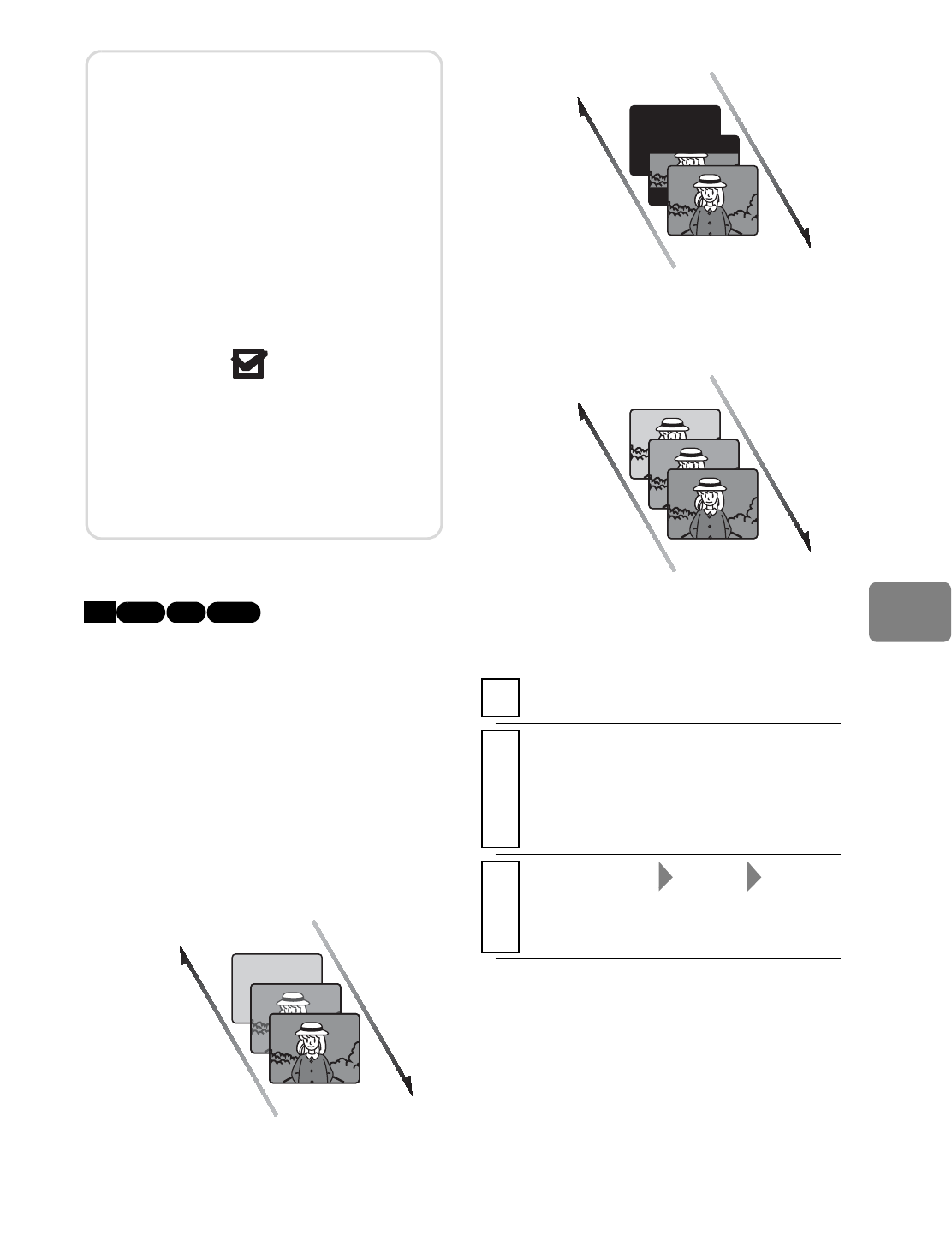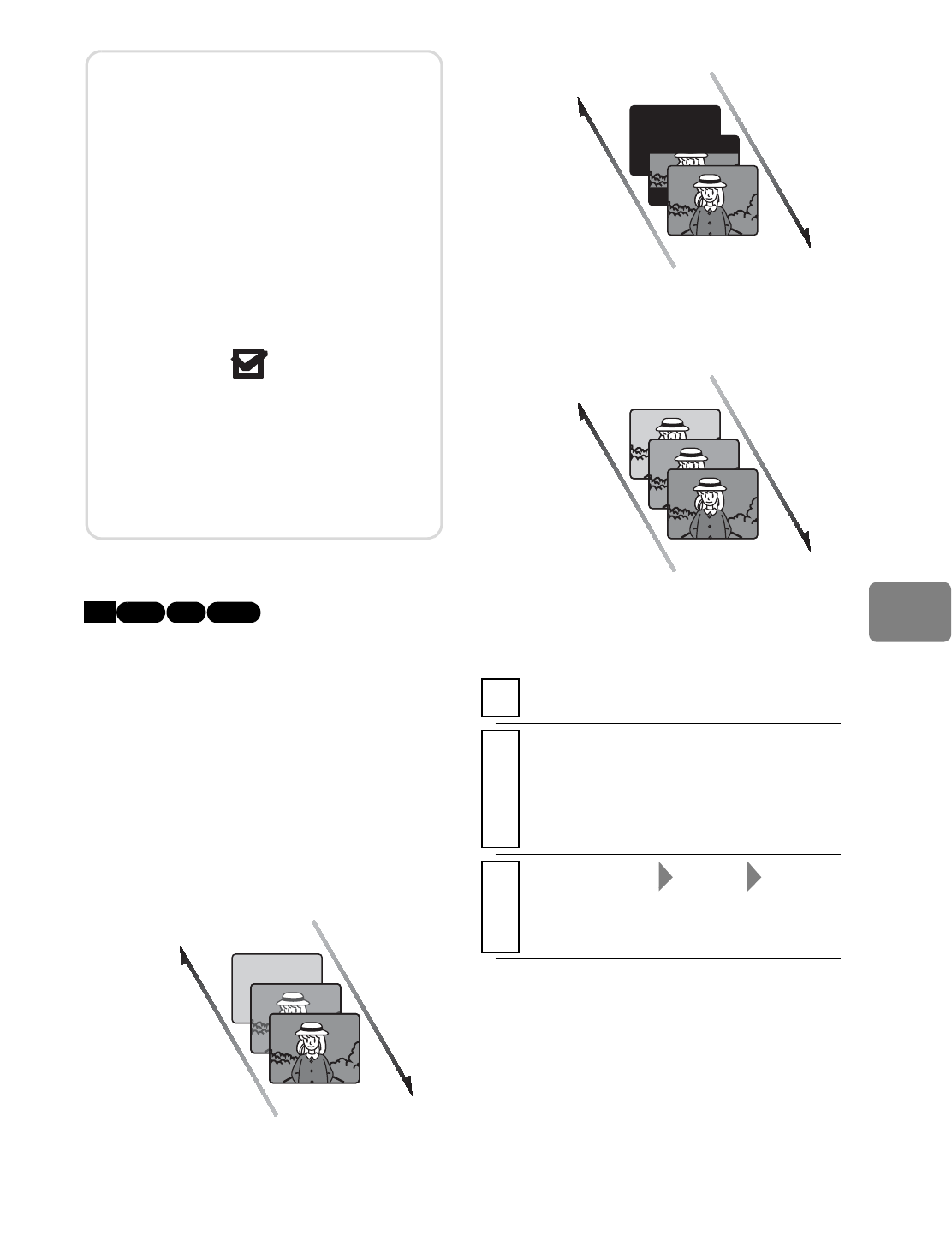
101
You can add fading to the beginning
and/or end of a scene.
There are three types of special
effects:
Adding Special Effects
(Edit -Fade)
Notes
• Scenes in different recording
dates cannot be combined. Create
a Playlist first (p.95), then
combine such scenes on the
Playlist.
• You cannot add movies recorded
in different HD Video Mode
settings (p.76).
• If you combine scenes, both with
dub marks “ ”, the dub mark
will appear on the combined scene.
• If you combine scenes, both with
and without dub marks, the dub
mark will not appear on the
combined scene.
White
Fade Out
Fade In
· Fades in from a white screen.
· Fades out to a white screen.
DISC NAVIGATION
.
2
Select the scene you want to apply a
special effect to, then press
MENU
• You can also choose multiple
scenes (p.49).
3
Select “Scene” “Edit” “Fade”,
then press the confirmation button.
The “Fade” screen appears.
Wipe
Wipe out
Wipe in
In: From a black screen, the image opens from a
horizontal split at the center.
Out: The image closes with two black wipes meeting
at the horizontal center.
B/W
Wipe out
Wipe in
Fades in from a black and white screen to a full color
screen.
Fades out from a full color screen to a black and
white screen.