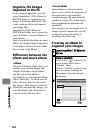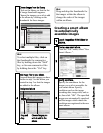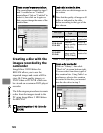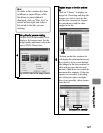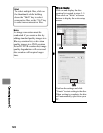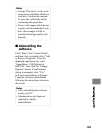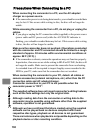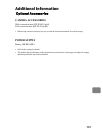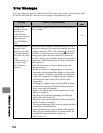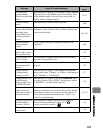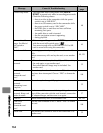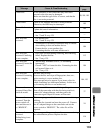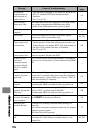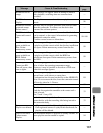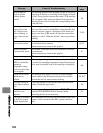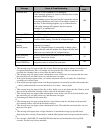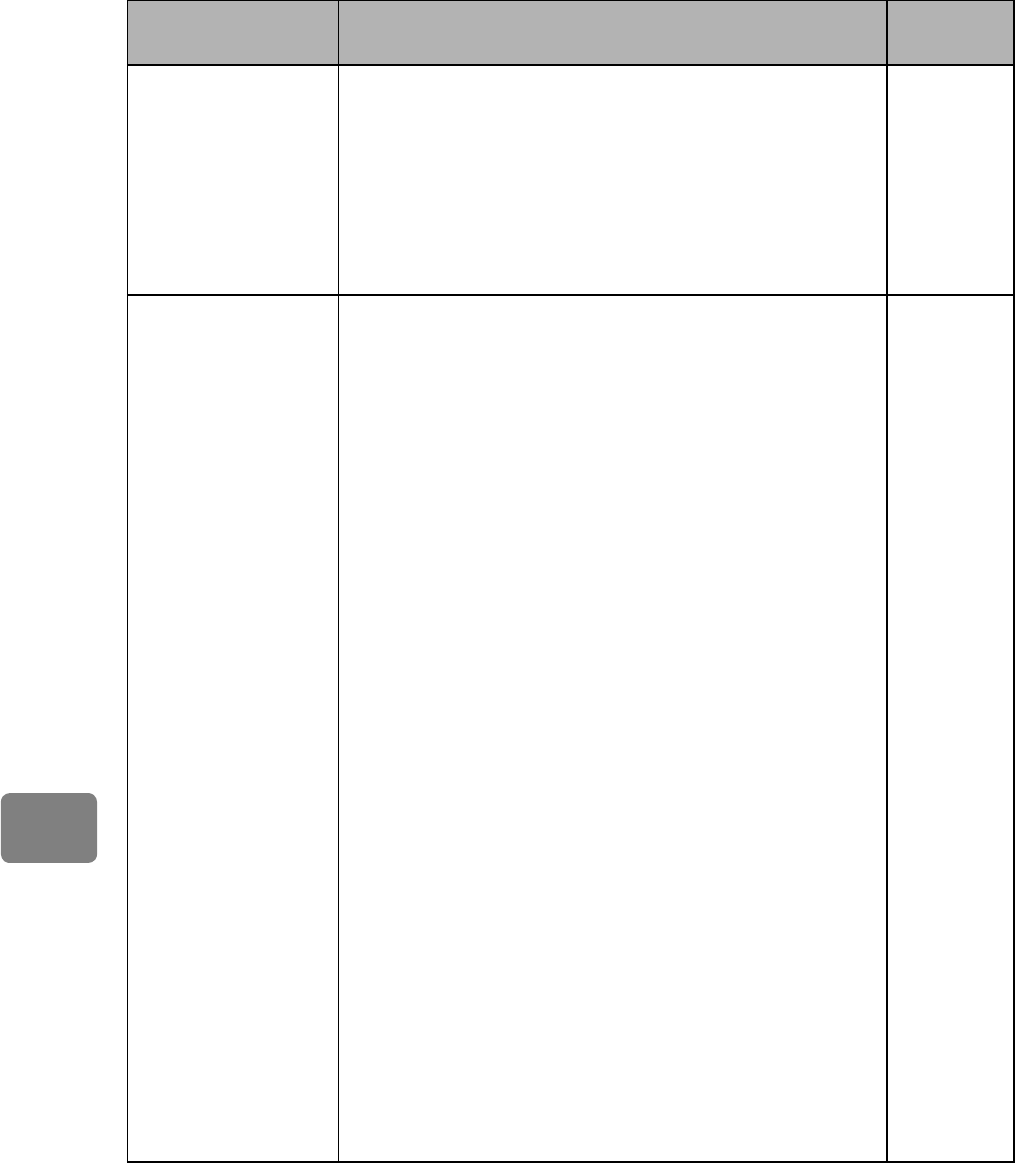
132
Additional Information
If an error message appears while operating the camcorder, refer to the following table
for details and remedies. Messages are arranged in alphabetical order.
Error Messages
Message Cause & Troubleshooting
Reference
page
(1) Disc is not
formatted. Format
the disc now?
(2) Disc Format.
Select record format.
(Displayed only
when DVD-RW is
used.)
These messages appear when a new BD-RE/BD-R/DVD-
RW is inserted.
35
(1) Found partially
damaged video.
Recover video data?
(2) Found damaged
video. Recover video
data?
(3) Recovering... It
may take a long
time. Continue
recovery?
The system cannot normally complete writing of a file if
the power is turned off for some reason during recording
or editing. Selecting “YES” will automatically repair the
video file. If you quit recovery by pressing , the same
message will appear when the camcorder is turned on
next time. (Do not remove the disc while the camcorder is
recognizing it. Removing the disc will deactivate the file
repair function.)
Follow the instructions on screen, taking note of the
following cautions:
• Be sure to use the AC adapter/charger to power the
camcorder when repairing data. Repair is not possible
using a battery. If a battery is attached, turn the power
switch off, connect the AC adapter/charger, and then
turn the power back on and follow the on-screen
instructions.
• If message (1) appears when using the HDD, a battery
can be used for repair (if the battery charge indicator
shows more than half charged).
• Repair will normally take several minutes, but it may
take up to one hour.
• Data may not be repaired, depending on the timing
when power was turned off.
• Data may not be repaired normally if data recorded on
another recorder is mixed in.
• The repaired data may differ from the original recorded
content due to deleted defects.
• Since the date/time for repair is added to the repaired
data (only the corrected portion for partial repair), the
original date/time information will be lost.
• See *1 on p.139
—