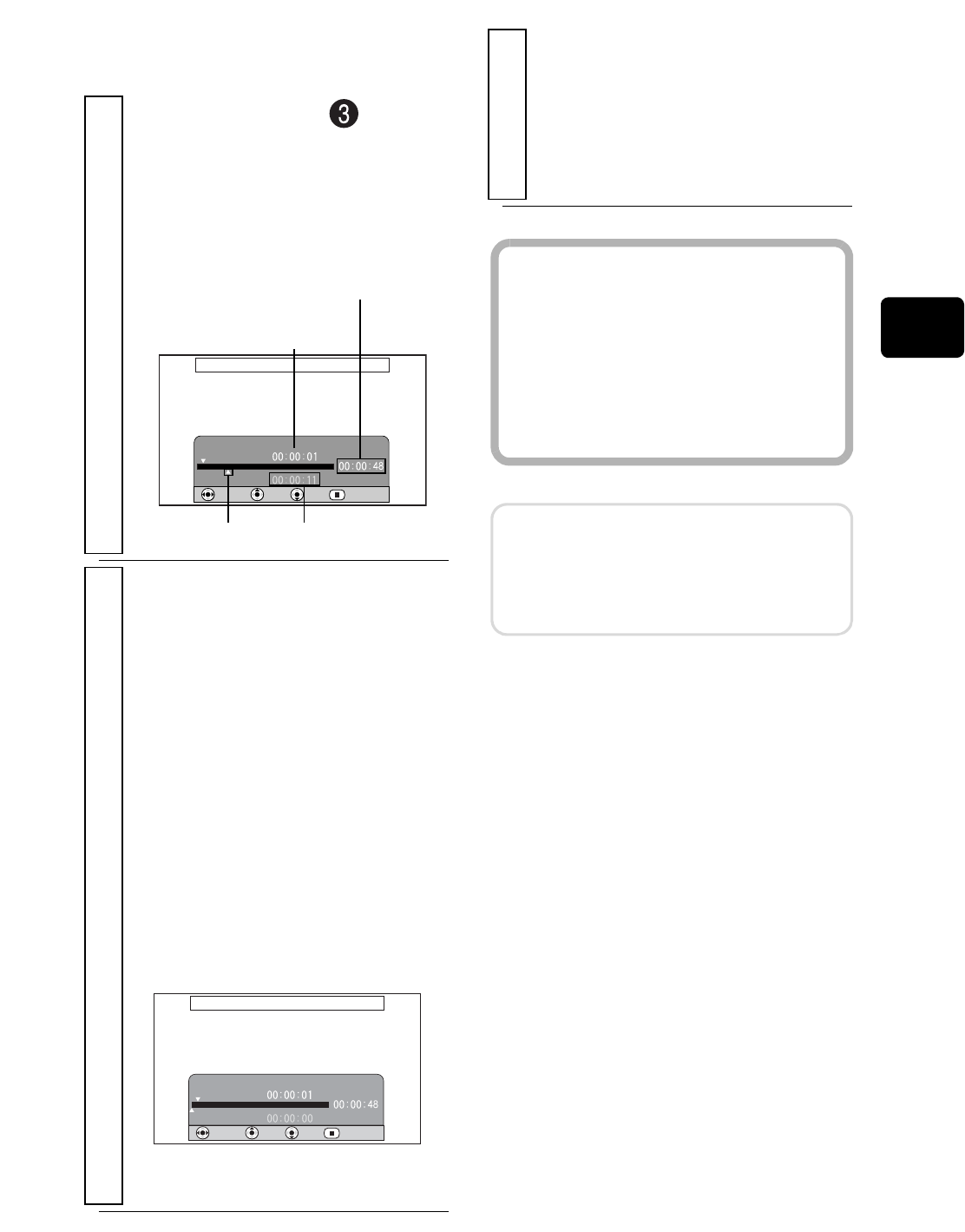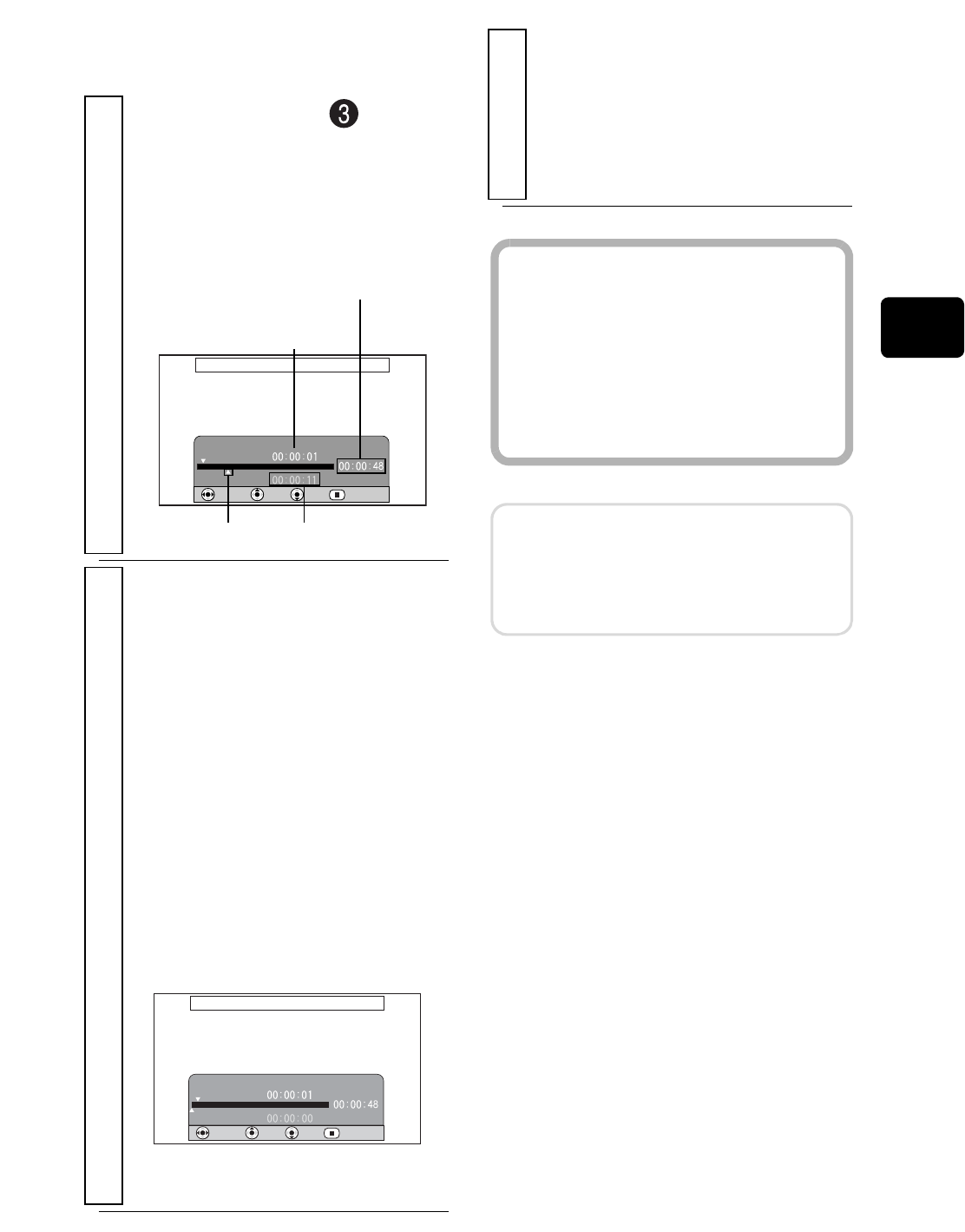
51
z Jumping to a specified point
to
1
Select “Specify” in step in
“Jumping to the designated scene”
(p.50), then press the confirmation
bu
tton.
The specify screen will appear.
2
Select the desired point by time by
pressing
(
/
'
/
&
/
%
.
(: To select the beginning
': To select the end
& / % once:
To move the cursor one
minute back or forward
for HDD (ten seconds for
BD/DVD, one still for
card)
Press and hold & / %:
To move the cursor in ten
minutes increments for
HDD (one minute for BD/
DVD, ten stills for card)
Go To
Go To
END RETURN
CURRENT
TOPENTER
Position of currently
played back image
Total recording time of
all selected scenes
Cursor
Cursor position
Go To
Go To
END
CURRENT
TOPENTER RETURN
(When the start of the
selected scene is selected)
3
Press the confirmation button.
The camcorder will go to the
specified point and enter playback
pause mode.
• To start playback, press the
confirmation button again.
Hints
• To cancel the “Go To” procedure
midway, press before going to
the specified point.
• With a card, the number of stills
will appear at the “Top”, “Current”,
“End”, and “Go To” indicators.
Note
The cursor position is a rough
estimate. The cursor may not move
at even intervals.