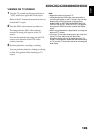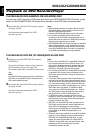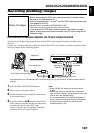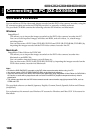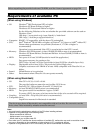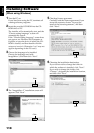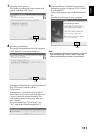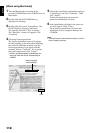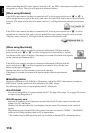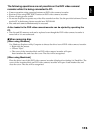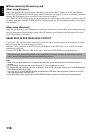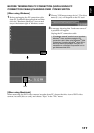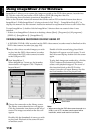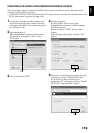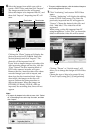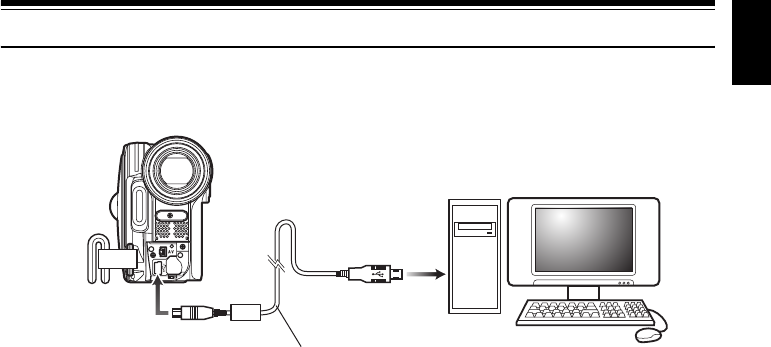
English
113
Connecting to PC via PC Connection Cable
Use the provided PC connection cable to connect the DVD video camera/recorder to PC as shown
below.
Note:
• The PC connection cable does not supply power to the DVD video camera/recorder: Use the AC adapter/charger
to power the DVD video camera/recorder.
• Before connecting the DVD video camera/recorder to PC, disconnect any cables or camera accessories (external
video flash, external microphone, etc.) other than the PC connection cable and AC adapter/charger.
• When connecting the DVD video camera/recorder to PC, the ACCESS/PC indicator will light green. While a disc
is being accessed, the indicator will light or blink orange. While an SD memory card is being accessed, the CARD
ACCESS indicator will light or blink red.
• When this DVD video camera/recorder is connected to PC, nothing will appear on the LCD monitor or in the
viewfinder.
• When using Windows, the DVD video camera/recorder can be connected to a USB1.1 port of PC. However, since
the data transfer speed is lower than when connecting to a USB2.0 port, lost frames may occur or the process
may take more time.
• Read “Cautions when connecting DVD video camera/recorder to PC” on page 127.
The power switch of this DVD video camera/recorder has two modes: Disc mode when it is set to
“O” or “N
””, and Card mode when it is set to “P”.
If you connect the DVD video camera/recorder to PC via PC connection cable, the PC will
automatically recognize the DVD video camera/recorder. After recognition is finished, it may be
prompted to restart the PC: In this case, follow the instruction and restart the PC.
To PC connection
terminal
PC connection cable (provided)
To USB connection
terminal