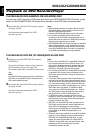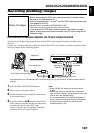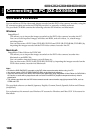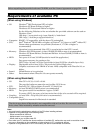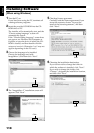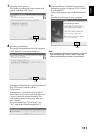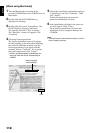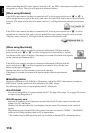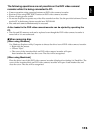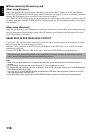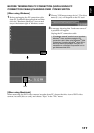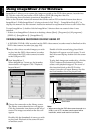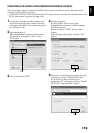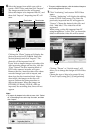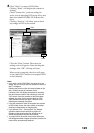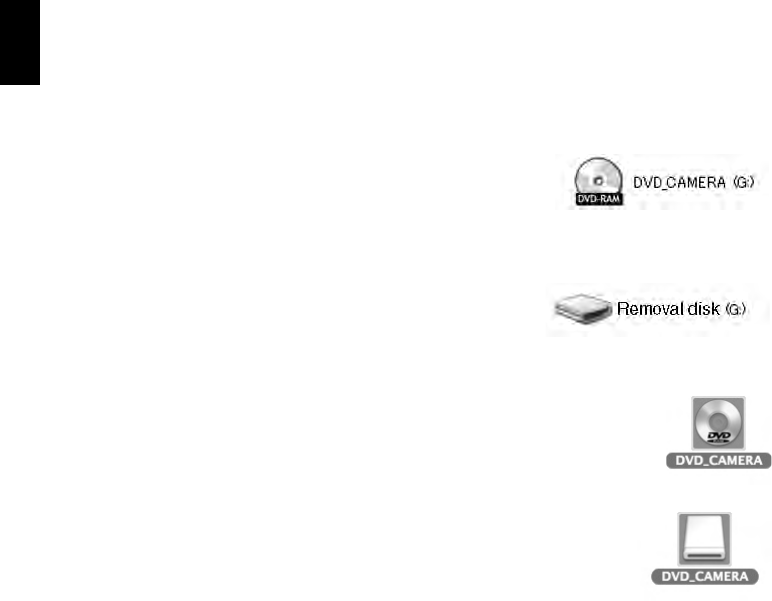
English
114
When connecting the DVD video camera/recorder to PC, the DVD video camera/recorder will be
recognized as a drive. The drive will appear on screen as follows:
[When using Windows]
If the DVD video camera/recorder is connected to PC with its power switch set to “O” or “N”, it
will be recognized as an optical disc drive, and a disc set in the DVD video camera/recorder can be
accessed. (The shape of icon and drive name, such as G:, will depend on the software environment
used.)
If the DVD video camera/recorder is connected to PC with its power switch set to “P”, it will be
recognized as a removal disk, and a card set in the DVD video camera/recorder can be accessed.
(The drive name, such as G:, will depend on the software environment used.)
[When using Macintosh]
If the DVD video camera/recorder is connected to Macintosh USB port with the
power switch set to “O” or “N”, it will be recognized as a removal drive, and the
icon shown on the right will appear. (The shape of icon and drive name will depend
on the software environment used.)
If the DVD video camera/recorder is connected to Macintosh USB port with the
power switch set to “P”, it will be recognized as a removal drive, and the icon
shown on the right will appear.
Double-click this icon: The contents of card can be checked.
(The shape of icon and drive name will depend on the software environment
used.)
●Handling photos
Photos are recorded on a DVD-RAM or SD memory card in this DVD video camera/recorder in
JPEG format: Use the application that conforms to the JPEG images.
The following shows how to import photos into PC/Macintosh:
With DVD-RAM
You can use ImageMixer 3 to import photos into PC. See page 120 or steps 1-4 on page 123 for how
to import using ImageMixer 3.
With SD memory card
Insert an SD memory card with photos recorded into the DVD video camera/recorder, and
connect it to PC/Macintosh.
Double-click the removable disc icon displayed on the screen: The contents on the card will
appear.
The photos recorded on the DVD video camera/recorder are stored in “DCIM” - “100*HPNX1”
folder on card: Drag and drop them to PC to import them.
*The number may be different if the card was recorded on another DCF conforming device.