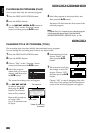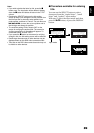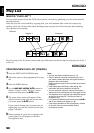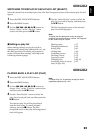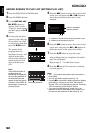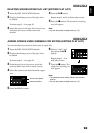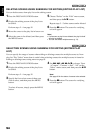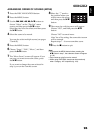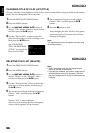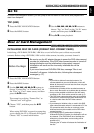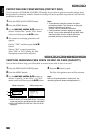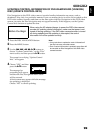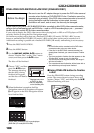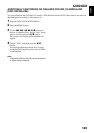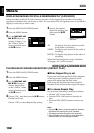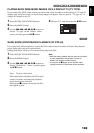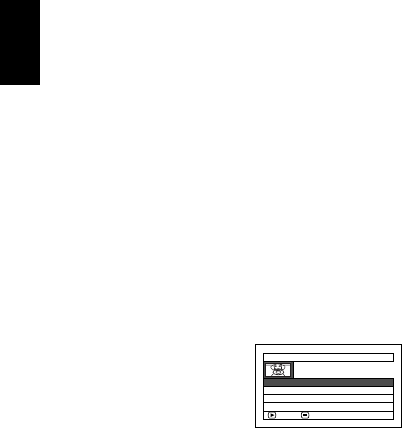
English
96
1<
CHANGING TITLE OF PLAY LIST (TITLE)
The play lists have serial numbers in the order you have created them, along with the created dates/
times: You can change this title at any time.
1 Press the DISC NAVIGATION button.
2 Press the MENU button.
3 Use the f/e/d/c/A buttons to
choose “Title” on the “PlayList” menu screen,
and then press the A button.
4 Use the “Playlist Title” screen to select the
play list whose title you wish to change, and
then press the A button.
See “CHANGING
TITLE OF PROGRAM
(TITLE)” on page 88 for
how to enter a title.
5 The screen for verifying exit will appear:
Choose “YES” and then press the A
button.
6 Press the C button to quit.
After changing the title, the Disc Navigation
screen on the play list whose title has been
changed will appear.
Note:
The registered title can be changed at any time using
the same procedure.
1<
DELETING PLAY LIST (DELETE)
1 Press the DISC NAVIGATION button.
2 Press the MENU button.
3 Use the f/e/d/c/A buttons to
choose “Delete” on the “PlayList” menu
screen, and then press the A button.
4 Use the “Delete Playlist” screen to select the
play list you wish to delete, and then press
the A button.
5 The screen for verifying deletion will appear:
Choose “YES”, and then press the A
button.
Choose “NO” to cancel deletion.
After Yes or No setting, the Disc Navigation
screen of all programs will be restored.
Note:
• Even if you delete a play list, the original scenes
stored on disc will not be deleted.
• If any play list is deleted, the number of play lists will
automatically be revised. For example, if the No. 2
play list is deleted, the No. 3 play list will become No.
2 play list.
PlayList Title
01 1/10/2007 12:30P
M
02 1/15/2007 8:00A
M
ENTER RETURN
03 2/10/2007 9:30A
M
04 2/11/2007 3:15P
M