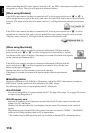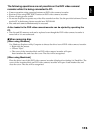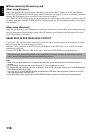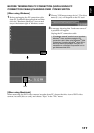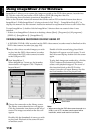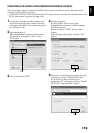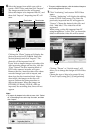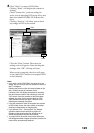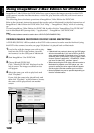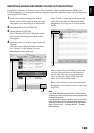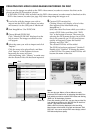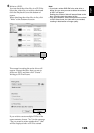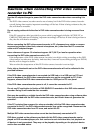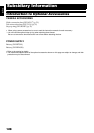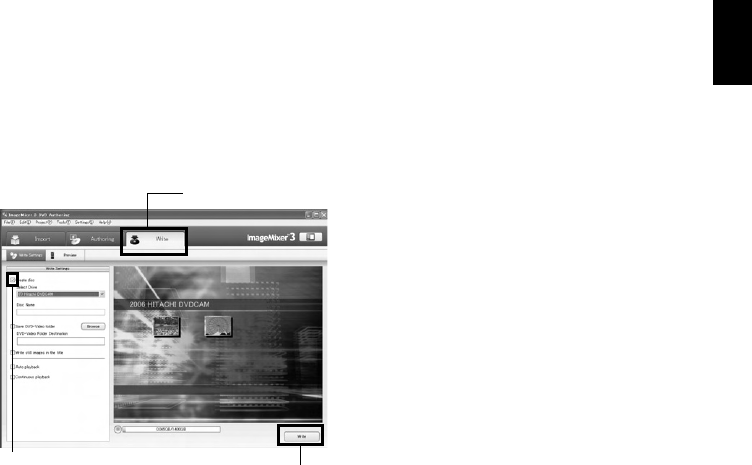
English
121
8 Click “Write” to create a DVD-Video.
Clicking “Write” will display the screen for
writing.
Check “Create disc”, perform setting for
write, such as choosing DVD write drive, and
then set a blank DVD-RW/DVD-R into the
drive.
Clicking “Preview” will allow you to check
any image of DVD to be created.
Click the “Write” button: The screen for
setting write will appear. After checking the
settings, click “OK”: Writing will start.
When write is complete, the drive will open
to eject the DVD: Creation of an original DVD
is now finished.
Note:
• If you load a written DVD-RW in the write drive, the
dialog “Are you sure you want to delete the content of
disc?” will appear.
Deleting the content of disc will erase all data on the
disc: Carefully check the contents of disc.
Choosing “Yes” will display the screen for choosing
the disc erasure method: After checking it, click the
“OK” button. Once the contents on disc have been
deleted, the cover of disc insertion block on DVD
video camera/recorder will open. Close the cover
following the message instruction.
• If the disc contains a video file that does not conform
to DVD-Video format, the video will be re-encoded,
resulting in deterioration of image quality.
• If you execute “File” - “Save project”, the halfway
operation status can be saved as a project file.
Reading in this saved project file will allow you to
restart the operation from the saved status.
• A project file will be saved in the project folder that
was designated when images were saved, and the file
name will be automatically attached.
Click
Click
Click