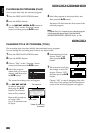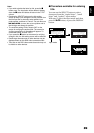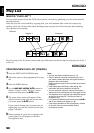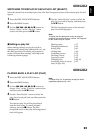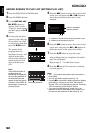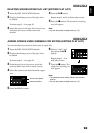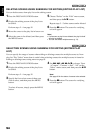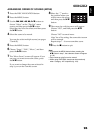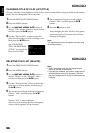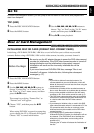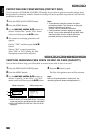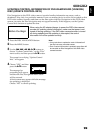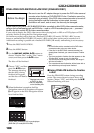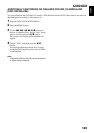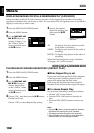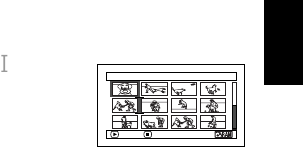
English
95
1<
ARRANGING ORDER OF SCENES (MOVE)
1 Press the DISC NAVIGATION button.
2 Press the MENU button.
3 Use the f/e/d/c/A buttons to
choose “Select” on the “PlayList” menu
screen, and then press the A button.
Select the play list to be edited, and then press
the A button.
4 Select the scene to be moved.
You can also select multiple scenes (see pages
73 and 85).
5 Press the MENU button.
6 Choose “Scene”, “Edit”, “Move”, and then
press the A button.
7 The “Move Scene” screen will appear: If you
are sure you want to move the scene, press
the A button.
If you want to change the scene selected in
step 4, you can do it on this screen.
8 Move the “ ” mark to
the position where you
wish to move the scene,
and then press the A
button.
9 The screen for verifying move will appear:
Choose “YES”, and then press the A
button.
Choose “NO” to cancel move.
After Yes or No setting, the scene select screen
will be restored.
Repeat steps 7 – 9 to move another scene.
10Press the C button to quit.
Note:
• If you press the MENU button before pressing the
A button in step 7, the submenu screen will appear
(p. 78).
• Only scenes on play list can be moved.
• When using DVD-RAM, scenes can be moved only
when “Category: All” is specified (p. 102).
Select Insert Point 006/019
ENTER RETURN