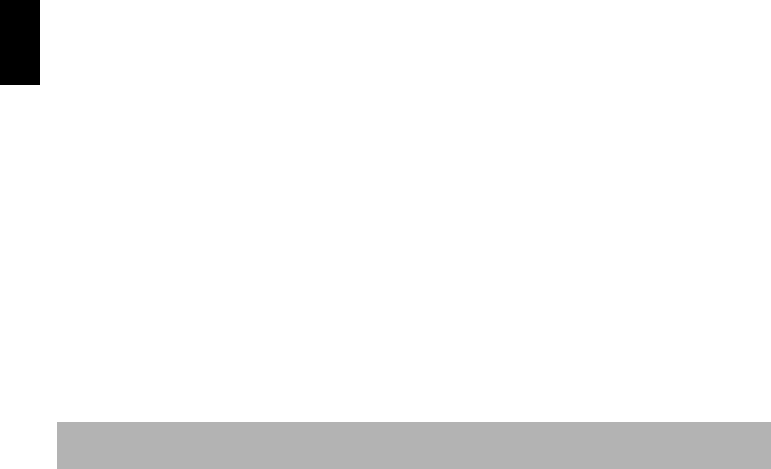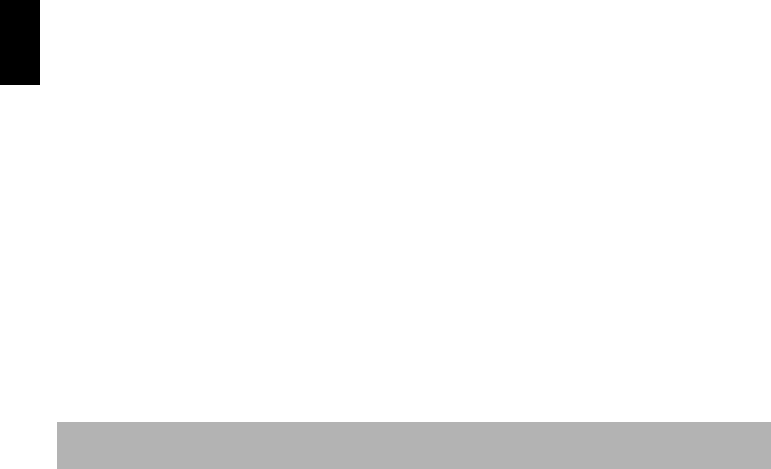
English
116
●When removing SD memory card
[When using Windows]
Make sure that the SD memory card is not being accessed by the PC software on PC, and that the
CARD ACCESS indicator on DVD video camera/recorder (see page 7) is not lit or blinking, and then
remove the SD memory card from DVD video camera/recorder.
The CARD ACCESS indicator may be lit or blinking for a while after a file in PC is written to the SD
memory card: Wait until the CARD ACCESS indicator goes out. It will sometimes take no less than a
few minutes.
[When using Macintosh]
Drag the removal drive icon (displayed on desktop) and place it in Trash Box. After making sure that
the icon disappears from desktop, remove the SD memory card from the card insertion slot of this
DVD video camera/recorder.
USING DISC IN DVD DRIVE BUILT INTO PC
If you have a PC with the drive conforming to the disc used, and the application software, you can
directly insert the disc into the drive to use it.
Whether a disc conforms to the DVD drive will depend on the DVD drive: Use a DVD drive that
conforms to each disc.
Finalized DVD-RW/DVD-R/+RW discs can be used with DVD-ROM drive (reading only).
Note:
• When writing images edited on PC to a brand-new DVD-RW, do not format the disc on DVD video camera/
recorder.
• Some vertically installed and slot-in type drives on PC cannot accept an 8 cm disc.
• An adapter that converts 8 cm CD to 12 cm diameter (for 8 cm CD) cannot be used for any 8 cm DVD-RAM/8 cm
DVD-RW/8cm DVD-R/8 cm +RW.
• If you use, on PC, a DVD-RW/DVD-R/+RW recorded on the DVD video camera/recorder, finalize it on the DVD
video camera/recorder (see page 100).
• Some DVD-ROM drives cannot read a DVD-RW/DVD-R/+RW recorded on the DVD video camera/recorder.
The slot-in type drive of Macintosh is not compatible with an 8 cm disc: Be sure not to use the
drive, since a disc inserted by mistake cannot be removed.