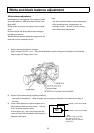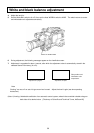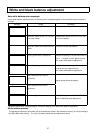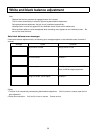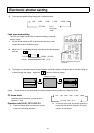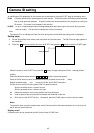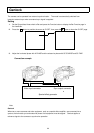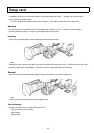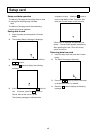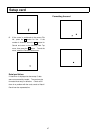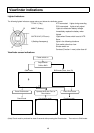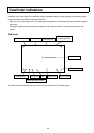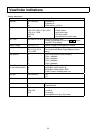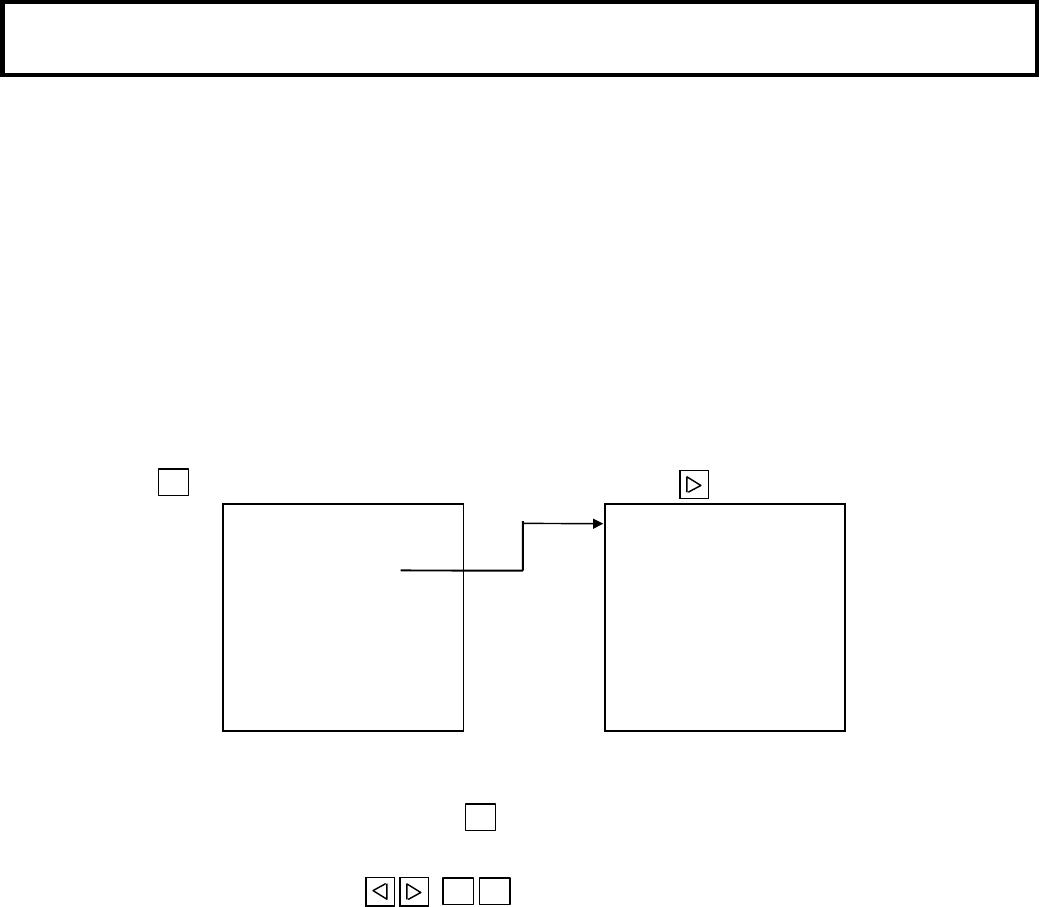
43
Camera ID setting
An identification (ID) designation for the camera can be assigned by using the ID SET page of the setting menu.
ID No.
A 3 place alphanumeric code assigned to each camera. Convenient when controlling multiple cameras
from a single personal computer. A specific camera can be accessed from the computer by entering its
ID number. ID number is not displaed in the coler bor.
ID DISP
An up to 14 place alphanumeric message displayed at the bottom right of the screen during camera
color bar output. Can be used to indicate title or other information.
Note
The camera ID is not indicated at Video Out even during the color bar while the setting menu is displayed.
Setting steps
1.
Set the Output/Auto Knee switch to Bar and press the Function button. The Bar Function page appears in
the viewfinder.
2.
Press the
button to position the cursor to ID SET, then press the button to open the ID SET page.
While the cursor is at the ID SET line, press the
button to begin setting from ID No. 1 (setting position
flashes).
Select the desired character with the
buttons (character flashes).
Press the FUNC button to enter the selected character (character cursor shifts place).
Repeat the above steps and to enter the ID No. and ID DISP characters.
Set the cursor to the final line and press FUNC for special functions.
Shift the character cursor 1 place to the left.
Shift the character cursor 1 place to the right.
del Delete the character at the cursor position and close the space
ins Insert a space at the cursor position and adjust the remainder of the line.
ret Shift cursor to the ID SET title line. Afterwards, press the FUNC button to end the function mode.
Notes
To set the ID when using the remote mode, set the Control switch of the remote operation unit to off, then set
the ID with the camera controls.
Display on/off
ID display on/off can be selected at the Bar Function menu ID DISP item.