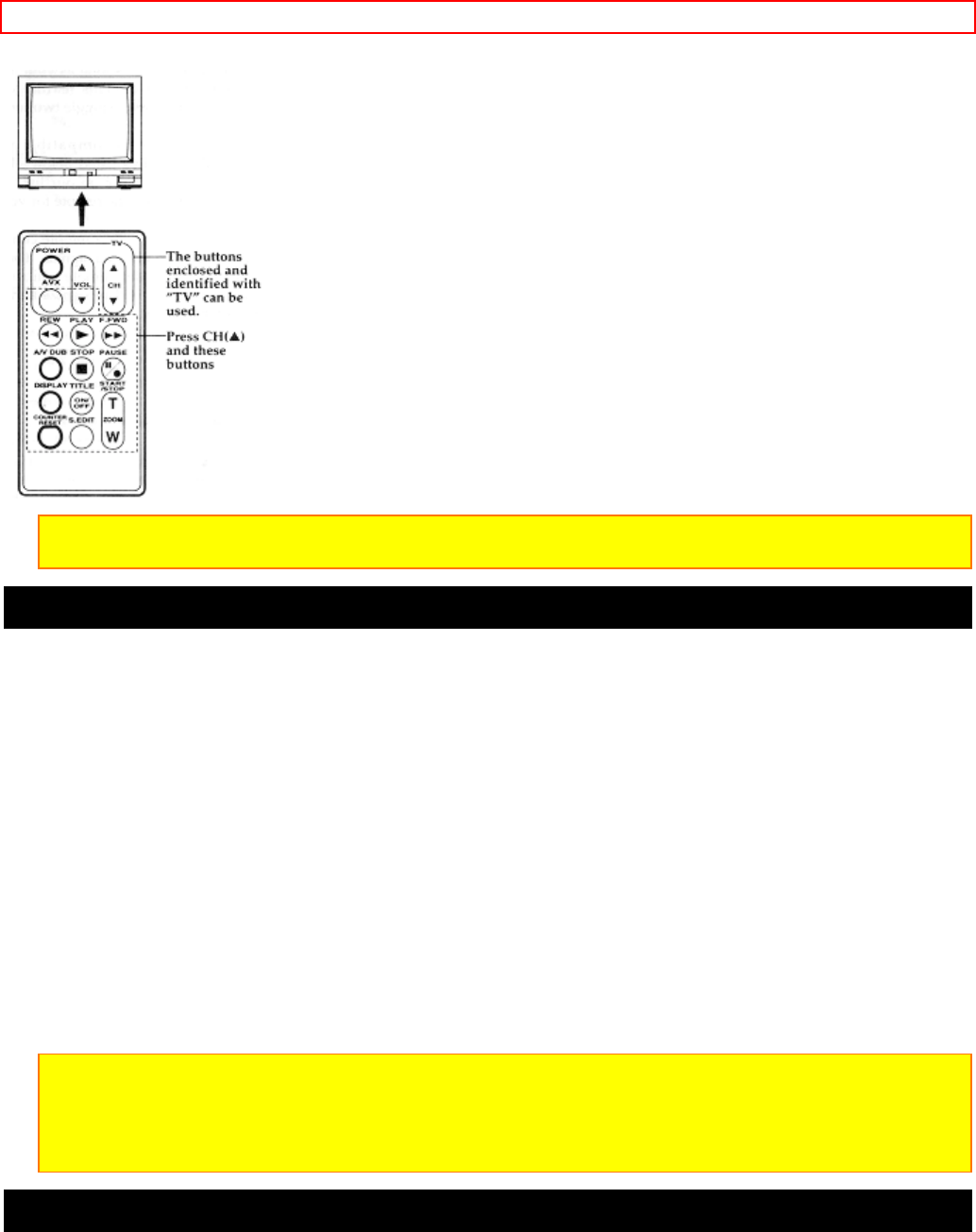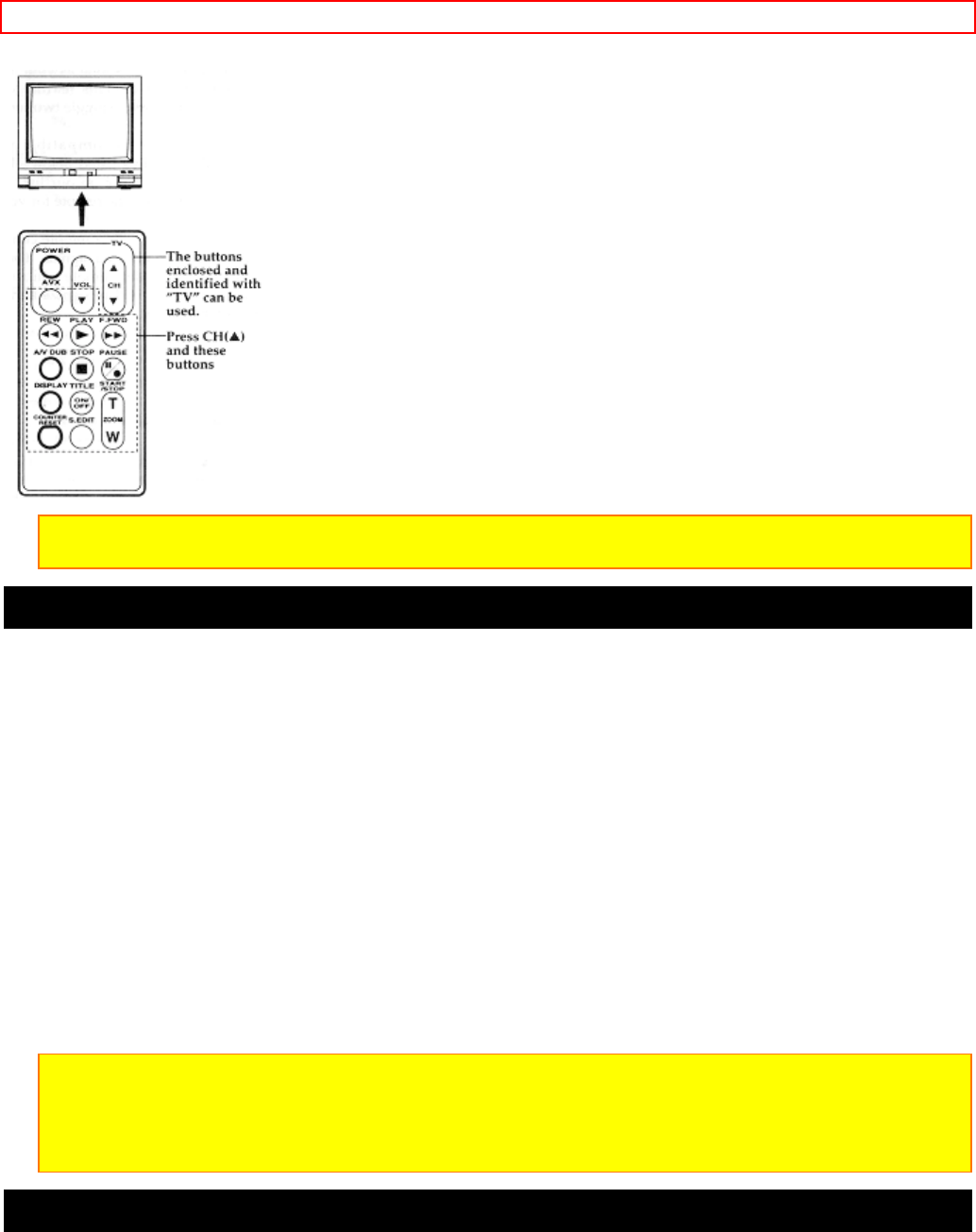
Advanced Techniques - 50 -
Note: It may not be possible to control all TVs listed in the Table.
Note: The AVX Button can't be used with Gold Star 2 and Sharp TVs.
Using Audio/Video Dubbing
Use audio/video dubbing to record audio and video from the camcorder's built-in microphone and camera onto a
previously recorded tape in the camcorder.
Remote Control Audio/Video Dubbing Buttons
1. Connect your camcorder to the television, following "Connecting to a Television with Audio In and Video In
Jacks" on page 30.
2. Turn on your television and place it in the camcorder input mode (consult your television manual for details).
3. Hold down the red button on the CAM/OFF/VIDEO switch while sliding the switch to VIDEO.
4. Insert a previously recorded tape in the camcorder.
5. Use the wireless remote control and press the PLAY button. Use the PLAY, F.FWD, and REW buttons to find
the place where you want to stop dubbing. Press the PAUSE (START/STOP) button.
6. Display the linear timer counter with memory ("Using Memory," p.44). Press the COUNTER RESET button to
set the linear time counter to 0:00:00M.
7. Use the REW and PLAY buttons to find where you wish to start dubbing. Press the PAUSE (START/STOP)
button.
8. Press and hold the A/V DUB button while pressing the PLAY button. This places the camcorder in A/V DUB
pause mode.
9. Press the PAUSE (START/STOP) button. The audio/video dubbing starts. When the linear time counter
reaches 0:00:00M the camcorder stops automatically, recording only the portion of the tape that you selected.
Note: If the camcorder is in AV DUB pause or STILL mode for more than 5 minutes, the camcorder stops
automatically to protect the tape.
Note: Automatic date recording is disabled during audio/video dubbing.
Note: When the audio/video dubbed portion is played back, noise may appear at the end of the dubbed
portion.
Recording Television Programs
If your television or VCR has AUDIO OUT and VIDEO OUT jacks you can record television programs with your
camcorder.
Recording Television Programs Illustration
1. Connect the optional AV input cable to the VIDEO OUT and AUDIO OUT jacks of your television or VCR.
2. Connect the free plug to the AV IN/OUT jack of your camcorder.