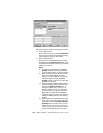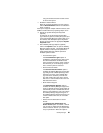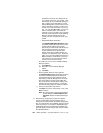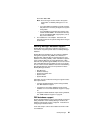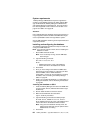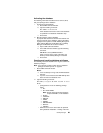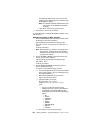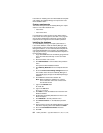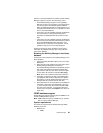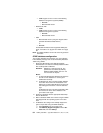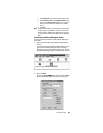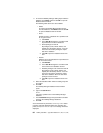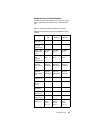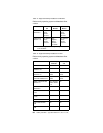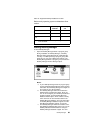92 Netfinity 3500-M20 – Type 8657 Models 21Y, 22Y, 31Y, 32Y,
Instructions on installing the Lotus Notes database template
and enabling the Netfinity Manager to export to the Lotus
Notes database follow.
System requirements
The minimum requirements for Netfinity Manager to export
data to a Lotus Notes database are:
• Lotus Notes
• Lotus Notes client
For information on what versions of Lotus Notes and the
Lotus Notes client are supported, see Table 15 on page 97.
See the
Notes Administrator’s Guide
for general system
requirements and supported communications protocols.
Installing the database
To enable Netfinity Manager to export system data to a
Lotus Notes database, install the Netfinity Manager data-
base template on the Lotus Notes server. During Netfinity
Manager installation, a Lotus Notes database template file
(named NETFINDB.NTF) was copied to the Netfinity Man-
ager program directory. To install the database template on
the Lotus Notes server:
1. Copy NETFINDB.NTF from the Netfinity program direc-
tory to the Notes data directory on the Lotus Notes
server.
2. Start Lotus Notes on the server.
3. Click New Database... from the Notes File pull-down
menu.
This opens the New Database window.
4. Click Netfinity Database from the Template selection
list.
5. Check the Inherit Future Design Changes check box.
This enables future releases of Netfinity Manager to
automatically apply changes to this Netfinity Manager
database.
6. Click Local from the Servers selection list.
Note: When installing the database on a remote
server, select the name of the remote server
from the Servers list.
7. Type in the Filename field:
NETFINDB.NSF
8. Type in the Title field:
Netfinity Database
9. Click New to create the database and close the New
Database window.
10. Double-click the Netfinity Database icon in the Lotus
Notes workspace.
11. Click Database in the File pull-down menu.
12. Click Access Control... in the Database pull-down
menu.
13. Set the Access Level for all Netfinity Manager systems
that will be exporting data to this database to Editor.
14. Check the Can Delete Documents check box.
15. Click OK.