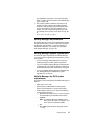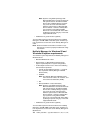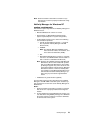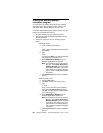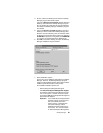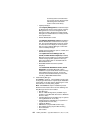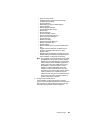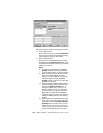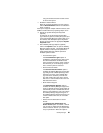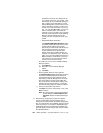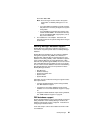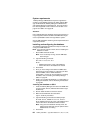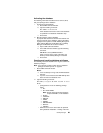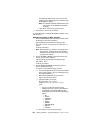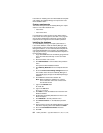Netfinity Manager 85
using the Serial Connection Control service
to access the system.
c. Enable the Network Driver.
When all required information has been entered,
click the Driver Enabled check box to activate the
driver on startup.
If the system supports multiple network interfaces, add
additional network drivers by repeating steps b and c.
d. Identify the system with System Keywords
(optional).
To make full use of the Remote System Man-
ager’s discovery process, identify the system (and
each of the Netfinity Manager systems that are on
the network) with descriptive system keywords.
Enter these keywords in the appropriate System
Keywords fields.
e. Select Netfinity Manager Options (optional)
Click on the Options button to open the Netfinity
Manager Options window. The Netfinity Manager
Options window contains special options that
affect Netfinity Manager network operations.
Available options include:
• Force Remote Logons
If the Force Remote Logons option is
enabled, the system will not be able to save
the User ID/Password combinations that
were used when accessing remote systems.
This will force you to manually log on each
time a remote system is accessed.
• Service Execution Alerts
If the Service Execution Alerts option is
enabled, the Netfinity Manager Service Man-
ager will generate a Netfinity Manager alert
whenever one of
the user’s
Netfinity Man-
ager services is started by a remote user.
The alert includes the name of the service
that was run and information about the user
that started the service.
• Show Network Support
If the Show Network Support option is
enabled, the Netfinity Manager Support Pro-
gram (or Network Interface) will be visible as
a minimized process in the Windows NT 4.0
task bar. This enables the user to shut down
the Netfinity Manager Support Program. If
the Netfinity Manager Support Program is to
remain invisible to the user, do not enable
this option.
• Remote User Authorization for Screen
Access
If the Remote User Authorization for
Screen Access option is enabled, a remote
user cannot use either Remote Workstation
Control or Screen View on your system with-
out your permission. When this option is