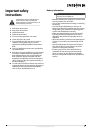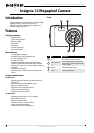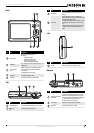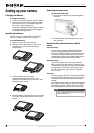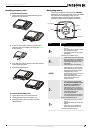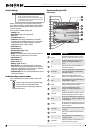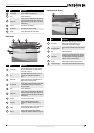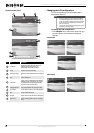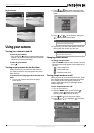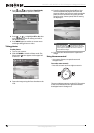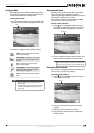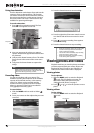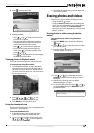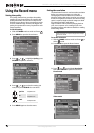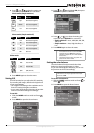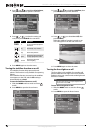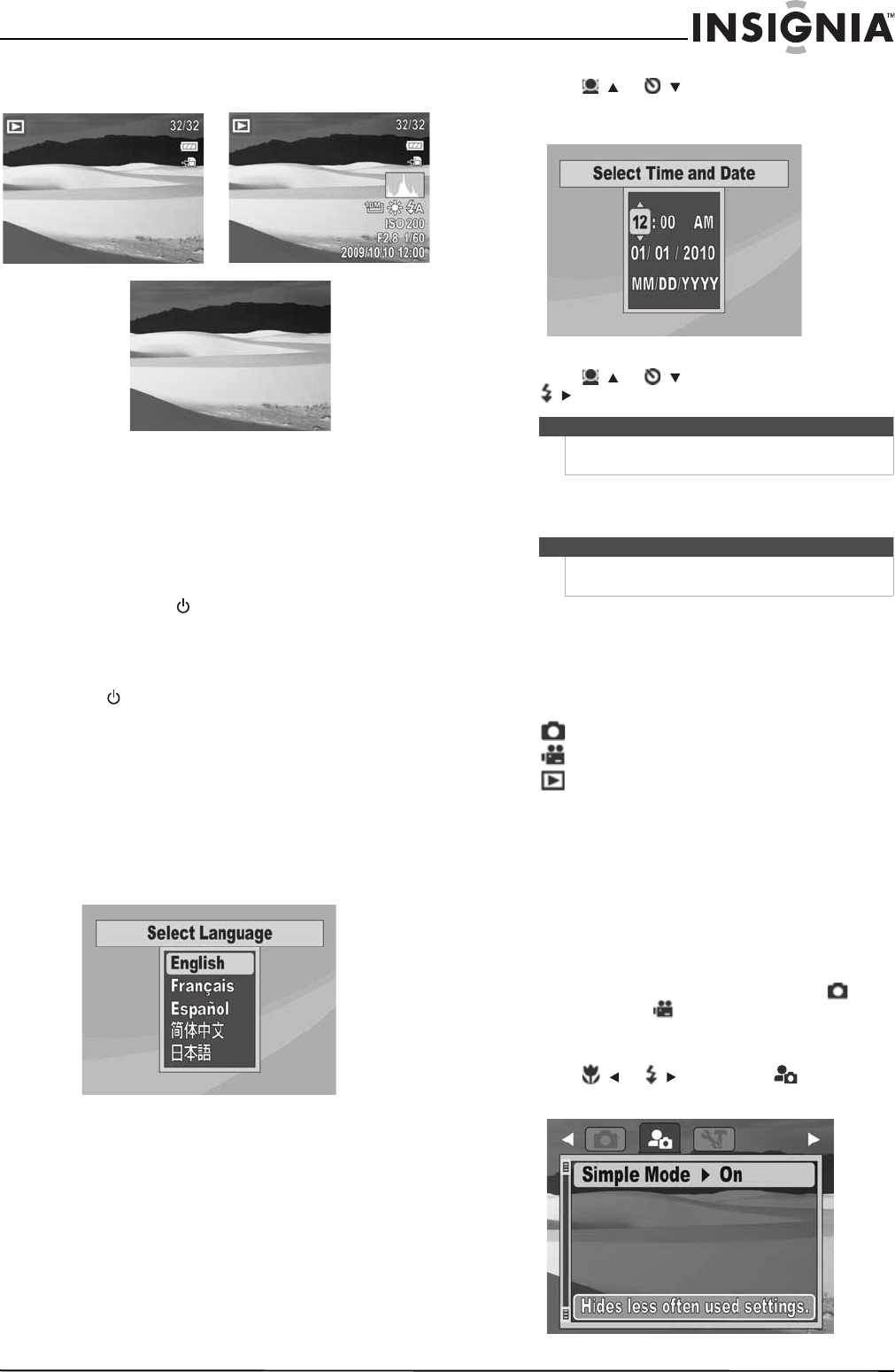
9
Insignia 12 Megapixel Camera
www.insigniaproducts.com
Playback mode
Using your camera
Turning your camera on and off
To turn on your camera:
• Press and hold until the Insignia startup image
appears. The zoom lens extends, and if sounds are
turned on, a startup sound plays.
To turn off your camera:
• Press .
Turning on your camera for the first time
When you turn on your camera for the first time,
you need to choose a menu language and set the
date and time.
To choose a menu language and set the date and
time:
1 Turn on your camera. The Select Language
screen opens.
2 Press / or /
to select a language, then
press OK/DISP. The Select Time and Date screen
opens.
3 Press / or / to set the hour, then press
/ to move to the minute field.
4 Repeat Step 3 to select the minutes, AM or PM,
and to enter the month, day, and year.
Changing camera modes
To change camera modes:
•Slide the MODE switch to select a mode. The icon
for the current mode appears in the upper-left of
the LCD.
—Photo mode icon.
—Video mode icon.
—Playback mode icon.
Turning Simple mode on or off
When you turn on your camera the first time, it will
be in Simple mode. Simple mode hides advanced
user settings and less frequently used menu
options, while still letting you take high quality
images and video.
To turn Simple mode on or off:
1 Turn on your camera.
2 Slide the MODE switch to select Photo
mode or Video mode. The mode icon
appears on the upper-left of the LCD.
3 Press MENU. The on-screen menu opens.
4 Press / or / to highlight . The Setup
menu opens.
OSD on
Full OSD on
OSD off
Tip
You can press and hold a navigation button to
change the values continuously.
Note
If the battery is removed for longer than 48 hours, the
date and time must be reset.