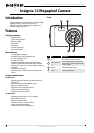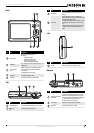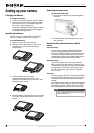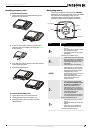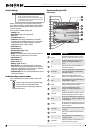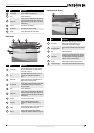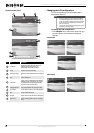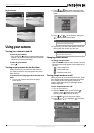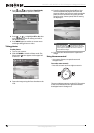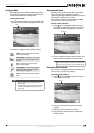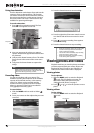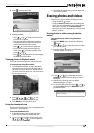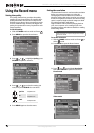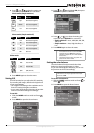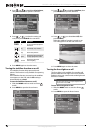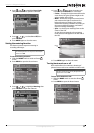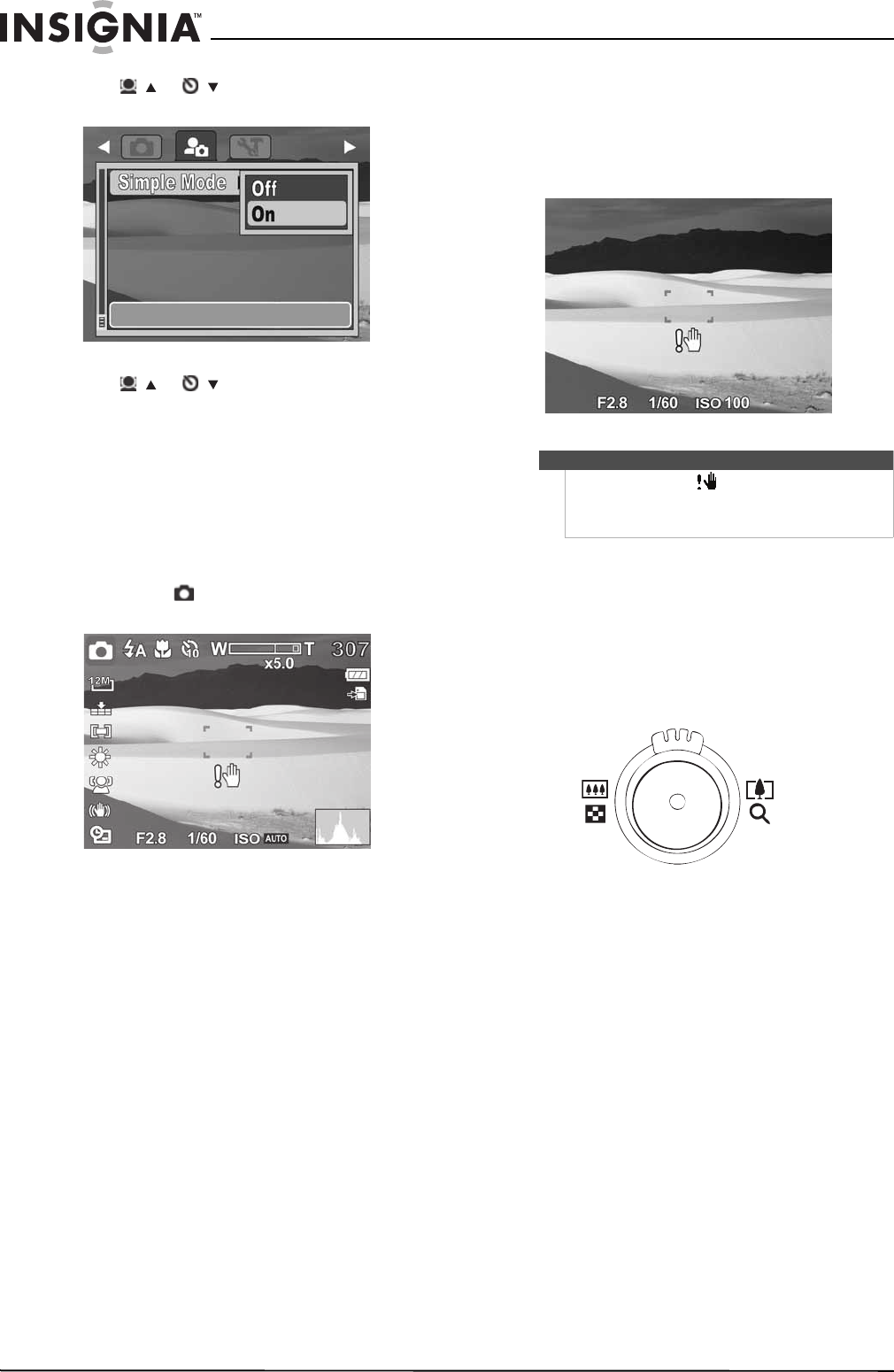
10
NS-DSC1112SL/NS-DSC1112SL-CN Insignia 12 Megapixel Camera
www.insigniaproducts.com
5 Press / or / to highlight Simple Mode,
then press OK/DISP to open the submenu.
6 Press / or /
to highlight Off or On, then
press OK/DISP to save the setting and exit to
the previous menu.
7 Press MENU again to exit the on-screen menu
and begin taking photos or video.
Taking photos
To take photos:
1 Turn on your camera.
2 Slide the MODE to switch to Photo mode. The
Photo mode icon appears in the upper-left
of the LCD.
3 Frame the image using the focus bracket on the
LCD.
4 Press the shutter button down halfway. Your
camera automatically adjusts the focus and
exposure. When your camera is ready to take the
photo, the focus bracket turns green, and the
aperture value, shutter speed, and ISO setting
are displayed.
5 Fully press the shutter button to capture the
image.
Using the zoom control
• Your camera features 4x optical zoom and
5x digital zoom.
To use the zoom control:
• Press left to zoom out. Press right to zoom in.
The zoom indicator appears on the LCD. The section
of the zoom indicator on the right side indicates
that digital zoom is being used.
Note
If the shake warning icon appears on the LCD,
hold the camera steady, with your arms at your sides,
or use a tripod to stabilize the camera in order to
prevent blurred images.