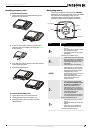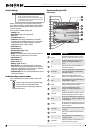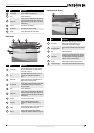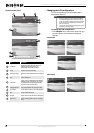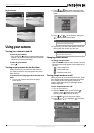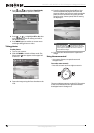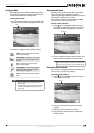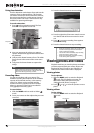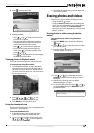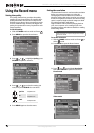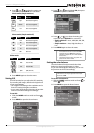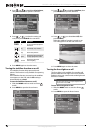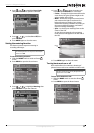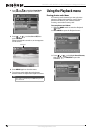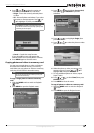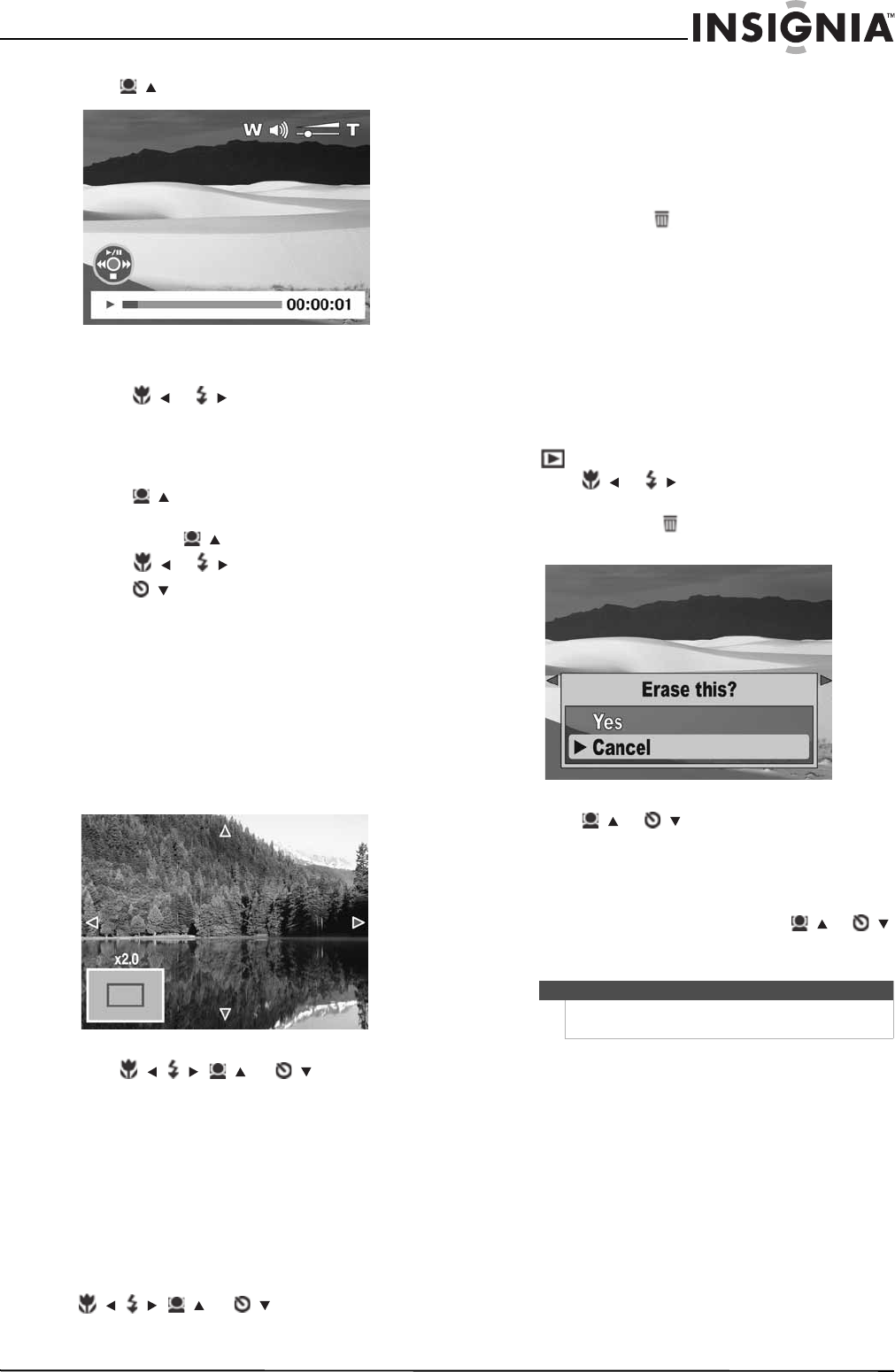
13
Insignia 12 Megapixel Camera
www.insigniaproducts.com
2 Press / to play the video.
3 During playback:
• Press / or / to rewind or fast-forward
the video at 2× speed.
• Press the right side of the zoom control to
increase the volume or the left side of the
zoom control decrease the volume.
• Press / to pause or resume playback.
• To forward or rewind the video frame by
frame, press / to pause playback, then
press / or /.
• Press /
to stop playback. The LCD displays
the first frame of the video.
Zooming photos in Playback mode
The zoom view function works with photos only.
To zoom photos in Playback mode:
1 Use standard procedures to select the photo
you want to view, then press the right side of
the zoom control to zoom in or the left side of
the zoom control to zoom out. You can zoom in
on an image up to 5×.
2 Press /, /, /, or /
to view
different sections of the zoomed image.
3 Press MENU to close the zoom view.
Using the thumbnail view
The thumbnail view lets you view saved photos and
videos in 3 × 3 thumbnails.
To use the thumbnail view:
1 In Playback mode, press the left side of the
zoom contol to enter the thumbnail view.
2 To view an image or video in full screen, press
/, /, /, or /
to select a photo or
video, then press OK/DISP.
3 To exit the thumbnail view, press the right side
of the zoom control.
Erasing photos and videos
There are two ways to delete an image or video:
• Using the delete button
•Using the Erase Pictures option in the Playback
menu. For more information, see “Erasing photos
and videos” on page 18. The Erase Pictures
option lets you erase single photos or videos or all
photos or videos.
Erasing photos or videos using the delete
button
To erase photos or videos using the delete
button:
1 Slide the MODE switch to switch to Playback
mode.
2 Press / or / to select the photo or video
you want to erase.
3 Press the delete button. A confirmation
message appears on the LCD.
4 Press / or /
to select Ye s , then press
OK/DISP to delete. The next photo or video is
displayed.
5 Repeat Step 2 through Step 4 to delete
additional photos or videos.
6 To close the delete function, press / or /
to select Cancel, then press OK/DISP, or press
the delete button.
Note
To erase all photos or videos, see “Erasing photos and
videos” on page 18.