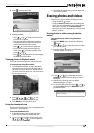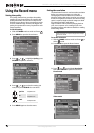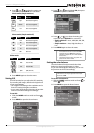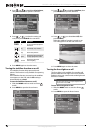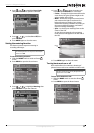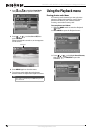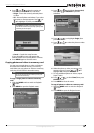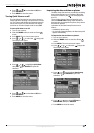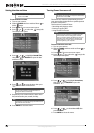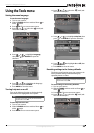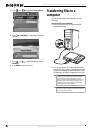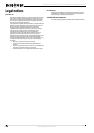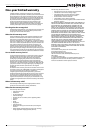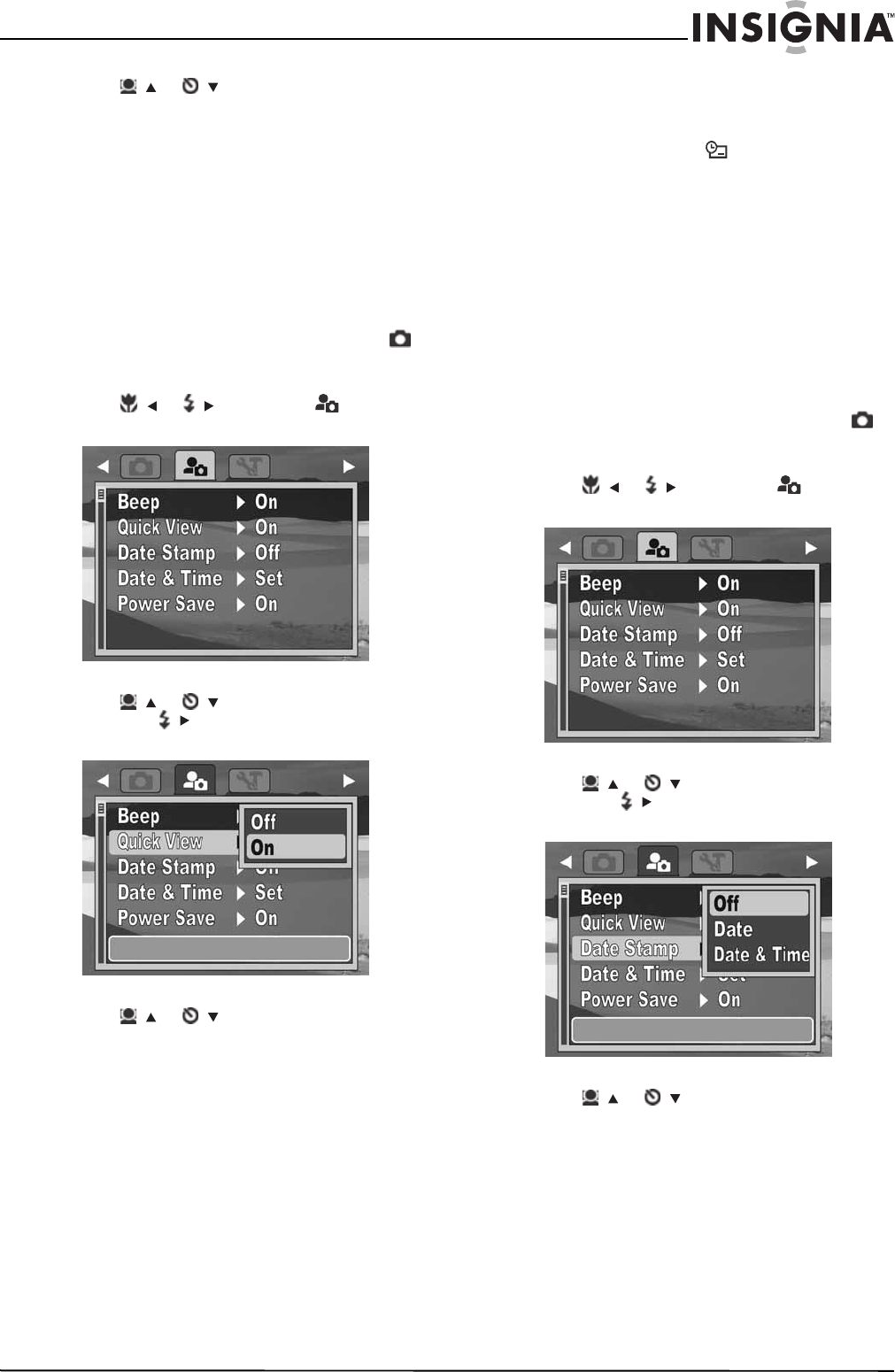
21
Insignia 12 Megapixel Camera
www.insigniaproducts.com
6 Press / or / to select On or Off, then
press OK/DISP.
7 Press MENU to close the menu.
Turning Quick View on or off
The Quick View function lets you view a captured
image right after shooting it. If Quick View is turned
on, your camera will display the captured image for
one second on the LCD. This function can only be
turned on or off when Simple mode is set to Off.
To turn Quick View on or off:
1 Turn on your camera.
2 Slide the MODE switch to switch to Photo
mode.
3 Press MENU. The on-screen menu opens.
4 Press / or / to select the (setup) tab.
The Setup menu opens.
5 Press / or /
to highlight Quick View,
then press / or OK/DISP to open the
submenu.
6 Press / or /
to select On or Off, then
press OK/DISP.
7 Press MENU to close the menu.
Imprinting the date and time on photos
The Date Stamp function lets you add the recording
date or date and time on your photos. When this
function is turned on, the icon is displayed on
the LCD.
The recording date and time are based on your
camera's Date & Time settings. After the date or
date and time are stamped on a photo, they cannot
be edited or deleted.
Limitations of the Date Stamp function are as
follows:
• Available for photos only.
• On vertically captured photos, the date stamp still
appears horizontally.
To imprint the date and time on photos:
1 Turn on your camera.
2 Slide the MODE switch to switch to Photo
mode.
3 Press MENU. The on-screen menu opens.
4 Press / or / to select the (setup) tab.
The Setup menu opens.
5 Press / or /
to highlight Date Stamp,
then press / or OK/DISP to open the
submenu.
6 Press / or /
to select Off, Date, or
Date & Time, then press OK/DISP.
7 Press MENU to close the menu.