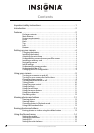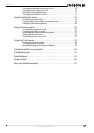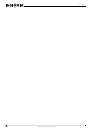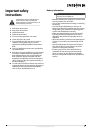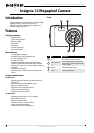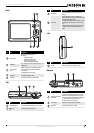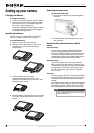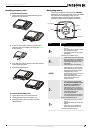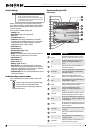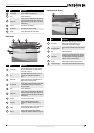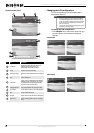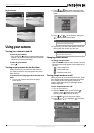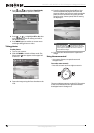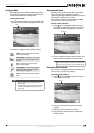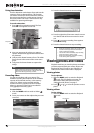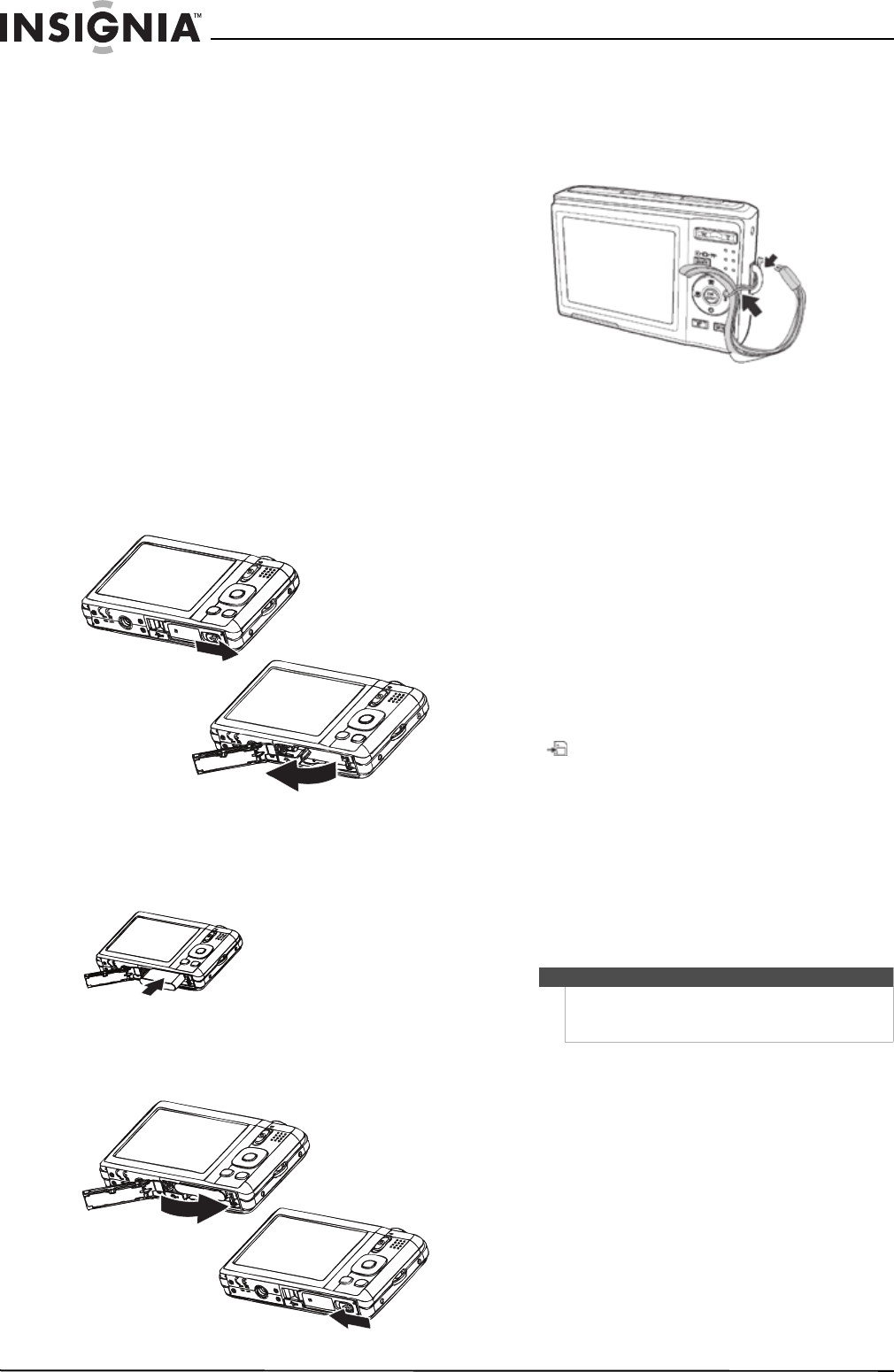
4
NS-DSC1112SL/NS-DSC1112SL-CN Insignia 12 Megapixel Camera
www.insigniaproducts.com
Setting up your camera
Charging the battery
To charge the battery:
1 Connect the battery charger to a power outlet.
2 Insert the battery into the charging slot. Make
sure that the + and – on the battery align with
the + and – in the charging slot.
The charger LED lights orange while the battery
is charging. When the battery is fully charged,
the charger LED lights green.
Installing the battery
Make sure that you read and follow the battery
cautions in “Battery information” on page 1.
To install the battery:
1 Make sure your camera is turned off.
2 Slide the cover in the direction of the arrow,
then lift the cover away from the battery
compartment.
3 Insert the battery into the battery
compartment. Make sure that the + and –
symbols on the battery line up with the + and –
symbols on your camera.
4 Close the battery compartment cover, then slide
the cover in the direction of the arrow to lock it
in place.
Attaching the wrist strap
To attach the wrist strap:
1 Insert the short loop on the strap through the
strap ring.
2 Thread the large loop through the short loop,
then pull tight.
Understanding camera memory and file
names
Internal memory
Your camera is equipped with 32 MB of internal
memory. Approximately 20 MB of the internal
memory is available for photo and video storage. If
no memory card is inserted in the memory card
compartment, all photos and videos captured are
automatically stored in the internal memory.
External memory
Your camera supports SD cards up to 4 GB and
SDHC cards up to 32 GB. If there is a memory card
inserted in the card slot, your camera automatically
saves all photos and videos in the memory card.
The icon indicates your camera is using the
memory card.
File names
File names begin with “DSCI” and are followed by a
four-digit number that increases in sequence. File
numbering starts from 0001 when a new folder is
created.
If the highest folder number is 999 and the highest
file number exceeds 9999, your camera will display
the warning message “Folder cannot be created.”
When this happens, insert in a new memory card.
Caution
Do not change the folder and file names in your camera’s internal
memory or the memory card using your PC. Your camera may be
unable to play back the files.