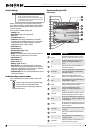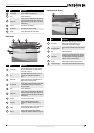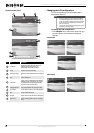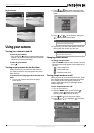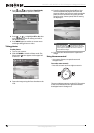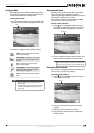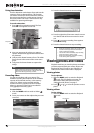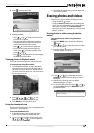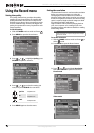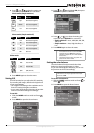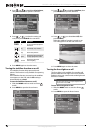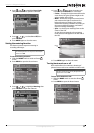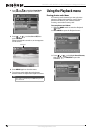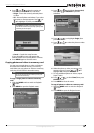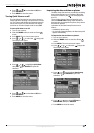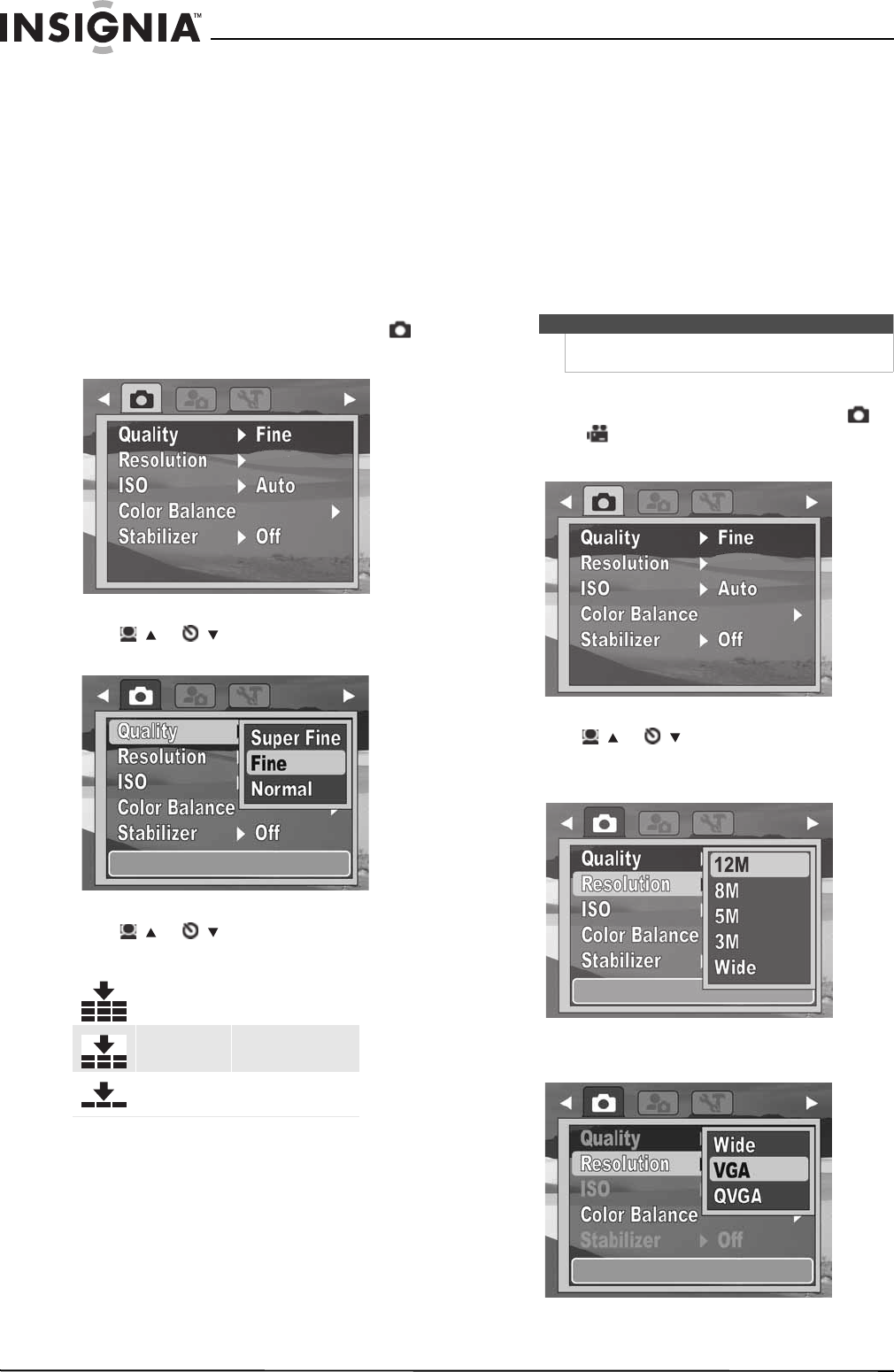
14
NS-DSC1112SL/NS-DSC1112SL-CN Insignia 12 Megapixel Camera
www.insigniaproducts.com
Using the Record menu
Setting the quality
The Quality function lets you adjust the quality
settings of your photos before you capture them.
Quality determines the amount of compression
applied to your photos. More compression results
in a less detailed image. However, the higher the
quality, the greater the memory required for each
image captured.
To set the quality:
1 Slide the MODE switch to switch to Photo .
2 Press MENU to open the Record menu.
3 Press / or /
to highlight Quality, press
OK/DISP to open the submenu.
4 Press / or /
to select the setting you
want, then press OK/DISP. You can select:
5 Press MENU again to close the menu.
Setting the resolution
The Resolution function is used to set the resolution
before you capture an image or a video clip.
Changing the resolution affects the number of
photos or videos that can be stored in your storage
media. The higher the resolution, the more memory
space is required. High resolution images are ideal
for printing and other applications.
High resolution video is ideal for playing back on
your own computer or for creating a DVD. Low
resolution images and video are ideal for e-mailing
and sharing online.
To set the resolution:
1 Slide the MODE switch to switch to Photo or
Video mode.
2 Press MENU to open the Record menu.
3 Press / or /
to highlight Resolution,
then press OK/DISP to open the submenu.
Photo mode
Video mode
Super Fine
4x compression rate
Fine
8x compression rate
Normal
12x compression rate
12M
12M
Note
Video resolution can only be changed when Simple
mode is set to Off.
12M
12M