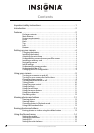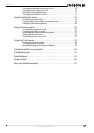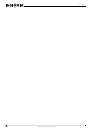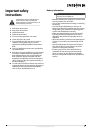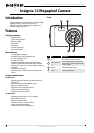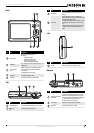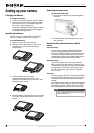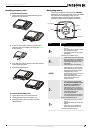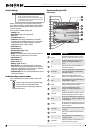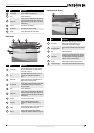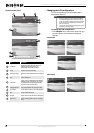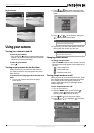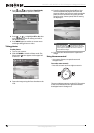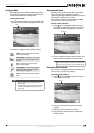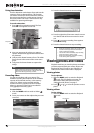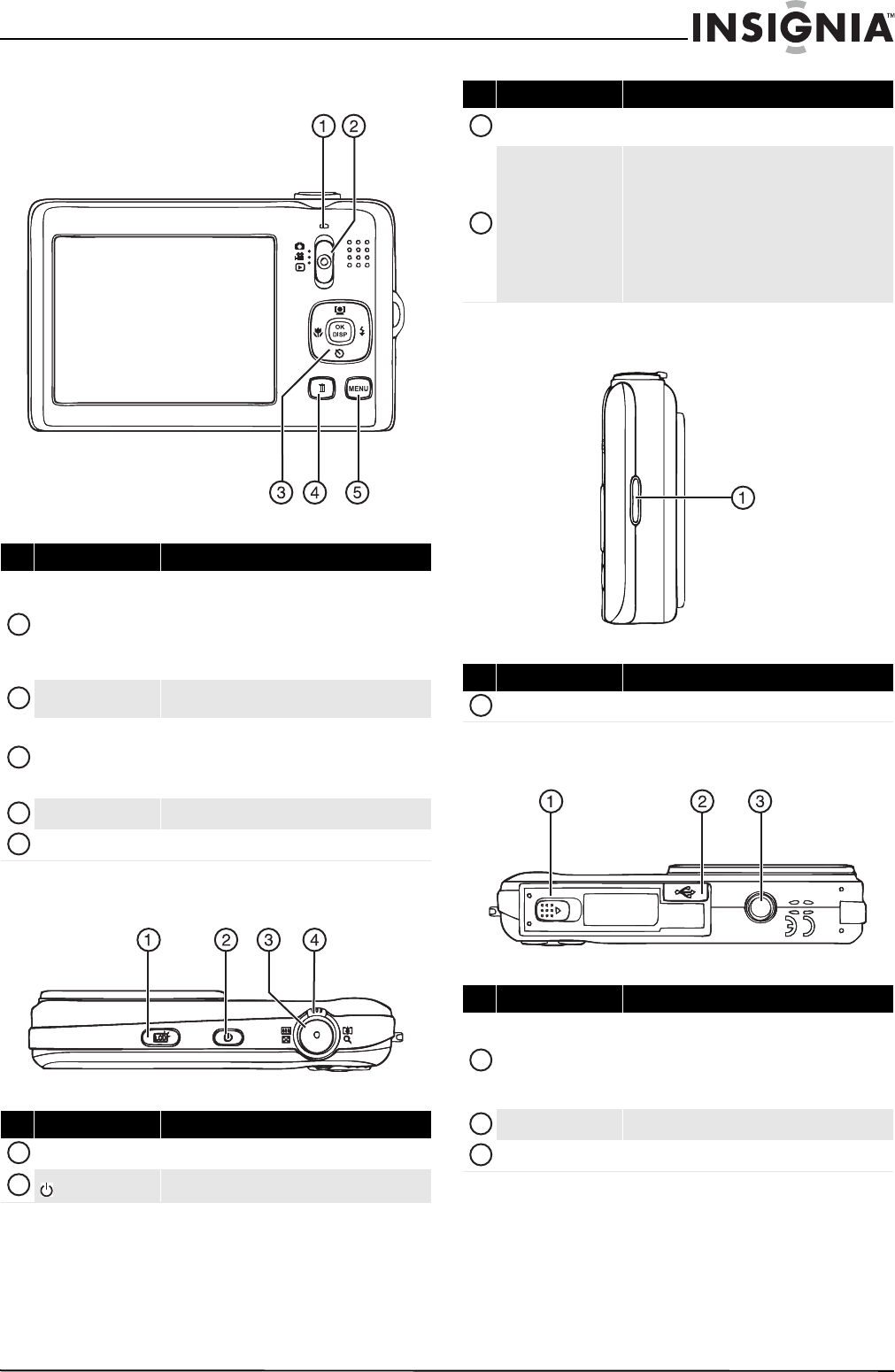
3
Insignia 12 Megapixel Camera
www.insigniaproducts.com
Back
Top
Left
Bottom
# Item Description
Operation lamp
Lights green when the camera is on.
Flashes when:
• The flash is charging
• Still images are being saved
• Videos are being recorded
• Files are being copied or deleted
MODE switch
Slide to switch between Photo mode, Video mode, and
Playback mode.
4-way navigation
button
The Macro, Face Detection, Self-Timer, and Flash
buttons are also used to navigate through the
on-screen menus.
See “Navigating menus” on page 5.
Delete button Press to delete a photo or video.
MENU button Press to open or close the on-screen menu.
# Item Description
LCD backlight button Press to increase the LCD brightness for 10 seconds.
button
Press to turn your camera on or off.
1
2
3
4
5
1
2
Shutter button
Press to take a photo or to start or stop a video
recording.
Zoom control
Press the right side to zoom in on a subject for
telephoto photos/video, or press the left side to zoom
out for wide-angle photos/video.
In Photo Playback mode, press the right side to zoom
in on a photo, or press the left side to zoom out on a
photo.
In Video Playback mode, press right side to increase
the volume, or press the left side to decrease the
volume.
# Item Description
Strap ring Attach the wrist strap (included) to this ring.
# Item Description
Battery/SD memory card
compartment
Insert the battery into this compartment. For more
information, see “Installing the battery” on page 4.
Insert an SD or SDHC memory card (not included) into
this compartment. For more information, see
“Installing a memory card” on page 5.
USB connector Lets you connect your camera to a computer.
Tripod socket Use to mount the camera to a tripod.
# Item Description
3
4
1
1
2
3