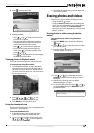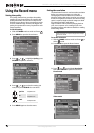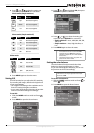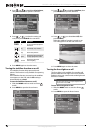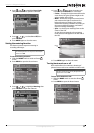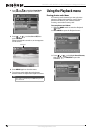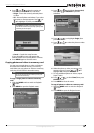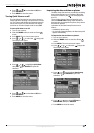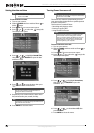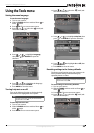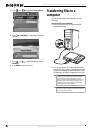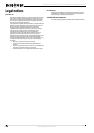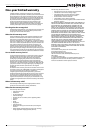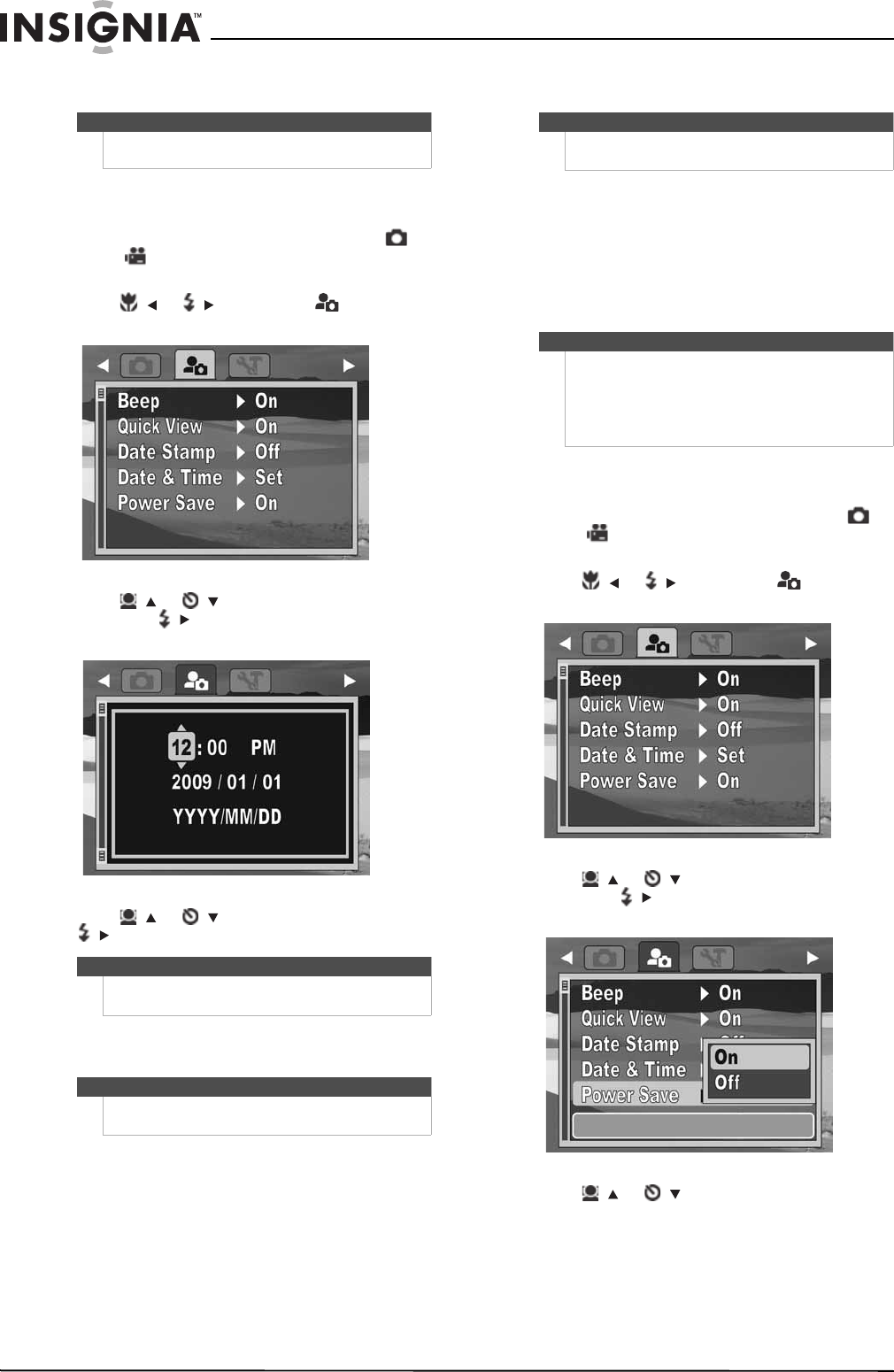
22
NS-DSC1112SL/NS-DSC1112SL-CN Insignia 12 Megapixel Camera
www.insigniaproducts.com
Setting the date and time
To set the date and time:
1 Turn on your camera.
2 Slide the MODE switch to switch to Photo or
Video mode.
3 Press MENU. The on-screen menu opens.
4 Press / or / to select the (setup) tab.
The Setup menu opens.
5 Press / or /
to highlight Date & Time,
then press / or OK/DISP to open the date
and time screen.
6 Press / or / to set the hour, then press
/ to move to the minutes field.
7 Repeat Step 4 to set the minutes, select AM or
PM, and enter the year, month, and day.
8 Press MENU to close the menu.
Turning Power Save on or off
The Power Save function automatically turns off
your camera after being idle for a specified period
of time to save power.
This function is turned off when:
• Recording and playing a video
•Erasing or copying files
• Using the USB connector
To turn Power Save on or off:
1 Turn on your camera.
2 Slide the MODE switch to switch to Photo or
Video mode.
3 Press MENU. The on-screen menu opens.
4 Press / or / to select the (setup) tab.
The Setup menu opens.
5 Press / or /
to highlight Power Save,
then press / or OK/DISP to open the
submenu.
6 Press / or /
to select On or Off, then
press OK/DISP.
7 Press MENU to close the menu.
Note
• The date and time can only be set when Simple
mode is set to Off.
Tip
You can press and hold a navigation button to
change the values continuously.
Note
If the battery is removed for longer than 48 hours, the
date and time must be reset.
Note
The power save function can only be accessed when
Simple mode is set to Off.
Caution
Connecting your camera to a computer using the
USB connector will not recharge your camera's
battery or enhance battery life. Make sure that you
disconnect your camera from the computer and
power down your camera when you are finished
transferring files to your computer.