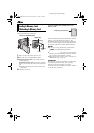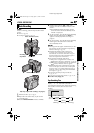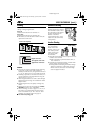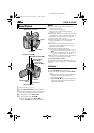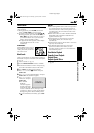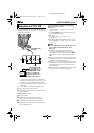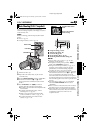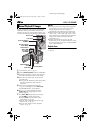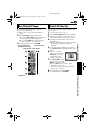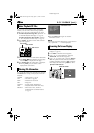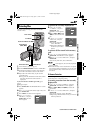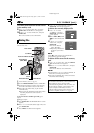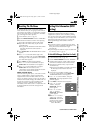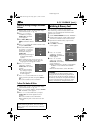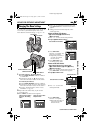"
" "
"
EN
ENEN
EN
Master Page: Left-Heading0
D.S.C. PLAYBACK
Images shot with the camcorder are automatically
numbered, then stored in numerical order in the
memory card. You can view the stored images, one
at a time, much like flipping through a photo album.
1
Load a memory card. (੬ pg. 16)
2
Set the VIDEO/MEMORY Switch to “MEMORY”.
3
Set the Power Switch to “PLAY” while pressing
down the Lock Button located on the switch.
4
Open the LCD monitor fully, or pull out the
viewfinder fully.
● The type of file (IMAGE or E-MAIL CLIP) which
has been played back at the last time is
displayed.
5
If the video clip playback (E-MAIL CLIP,
੬ pg. 25) screen appears, press SELECT/SET.
The MEMORY SELECT screen appears.
6
Press + or – to select “IMAGE”, and press
SELECT/SET. The image playback screen
(IMAGE) appears.
7
Press REW (3) to display the previous file.
Press FF (5) to display the next file.
● Pressing INFO gives you details on the
displayed file. (੬ pg. 26)
● You can also look for the desired file using
Index Screen. (੬ pg. 26)
● You can turn off the on-screen playback
display. (੬ pg. 26)
NOTES:
● Even if you shoot a new image after playing back a
low-numbered one, this will not overwrite an
existing image, because new images are
automatically stored after the last-recorded one.
● Images shot in a file size other than “640 x 480”,
“1024 x 768”, “1280 x 960” and “1600 x 1200”
with another devices will be displayed thumbnail
images. These thumbnail images cannot be
transferred to a PC.
● Images shot with devices (such as JVC GR-
DVM70) that are not compatible with DCF cannot
be viewed with this camcorder; “UNSUPPORTED
FILE!” will be displayed.
Playback Zoom
Available only with the remote control (provided).
(੬ pg. 58)
Normal Playback Of Images
Power Switch
Lock Button
Stop Button
(STOP (8))
INFO Button
Play/Pause Button
(PLAY (4/9))
Fast-Forward Button
(FF (5))
Rewind Button
(REW (3))
VIDEO/MEMORY
Switch
SELECT/SET Button
+/- Button
GR-D200US.book Page 24 Friday, April 11, 2003 1:05 PM